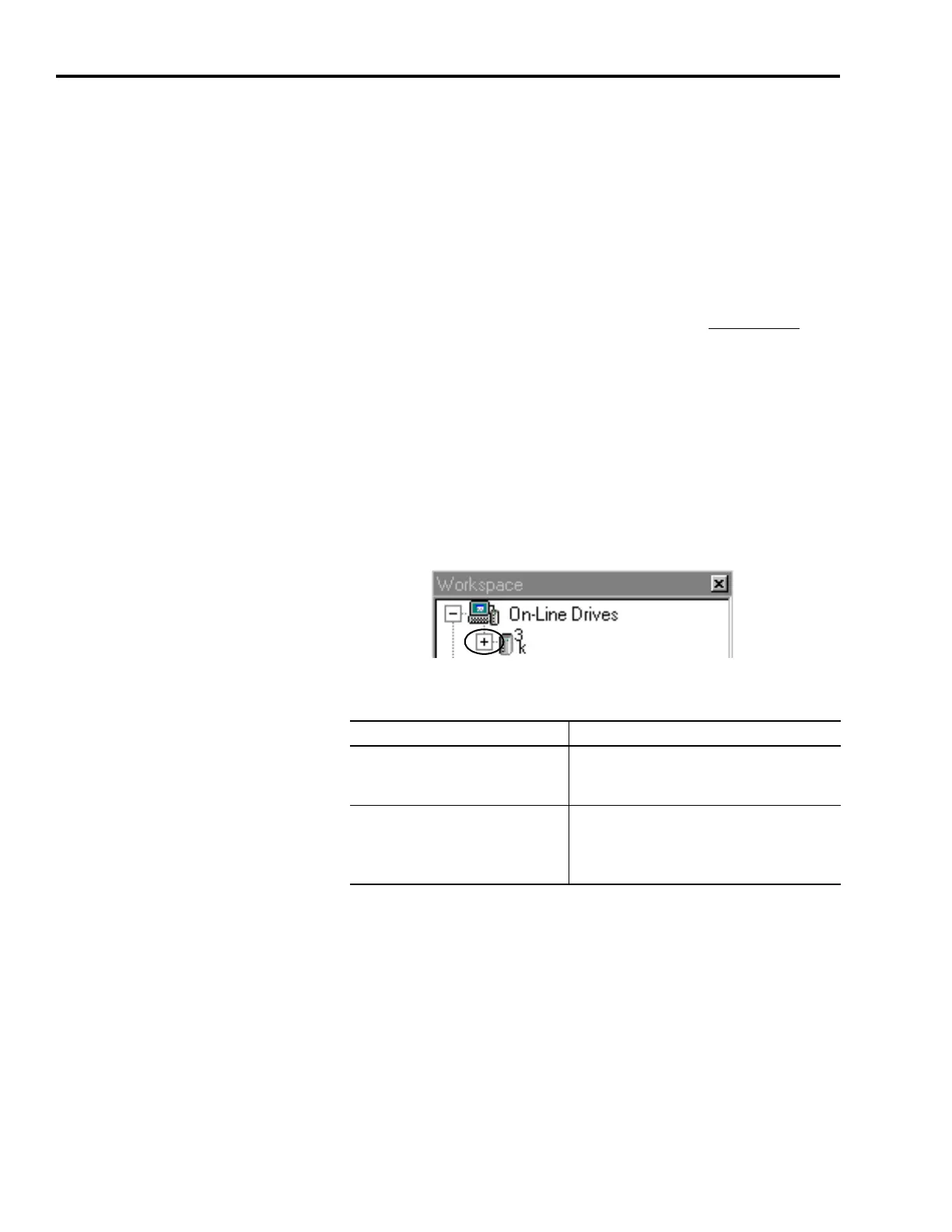Publication 2098-IN005C-EN-P — March 2008
16 Commissioning Your Ultra3000 Drive
Detect Your Ultra3000 Drive
This procedure assumes you have successfully applied power to your
drive. These steps are designed to make sure that your Ultra3000 drive
is communicating with your Ultraware software.
Follow these steps to detect your Ultra3000 drive.
1. Start your Ultraware software.
Refer to the Ultraware User Manual, publication 2098-UM001
, for
more information on starting the Ultraware software.
2. Create a new file.
The software will scan for online drives.
3. Click Stop Scanning when your drive is detected or wait for the
scanning to time out.
4. Look for the Ultra3000 icon under the On-Line Drives tree.
The Ultra3000 icon indicates that your drive is detected.
5. Click the [+] next to the Ultra3k icon to expand the branch menu.
If your Ultra3000 drive Then
Is detected and listed under the On-Line
Drives tree
1. The software and hardware are communicating
and the system is ready.
2. Go to Select a Motor on page 21.
Is not detected
1. Check your serial cable connections.
2. Use Recover Communications (in Ultraware) to
establish a connection.
3. Go to main step 1 of this section.
