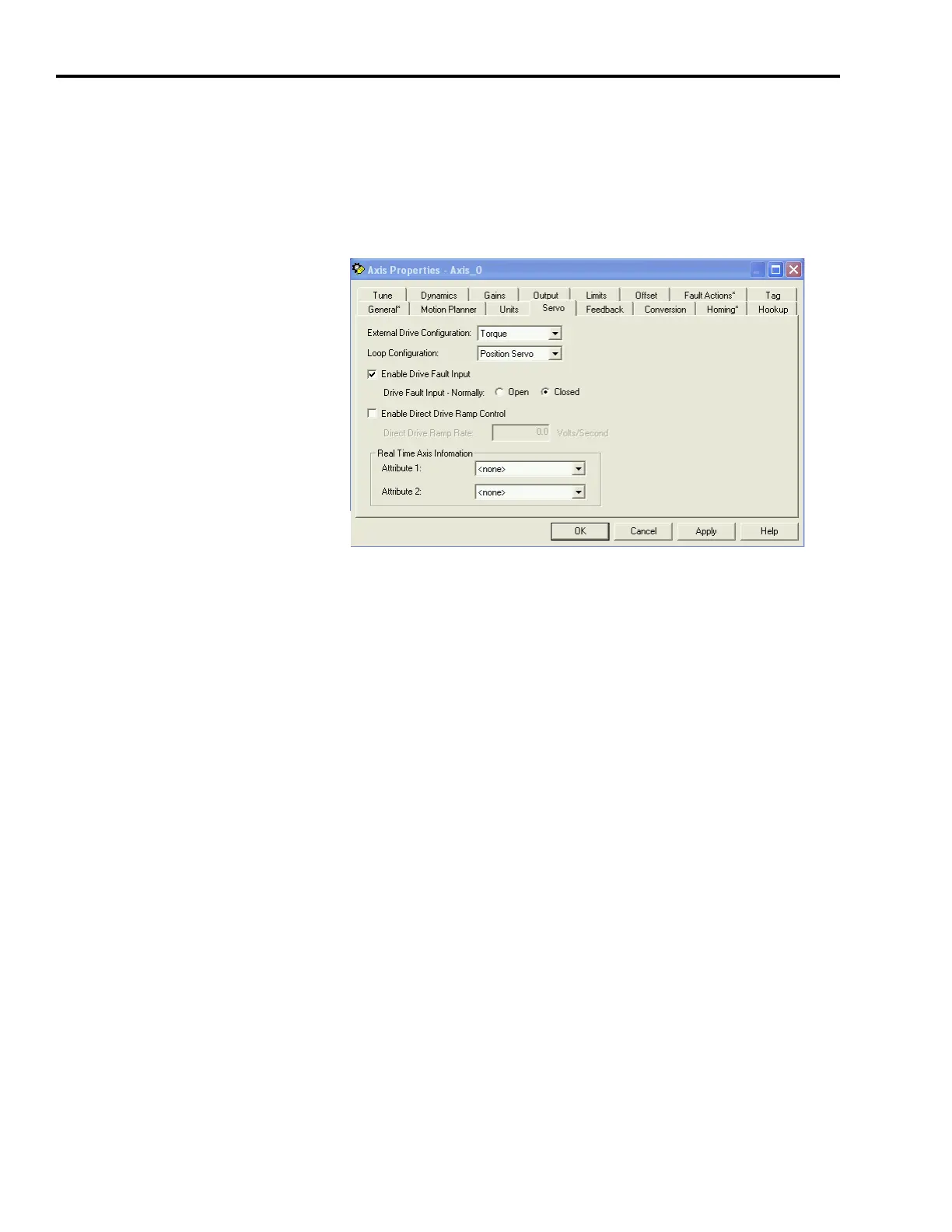Publication 2098-IN005C-EN-P — March 2008
58 Commissioning Your Ultra3000 Drive
Configure Axis Properties
Follow these steps to configure axis properties.
1. In the Explorer dialog, right-click an axis and choose Properties.
The Axis Properties dialog opens.
2. Click the Servo tab.
a. From the External Drive Configuration pull-down menu
choose Torque.
In Torque mode, both position and velocity loops are closed
in the Logix controller. In Velocity mode, only the position
loop is closed in the Logix controller.
b. Check the Enable Drive Fault Input checkbox.
c. Select Drive Fault Input - Normally Closed.
3. Click the Units tab and edit the default values as appropriate for
your application.
4. Click the Conversion tab and edit the default values as appropriate
for your application.
5. Click OK.
6. Verify your Logix program and save the file.
Download Your Program
After completing the Logix configuration, you must download your
program to the Logix processor.
