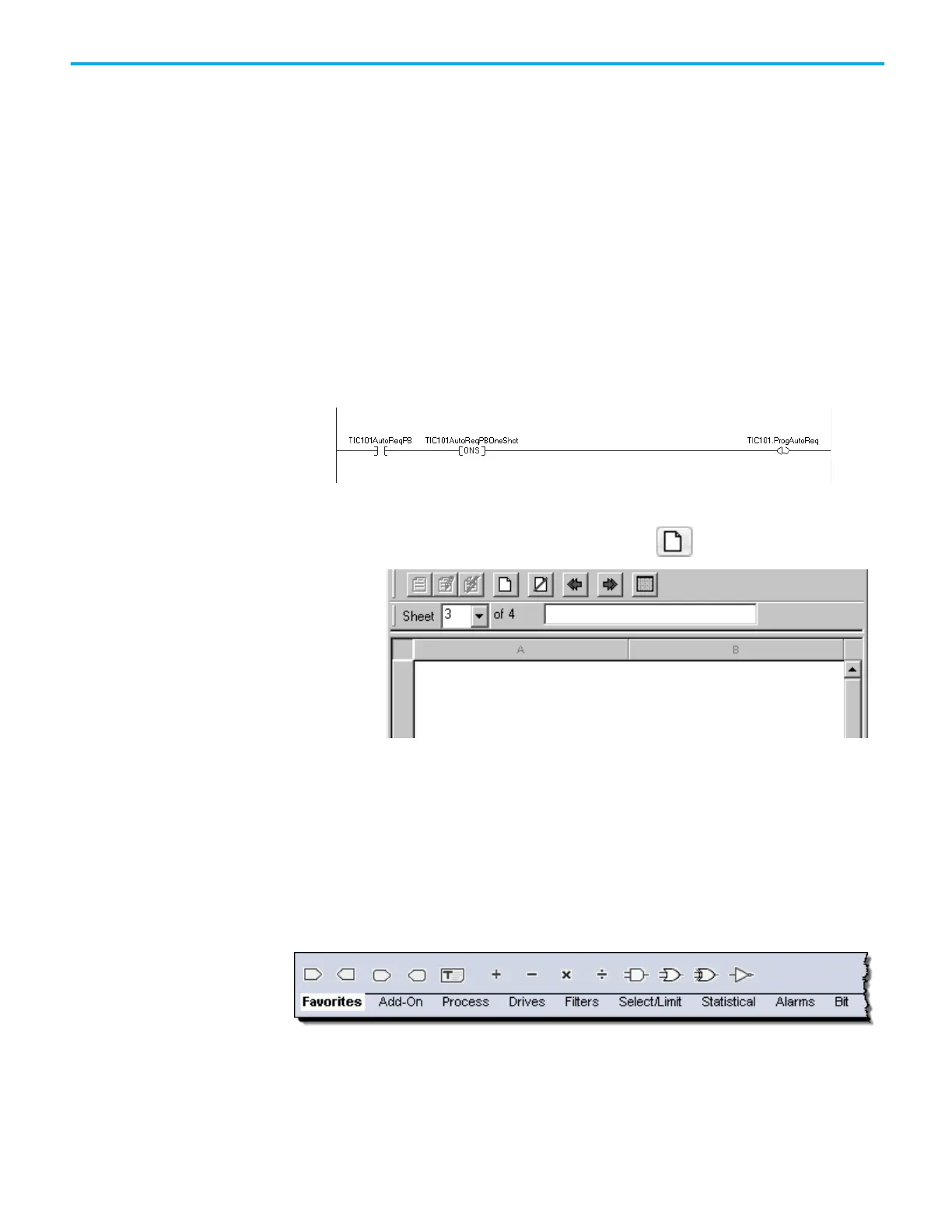Chapter 1 Program a Function Block Diagram
Rockwell Automation Publication 1756-PM009J-EN-P - March 2022 21
In this example, a rung of ladder logic in another routine is used to one-shot
latch a ProgAutoReq input to a PIDE instruction when a push button is
pushed. Because the PIDE instruction automatically clears the Program mode
requests, no ladder logic is required to clear the ProgAutoReq input after the
routine executes. The PIDE instruction receives only one request to go to Auto
every time the push button is pressed.
Example
When the TIC101AutoReq button is pressed, one-shot latch ProgAutoReq for
the PIDE instruction TIC101.
TIC101 is configured with the ProgValueReset input set, so when the PIDE
instruction executes, it automatically clears ProgAutoReq.
To add a sheet to a function block routine:
1. On the Sheet toolbar, click Add Sheet .
2. In the Description box, type a description of the sheet. Follow the
IEC-1131 naming standard. The description must not be greater than
50 characters.
Use the Language Element toolbar to add a function block element to a
routine.
To add a function block element
1. On the Language Element toolbar, click the element to add.
element