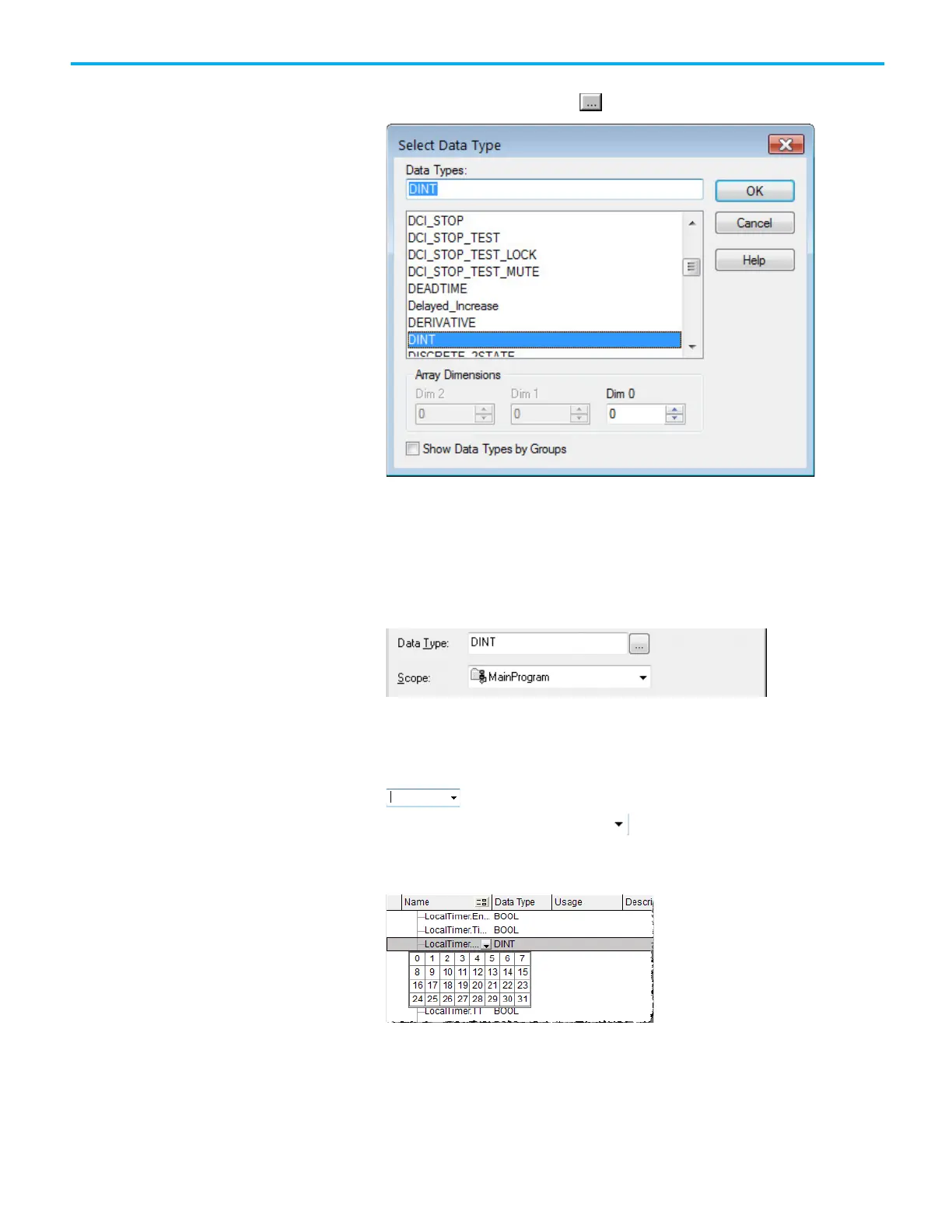Chapter 1 Program a Function Block Diagram
Rockwell Automation Publication 1756-PM009J-EN-P - March 2022 27
5. In the Type list, click the tag type.
6. In the Data Type box, click .
7. On the Select Data Type dialog box, click the data type for the tag.
8. If the tag is an array, in the Dim 0 box, type or select the number of
elements in each dimension.
9. Click OK.
10. On the New Parameter or Tag dialog box, in the Scope list, click the
scope for the tag.
11. Click Create.
1. Double-click the operand area.
2. In the box, click the down arrow to select the tag.
3. On the Tag Browser, click the tag, or select the bit by clicking the down
arrow to the right of the tag and clicking the bit.
4. Press Enter or click a different spot on the diagram.
