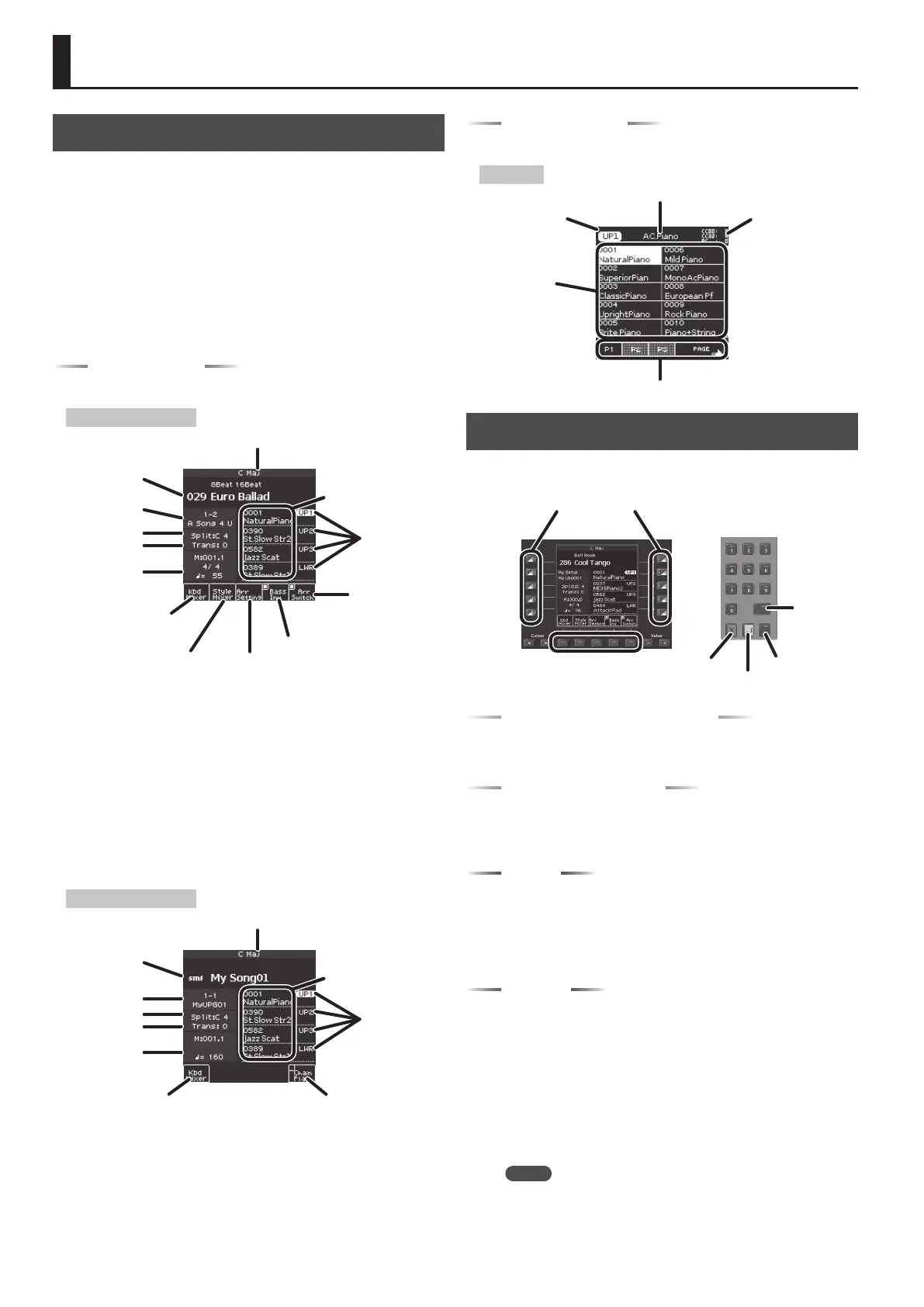14
Basic Operation of the E-A7
Basic Screens
In keeping with its emphasis on smooth realtime operability during
live performance, the E-A7 features dual displays in the left and right
sides of the panel. The left display shows style-related information,
and the right display shows mainly tone-related information.
This means that even if you are switching styles in the left
destination while switching tones in the right destination, you won’t
need to switch screens within a display.
* The explanations in this manual include illustrations that depict
what should typically be shown by the display. Note, however,
that your unit may incorporate a newer, enhanced version of the
system (e.g., includes newer sounds), so what you actually see in
the display may not always match what appears in the manual.
Main page (left)
The display diers between Style mode and Song mode.
Main page (in Style Mode)
Current performance
position (measure
and beat or
remaining time), tempo
Name of the last chord you played
Transpose
Split Point
Bank, number, and
name of the selected
UPG
Tone number and
name selected for each
keyboard part
Arranger Switch
on/o
Bass Inversion on/o
Displays the Arranger Setting screen.
Displays the Style Part Mixer
screen.
Displays the Keyboard Part
Mixer screen.
Indicates the
keyboard part. Use
the direct buttons
to select a part.
Name, number, and category
of the selected Style
Bass Inv (Bass Inversion) Function
Turns the bass inversion function on/o.
If Bass Inv is o, the style’s bass part always sounds the note played
by the performer or the root note of the chord.
Example: When you play the chord E-G-C (C maj), the bass part
sounds the “C” note.
If Bass Inv is on, the rhythm’s bass part sounds the lowest note that
you play on the keyboard.
Example: When you play the chord E-G-C (C maj), the bass part
sounds the “E” note.
Main page (in Song Mode)
Chain Play on/oDisplays the Keyboard Part
Mixer screen.
Current performance
position (measure
and beat or
remaining time), tempo
Name of the last chord you played
Transpose
Split Point
Bank, number, and
name of the selected
UPG
Tone number and name
selected for each keyboard
part
Indicates the
keyboard part. Use
the direct buttons
to select a part.
Name and le type of the
selected song
Main page (right)
The main screen in the right display shows a tone list.
Right page
Tone sub-category name
Tone list
Switch pages
Name of the selected
part
Control change
number and program
change number
assigned to the
selected tone
Basic Buttons
There are two each of these basic buttons, just as there are two
displays at the left and right.
[L1]
[F1]
[R1]
[L2]
[F2]
[R2]
[L4]
[F4]
[R4]
[L3]
[F3]
[R3]
[L5]
[F5]
[R5]
Function buttons
Direct buttons
[Numeric]
[Option]
[Enter]
[Exit]
Direct buttons, Function buttons
Around the display are placed direct buttons and function buttons
that are linked with the contents of the display.
Cursor, Value, Enter, Exit
These buttons are provided for each of the left and right displays,
allowing you to perform basic operations in each display such as
moving the cursor, editing values, and conrming or canceling.
Option
The Option buttons are also placed by the left and right displays.
The Option button is used to select functions that are related to the
functions and operations shown in each display.
This means that their function will depend on the screen that’s
shown.
Numeric
You can use the numeric buttons to select tones, or styles by
entering a number.
This method is convenient if you remember the number that you
want to select.
Here’s how to select a tone by number.
1. Press the Tone [Numeric] button to open the Numeric
window.
Tone [0]–[9] buttons light.
2. Use the Tone [0]–[9] buttons to enter a number.
MEMO
If you decide to cancel, press the [Exit] button.
3. Press the [Enter] button to conrm.
The Numeric screen closes, and the page of the selected tone or style
appears.