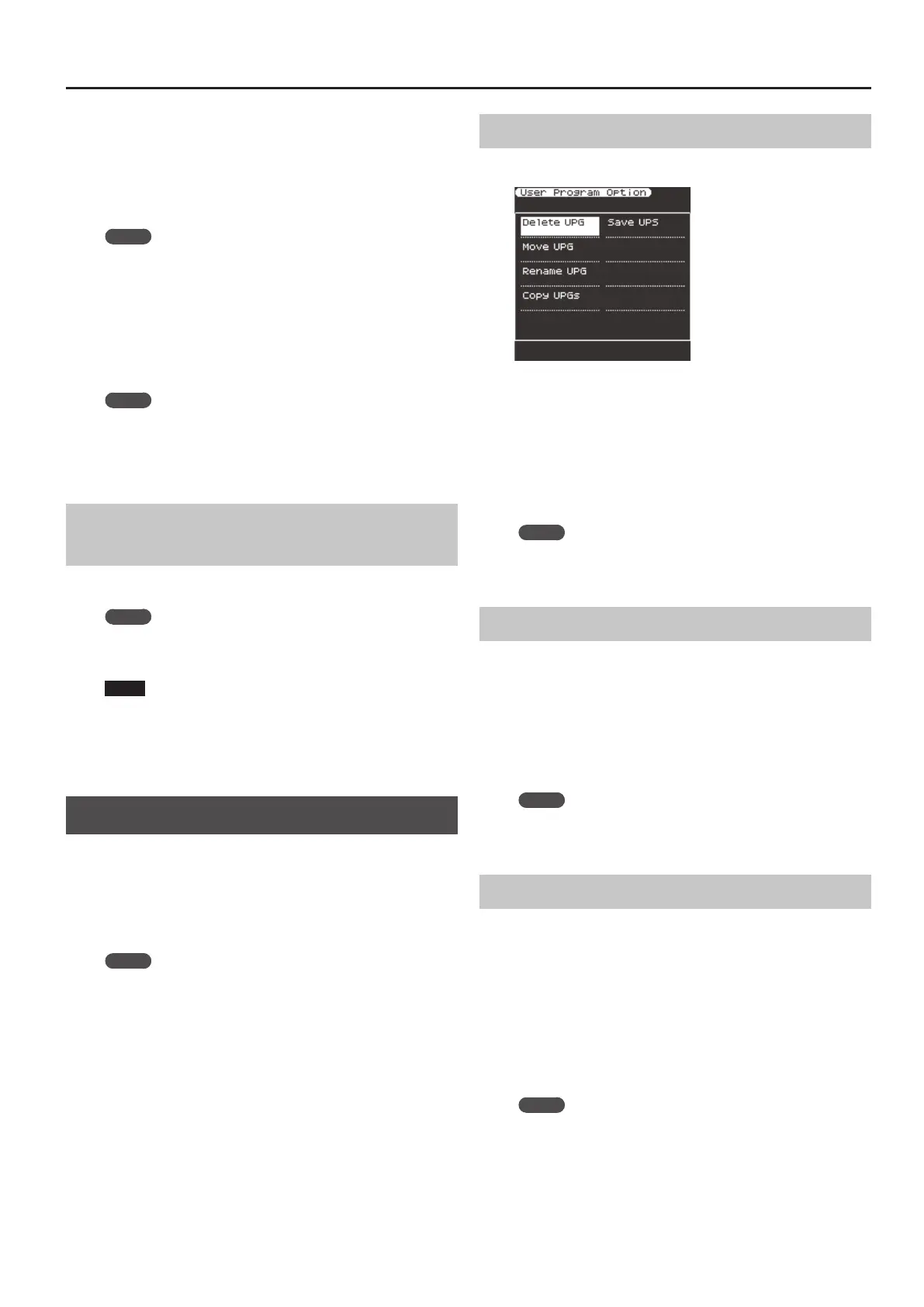47
User Program (UPG)
3. Use the direct buttons to select the UPS that you want
to copy.
4. Press the [Enter] button.
5. Use the [R1] (Int/Ext) button to switch the copy-
destination between Internal Storage and External
Storage.
MEMO
The UPS le is placed in the “My UPSs” folder. If this folder does
not exist, it is created automatically. The “My UPSs” folder exists
in both internal storage and external storage.
6. Press the [Enter] button.
A conrmation message appears.
7. To execute, use the function buttons to select “ Ye s .”
The copy is executed.
If you decide to cancel, select the “ No.”
MEMO
If there is an identically-named le, you will be asked whether you
want to overwrite it.
5 If you want to overwrite it, select “YES.”
5 If you don’t want to overwrite it, select “NO,” and you’ll return
to the rename page.
Using a UPS File Created by the Roland BK
Series
UPS les created by the Roland BK series can be used by the E-A7. To
use such a le, place the UPS le in the “My UPSs” folder.
MEMO
If there is no “My UPSs” folder on the external storage (USB ash
drive), you should either format the USB ash drive on the E-A7,
or create a folder named “My UPSs.”
NOTE
5 If the loaded UPS contains more than 100 UPGs, only the rst 100
UPGs can be selected on the E-A7.
5 Once a UPS le has been used by the E-A7, it can no longer be
used by the BK series. We recommend that you make a backup of
the le.
Other Functions Related to the UPG List
You can use the following functions on UPGs.
5 Delete UPG
5 Move UPG
5 Rename UPG
5 Copy UPGs
5 Save UPS
MEMO
For UPGs when Music Assistant is loaded, only the Copy UPGs
function can be used.
Deleting a User Program (UPG) (Delete UPG)
1. Press the [Option] button.
2. Use the direct buttons to select “Delete UPG.”
3. In the UPG list, use the direct buttons to select the user
program (UPG) that you want to delete, and then press
the [ENTER] button.
A conrmation message appears.
4. Use the function buttons to select “YES.” (If you decide
not to delete, select “NO.”)
The user program (UPG) is deleted.
MEMO
When a UPS is edited, an “*” appears at the left of the name.
If you want to save the edited UPS, refer to “Saving an Edited
User Program Set (Save UPS)” (p. 48).
Moving a User Program (UPG) (Move UPG)
1. Press the [Option] button.
2. Use the direct buttons to select “Move UPG.”
3. In the UPG list, select the user program (UPG) that you
want to move, and press the [ENTER] button.
4. Use the direct buttons and the function buttons to
move the user program (UPG) to the desired location,
and then press the [Enter] button.
MEMO
When a UPS is edited, an “*” appears at the left of the name.
If you want to save the edited UPS, refer to “Saving an Edited
User Program Set (Save UPS)” (p. 48).
Renaming a User Program (UPG) (Rename UPG)
1. Press the [Option] button.
2. Use the direct buttons to select “Rename UPG.”
3. In the UPG list, select the user program (UPG) that you
want to rename, and press the [ENTER] button.
The rename screen appears.
4. Assign a name.
&
“Assigning Names” (p. 16)
5. Use the function buttons to select “Exec.”
The UPG is renamed.
MEMO
When a UPS is edited, an “*” appears at the left of the name.
If you want to save the edited UPS, refer to “Saving an Edited
User Program Set (Save UPS)” (p. 48).
