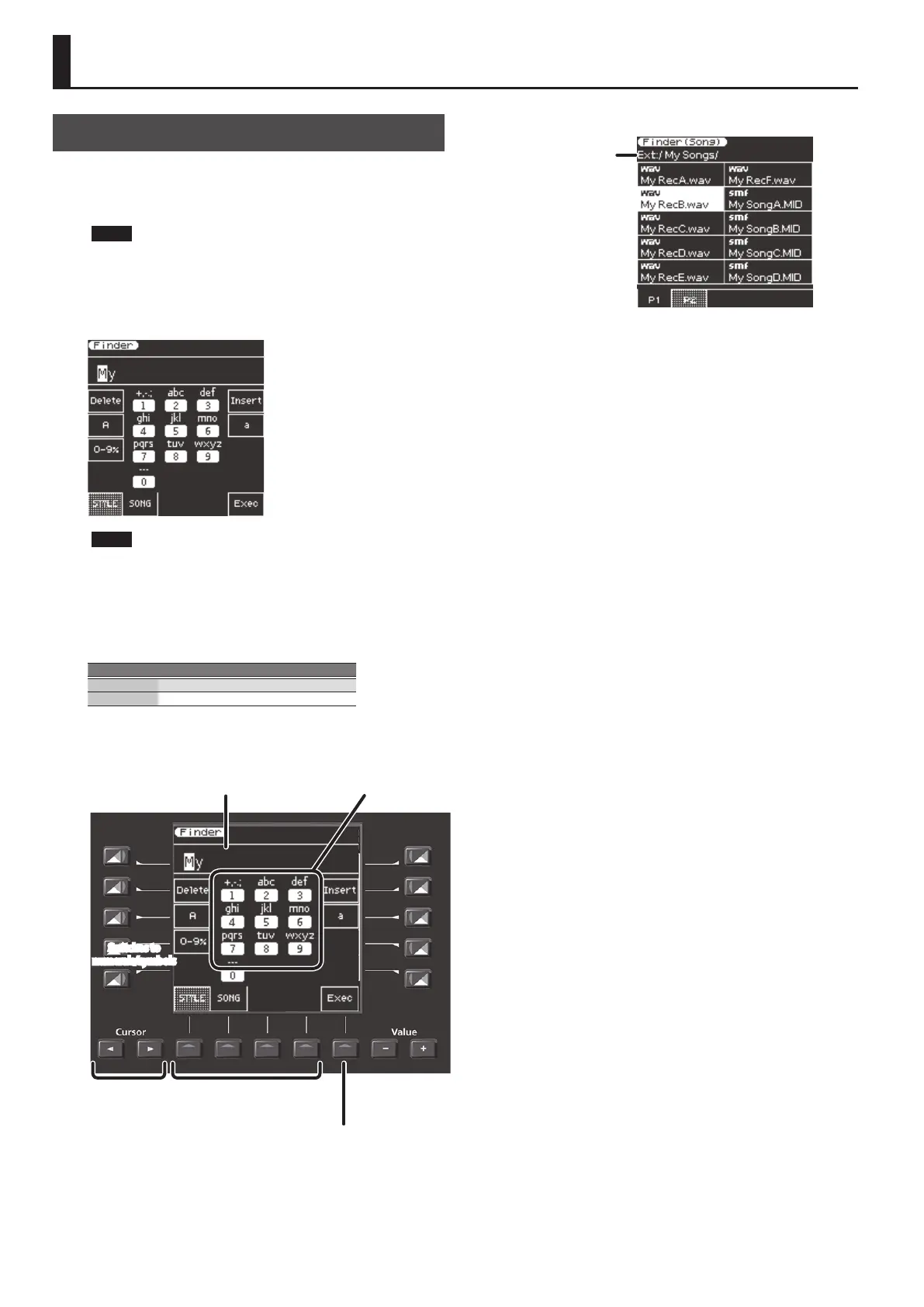44
Searching for a Song/Style (Finder)
Searching for a Song/Style
The E-A7 has a search function that lets you search for songs or styles
in internal storage or external storage (USB ash drive). Since you can
search for songs or styles even while performing on the E-A7, you
can prepare for the next song without making the audience wait.
NOTE
You can’t search for preset styles or songs.
&
For more about preset styles and songs, refer to “Reference
Manual” (PDF).
1. Press the [Finder] button.
The Finder screen appears.
NOTE
If the le name contains double-byte characters or single-byte
“kana” characters (i.e., Japanese), the le name might not be
displayed correctly, or the le might not be recognized. In this
case, rename the le using single-byte alphanumeric characters.
2. Use the function buttons to select what you are
searching for.
Button Search target
[F1] button Style
[F2] button Song
3. Enter the characters you’re searching for.
Select the search targetMove the cursor
Switches to
uppercase characters
Switches to
numerals/symbols
Switches to lowercase
characters
Inserts one
character
Deletes one
character
Change the
character at the
cursor position
Indicates the characters
that can be entered
using the Tone buttons.
Executes
search
Enter the characters
you’re searching for.
4. Press the [F5] (Exec) button.
Files matching the character string you entered are shown.
Indicates the path of the
le at the cursor
INT: / (internal memory)
EXT: / (USB ash drive)
When searching for songs, the SMF, WAV, and MP3 icons indicate the type
of le.
5. Use the direct buttons to select a le.
Switch pages as necessary.
6. If you press the [Start/Stop] (
s
) button, the selected
song (style) plays.
7. To close the list, press the [Exit] button.
