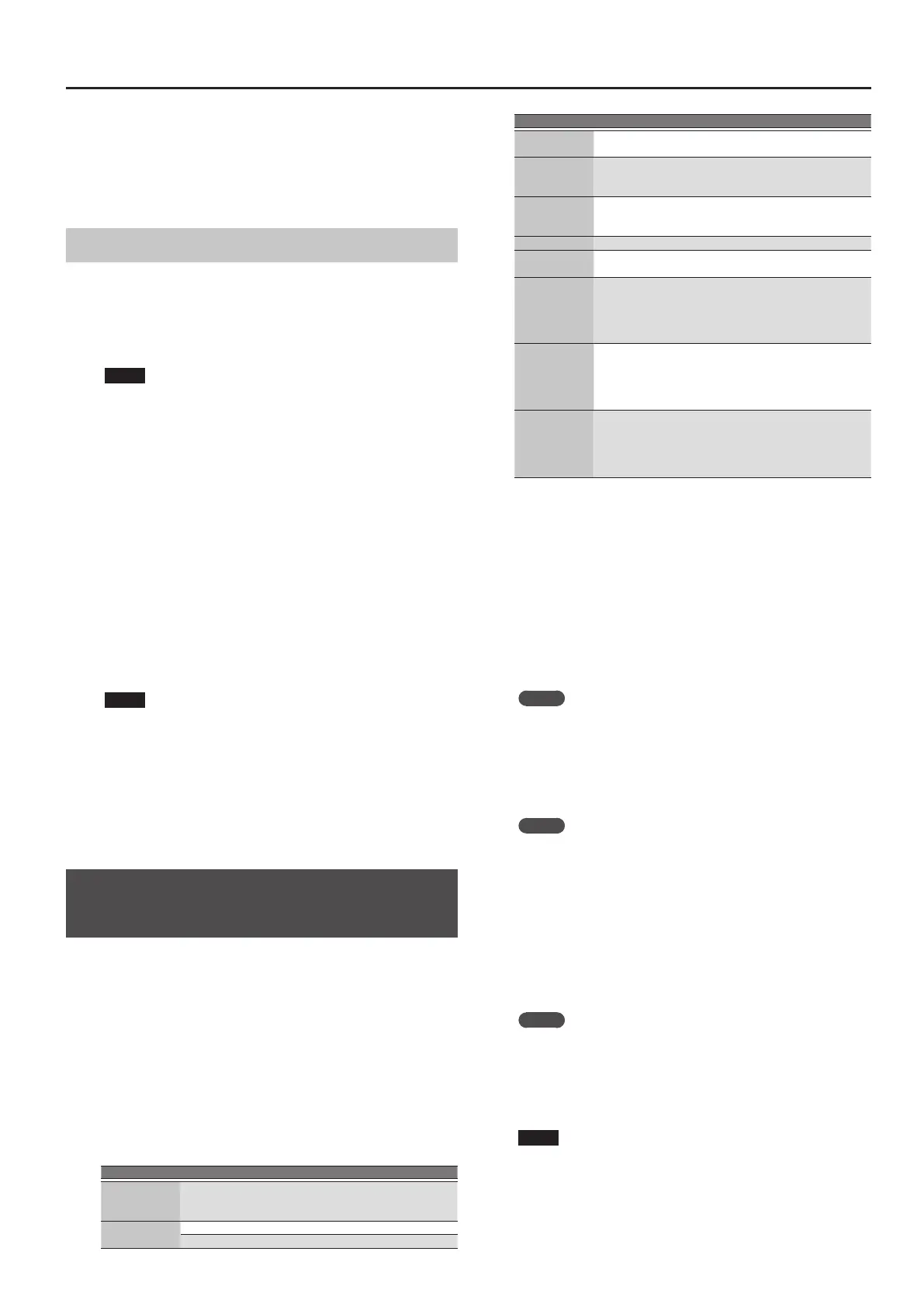37
Using the Pads
You can also select a user tone or user drum kit.
However you might not hear any sound if the sample has been
deleted or if the user tone number has changed.
5. When you have nished making settings, press the
[Exit] button several times to return to the previous
screen.
Saving the Pad Settings
Pad settings are saved in a user program or in a One Touch memory.
&
“Saving Settings as a User Program” (p. 46)
&
“Creating Your Own One Touch Memories (One Touch
Settings)” (p. 26)
Normally, when the Write operation is executed, it will be saved as a
User Program parameters.
NOTE
If one of the One Touch settings is selected (one of the One Touch
[1]–[4] buttons lit), writing a user program will save the One
Touch settings to the user program (the Pad settings are also
included).
If you want to save it as a One Touch memory parameters, execute
the save operation in the following procedure.
1. Call the One Touch you want to change the Pad setting
by One Touch [1]–[4] button.
2. Change the Pad Setting.
3. When nished making changes, enter the One Touch
Setting screen.
&
“Editing and Saving the One Touch Settings of a Style” (p. 26)
Edit mark is attached to the One Touch that is currently selected.
4. Press the [Option] button.
5. Use the direct buttons to select “Save Style.”
&
“Editing and Saving the One Touch Settings of a Style” (p. 26)
0
“Step 7”
NOTE
5 If you want to save the Pad setting in One Touch, rst call the One
Touch you want to change. If you recall a dierent One Touch
memory while editing a One Touch memory, the state of your
editing is lost.
5 If a phrase or tone is assigned in the pad settings, the UPG or One
Touch remembers only the link to that phrase or le.
This means that if the link-destination le cannot be found, for
example because you renamed, deleted, or moved the user
phrase, or disconnected the external storage, no sound is heard.
Creating a Phrase to Play from a Pad
(Phrase Recording)
You can create your own original phrases.
To create an original phrase, use the Phrase Recording function.
Here’s how to use the Phrase Recording function.
1. Press the Setting button.
The Pad Setting screen appears.
Select the Pad (Pad Number) to which you want to assign the
recorded phrase.
If Pad Type is not set to “Phrase,” select “Phrase.”
2. Press the [Rec] button.
Phrase Recording Standby screen appears.
If you decide to cancel, press the [Rec] button once again.
3. Use the direct buttons to make settings.
Parameter Value Explanation
Phrase Type
Drum, Bass,
Accomp
Species the type of phrase that will be
recorded. In the case of Drum, you can’t
select the “Key” parameter.
Rec Mode
New New recording
Mix Mix recording
Parameter Value Explanation
Tempo 20–250
Species the tempo at which the phrase is
recorded.
Octave –4–+4
Species the octave of the recorded part,
shifting it to the region in which you want
to perform.
Key
C, C#, D, Eb, E,
F, F#, G, Ab, A,
Bb, B
Sets the KEY in which the phrase is
performed while recording. The key of
Drum Kit parts cannot be set.
Tone Tone Name Tone name
Time Signature 1/16, 1/4–4/4...
Sets the time signature. (selectable only if
Rec Mode is set to New)
Measure
Length
O, 1–16
Species the number of measures in the
phrase.
If this is O, the measure length is set
automatically according to the length that
you record, up to 16 measures.
Count In
O, 1Meas,
2Meas, Wait
Note
Species how long the count-in should be
before recording starts.
Wait Note: Recording starts as soon as you
play a note on the keyboard. (There will be
no count-in.)
Input Quantize
O, 1/4, 1/8,
1/8T, 1/16,
1/16T, 1/32,
1/32T, 1/64
Corrects minor timing problems.
It shifts the notes whose timing is not
exactly right to the nearest “correct” unit.
Always select a resolution value that is ne
enough to accept all note values you play.
Selecting a Tone
When you select a tone, the Tone List screen of the part selected for
the pad is shown in the right display.
Use the Tone [0]–[9] buttons and the direct buttons of the right
display to select a tone.
4. Press the [Start/Stop] button to start recording.
5. Perform a phrase.
6. Press the [Start/Stop] button once again to stop
recording.
The phrase save screen appears.
MEMO
If Measure Length is specied, recording stops automatically at
the measure length that you specied.
If you use Mix recording, loop recording occurs.
7. Use the [R1] (Int/Ext) button to switch the copy-
destination between Internal Storage and External
Storage.
MEMO
The Phrase le is placed in the “My Phrases” folder. If this folder
does not exist, it is created automatically. The “My Phrases”
folder exists in both internal storage and external storage.
8. Press the [Enter] button.
Assign a name.
&
For details on assigning a name, refer to “Assigning Names” (p.
16).
If you decide to cancel, press the [Exit] button.
9. Press the [F5] (Exec) button.
The phrase is saved.
MEMO
If there is already a le with the same name as the name you
entered, a screen asks you to conrm the overwrite.
If you want to save, select “YES” to replace it with the le you
renamed.
If you decide to rename the le, select “NO” and return to the
page where you can rename the le.
NOTE
The phrase does not play if the Arranger Switch is O, nor if
Arranger Hold is O.
