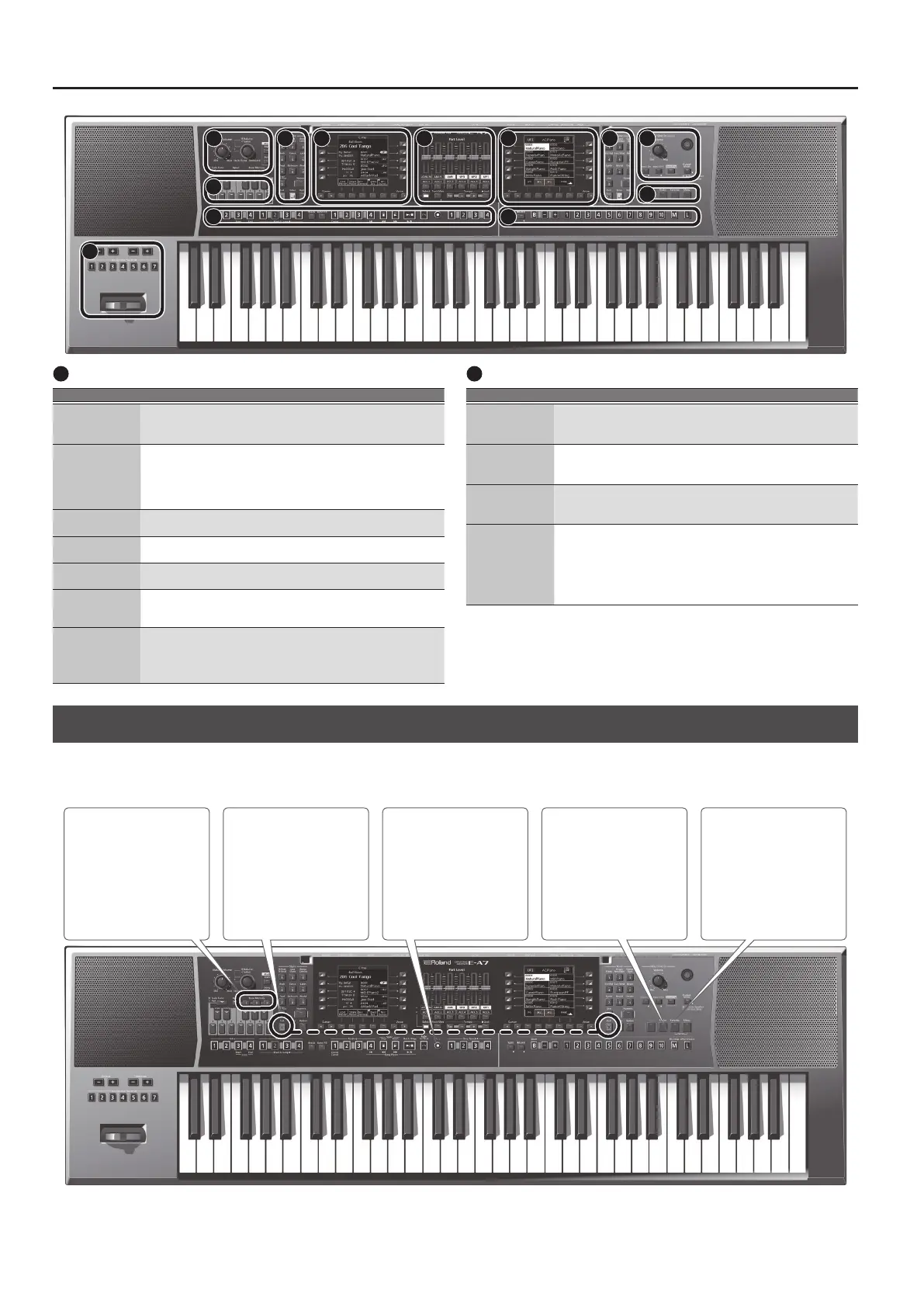8
Panel Descriptions
11
User Program
Controller Explanation
[Split] button
Divides the keyboard into left and right, allowing you to play
dierent tones in each region (p. 18).
* If you long-press this button, the split setting screen appears.
UPG [Lock]
button
Allows you to prevent settings from changing (lock) when you
switch user programs.
&
“Locking the UPG Settings” (p. 48)
* If you long-press this button, the User Program Lock setting screen
appears.
UPG Bank [B]
button
Press this button if you want to use User Program [1]–[10] buttons
to specify the bank.
UPG Bank [-] [+]
buttons
Switch the user program bank.
UPG [1]–[10]
buttons
Switch the user program.
My Setup [M]
button
Switches to My Setup (p. 46).
* If you long-press this button, the Write screen appears, allowing you to
save the current settings in My Setup.
UPG/UPS List [
L
]
button
Displays the UPS list or UPG list.
The UPS or UPG list switches each time you press this button.
* User Programs are abbreviated as UPG.
* User Program Sets are abbreviated as UPS.
12
Octave/Transpose/Assignable
Controller Explanation
Octave [-] [+]
buttons
Shift the pitch of the keyboard part in units of one octave (p. 19).
Press these two buttons simultaneously to return to the original
octave settings.
Transpose [-] [+]
buttons
Transpose the Style, song, and keyboard parts.
Press these two buttons simultaneously to return the transpose
setting to 0.
Assignable
Switch [1]–[7]
buttons
These buttons perform the functions that you’ve assigned.
* If you long-press one of these buttons, the assignable settings screen
appears, allowing you to assign various functions to the buttons.
Assignable lever
With the factory settings, moving the lever to the left while you
play the keyboard lowers the pitch, and moving the lever to the
right raises the pitch. Moving the lever away from yourself applies
vibrato.
A variety of functions can be assigned to this lever as well.
&
[Menu]
0
“Global”
Shortcut
You can also long-press any panel button marked with a diamond symbol (
;
) to jump to the corresponding parameter screen for that button.
You can also reach the parameter screen via the menu.
As noted below, you can access a save screen or other screen by long-pressing certain buttons.
Long-press [Exit] button
If a screen within the menu
hierarchy is displayed, takes
you back to the main screen.
The right [Exit] button does
the same.
Long-press [My Setup]
button
Displays the My Setup save
screen.
Long-press [Favorite]
button
Displays the Favorite save
screen.
Long-press Scale Memory
[ I ]–[III] buttons
Saves the current scale tune
state in a Scale Memory
[ I ]–[III].
Long-press [Rec] button
If you long-press this button
while in the record-ready
state (indicator blinking),
record-ready is canceled. (If
you decide not to record, you
can use this button to cancel.)
6 7 8
9
10 11
12
4 1
2
5 3