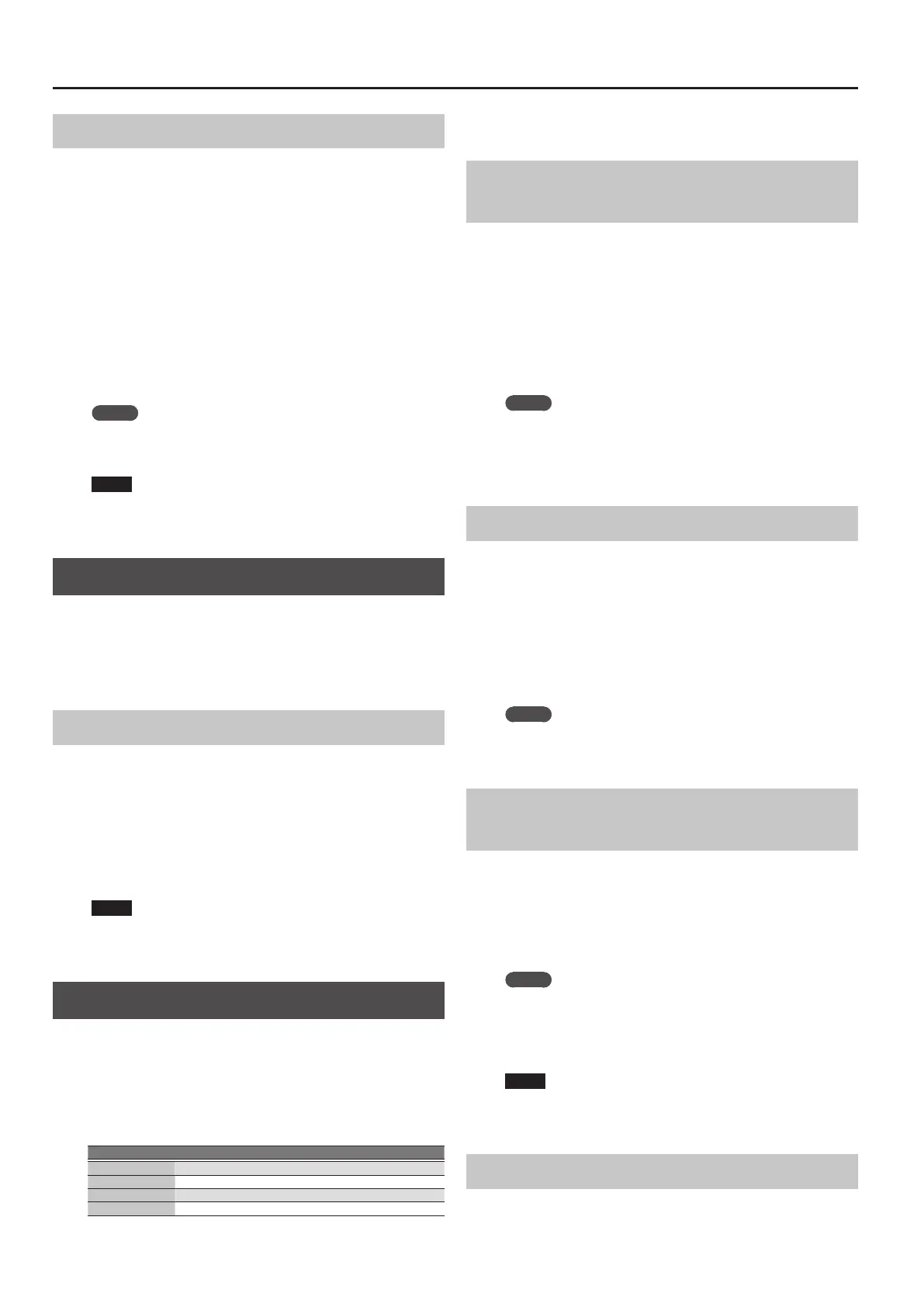46
User Program (UPG)
Saving Settings as a User Program
Here’s how to save the current settings as a user program (UPG).
1. Select a style or song, and make the desired settings.
For example, you can assign a sound of your choice to the keyboard
part, turn on the Intro [1] button, or change the User Program Edit
settings.
2. Press the [Write] button.
If there is a UPG of the same name, a message asks whether you want
to overwrite it.
Choose “YES” to overwrite, or choose “No” to see the naming
screen.
3. Assign a name to the UPG that you’re saving.
&
“Assigning Names” (p. 16)
4. Use the function buttons to select “Exec.”
This UPG is added to the end of the UPG list.
MEMO
If the number of UPGs exceeds 100, a new UPS is created
automatically. If you modify a Music Assistant UPG and then save,
a new UPS is always created automatically.
NOTE
If you write a user program when One Touch is selected (One
Touch [1]–[4] button lit), the One Touch settings are saved in the
user program (including the Pad settings).
Recalling My Setup
When you turn on the power, a special UPG called My Setup is always
recalled.
You can also use the [My Setup] button to instantly return to the
settings immediately after startup.
It is convenient to store your most frequently-used settings in My
Setup.
Saving Settings as My Setup
Here’s how to save the current settings as My Setup.
1. Select a style or song, and make the desired settings.
For example, assign the desired tones to the keyboard part, turn on
the Intro [1] button, or modify the User Program Edit settings.
2. Long-press the My Setup [M] button.
A screen where you can save My Setup appears.
5 To save, select “YES.”
5 If you decide not to save, select “NO.”
NOTE
When you execute the save operation, the previous My Setup is
overwritten and lost. If you don’t want to lose it, save the UPG
while My Setup is recalled.
Other Functions Related to the UPS List
1. Press the UPG/UPS List [L ] button to access the UPS list.
The UPS List screen appears.
If the UPS list is not displayed, press the button once again.
2. Press the [Option] button.
The screen changes, and the functions that can be executed are
shown.
Function Explanation
Rename UPS Renames the UPS.
Delete UPS Deletes the UPS.
Make New UPS Creates a new (empty) User Program Set (UPS) le.
Copy UPS Copies the UPS.
3. Use the direct buttons to select a function.
Subsequent steps dier depending on the function that you select.
Renaming a User Program Set
(UPS) (Rename UPS)
1. Press the [Option] button.
2. Use the direct buttons to select “Rename UPS.”
3. Use the direct buttons to select the UPS that you want
to rename.
4. Assign a name to the UPG that you want to save.
&
“Assigning Names” (p. 16)
5. Use the function buttons to select “Exec.”
A conrmation message appears.
MEMO
If there is an identically-named le, you will be asked whether you
want to overwrite it.
5 If you want to overwrite it, select “YES.”
5 If you don’t want to overwrite it, select “NO,” and you’ll return
to the rename page.
Deleting a User Program Set (UPS) (Delete UPS)
1. Press the [Option] button.
2. Use the direct buttons to select “Delete UPS.”
3. Use the direct buttons to select the UPS that you want
to delete.
A conrmation message appears.
4. Use the function buttons to select “YES.”
The user program set (UPS) is deleted.
If you decide not to delete it, select “NO.”
MEMO
When a UPS is edited, an “*” appears at the left of the name.
If you want to save the edited UPS, refer to “Saving an Edited
User Program Set (Save UPS)” (p. 48).
Creating a New User Program Set
(UPS) (Make New UPS)
Here’s how to create a new (empty) UPS le.
1. In step 3 of “Other Functions Related to the UPS List”
(p. 46), select “Make New UPS.”
A screen where you can assign a name for the new UPS appears.
If you want to change the name, refer to “Assigning Names” (p. 16).
2. Use the function buttons to select “Exec.”
MEMO
If there is an identically-named le, you will be asked whether you
want to overwrite it.
5 If you want to overwrite it, select “YES.”
5 If you don’t want to overwrite it, select “NO,” and you’ll return
to the rename page.
NOTE
The UPS le is placed in the “My UPSs” folder. If this folder does
not exist, it is created automatically. The “My UPSs” folder exists
in both internal storage and external storage.
Copying a User Program Set (UPS) (Copy UPS)
1. Press the [Option] button.
2. Use the direct buttons to select “Copy UPS.”
