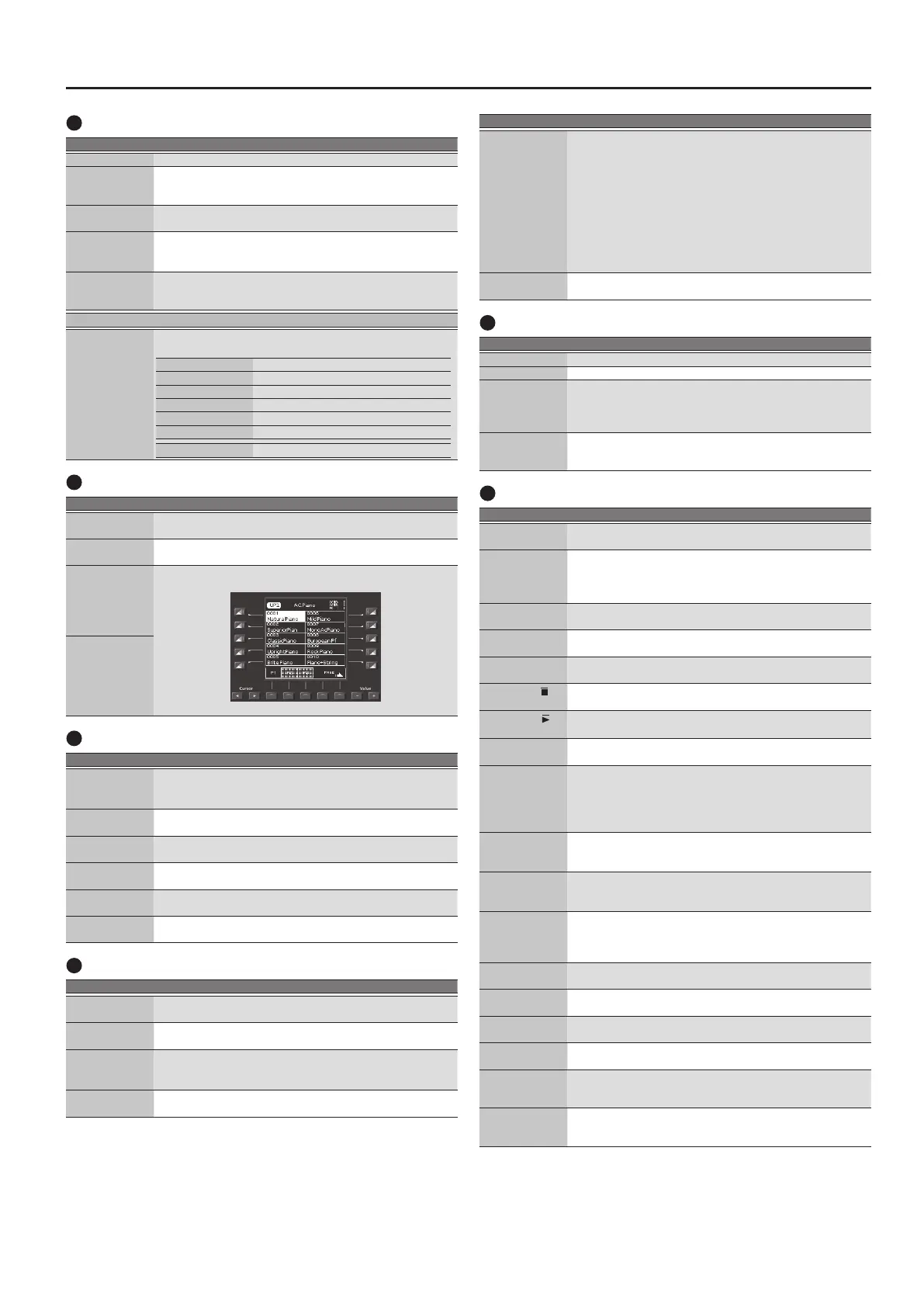7
Panel Descriptions
5
Part Level
Controller Explanation
[Select] button Switches the function of the Part Level sliders and buttons.
[Track Mute]
button
Use this to mute specic tracks of the selected Style or song.
* Long-press this button to access a screen where you can select the mute
track of the SMF or Style.
Tempo [Tap]
button
You can change the tempo of the current Style or song by
repeatedly pressing this button at the desired interval.
Tempo [-] [+]
buttons
Change the tempo of the currently selected Style or song.
If you press the two buttons simultaneously, the original tempo
specied for the Style or song is restored.
Tempo [Lock]
button
Press this button to lock the current tempo setting. The tempo
does not change even if you select another style (of a dierent
tempo).
Part Level
Part sliders/Part
buttons
Adjust the volume of the parts (Parts sliders).
Turn the parts on/o (Part buttons).
[A DRUM] Accompaniment drum part
[A BASS] Accompaniment bass part
[LWR] Lower part
[UP3] Upper 3 part
[UP2] Upper 2 part
[UP1] Upper 1 part
[ACC1]–[ACC6] Accompaniment part 1–6
6
Right Display
Controller Explanation
Right side Cursor
[
K
] [
J
] buttons
Move the cursor position (right screen).
Right side Value
[-] [+] buttons
Edit the parameter value at the cursor location (right screen).
Right side direct
buttons ([L1]–
[L5] [R1]–[R5]
buttons)
These buttons are assigned to the items or functions shown in the
screen.
[L1]
[F1]
[R1]
[L2]
[F2]
[R2]
[L4]
[F4]
[R4]
[L3]
[F3]
[R3]
[L5]
[F5]
[R5]
Right side
function buttons
([F1]–[F5]
buttons)
7
Tone
Controller Explanation
Tone [0]–[9]
buttons
Use these to select tones.
When you press a button, the tones in that category are shown
(p. 17).
Tone [User]
button
Use this to select User Tones (PDF).
Right side
[Numeric] button
After pressing this button, you can use the Tone [0]–[9] buttons to
enter a numeric value (p. 14).
Right side [Exit]
button
Returns to the previous screen (right screen).
* Long-press this button to return to the Main screen.
Right side [Enter]
button
Use this button to conrm a value or execute an operation (right
display).
Right side
[Option] button
Displays a context menu for the page that is currently open in the
right display.
8
Input/Sampling
Controller Explanation
Mic/Line In
[Volume] knob
Adjusts the volume of the signal being input to the INPUT jacks.
[Input On]
button
Turns on/o the signal from the INPUT jacks.
* Long-press this button to access a screen of input-related settings.
[Input EFX]
button
Turns on/o the eect that’s applied to the signal from the INPUT
jacks.
* Long-press this button to access a screen of input-related settings.
[Sampling]
button
Displays the sampling menu screen (p. 29).
Controller Explanation
[Output Mode]
button
Switches the acoustical character of the sound that is output from
the Phones jack/Output jacks and the E-A7’s speakers.
When the button is lit: Settings are optimized for the response of
the E-A7’s speakers.
When the button is unlit: The Mastering Tools function’s
Compressor and Equalizer settings will be
enabled. The factory settings (Type: Standard)
or the User settings are applied.
* The “Standard” compressor and equalizer type settings are optimal for
use when the Phones jack or Output jacks are connected to an external
speaker or PA system.
[
L
] (power)
button
Turns the power on (p. 12).
* Long-press this button to turn the power o (p. 12).
9
Menu/Utility
Controller Explanation
[Write] button Saves settings.
[Finder] button Use this button to search for a User Style or Song (p. 44).
[Favorite] button
Displays the Favorite screen.
Here you can recall Favorite tones (p. 20).
* To play the demo songs, hold down the [Menu] button and press the
[Favorite] button.
[Menu] button
Displays a menu screen.
* To play the demo songs, hold down the [Menu] button and press the
[Favorite] button.
10
Style/Song Control
Controller Explanation
Intro [1]–[4]
buttons
Use these to select the Style’s intro (Each Style can have up to four
dierent intros).
Variation [1]–[4]
buttons
Use these to select the Style’s variation (Each Style can have up to
four dierent variations).
You can use these when you want the arrangement of the
selected Style to be simpler or more complex.
[Break] button
Mutes the Style’s playback until the end of the currently-playing
measure.
[Auto Fill] button
Turns on the Auto Fill-in function. If this is on, a ll-in plays before
the new Style variation is played back.
Ending [1]–[4]
buttons
Select the Style’s ending (Each Style can have up to four endings).
Sync [Stop] (
)
button
If the Synchro Stop function is on, style playback will stop when
you play and release a single note or chord.
Sync [Start] (
)
button
If the Synchro Start function is on, Style playback starts when you
play a single note or chord.
[Start/Stop]
button
Plays/stops the Style.
If a song is selected, pressing this button plays or pauses the song.
[Fade In/Out]
button
If the Style is stopped, pressing this button starts the Style and
gradually raises the volume from 0 (Fade In).
If the Style is playing, pressing this button gradually lowers the
volume and then automatically stops the song or Style playback
when the volume reaches 0 (Fade Out).
[Loop Start]
button
If a song is selected, this button species the loop start point for
the loop play function. If the loop point is already specied, this
button turns loop play on/o (p. 40).
[Loop End]
button
If a song is selected, this button species the loop end point for
the loop play function. If the loop point is already specied, this
button clears the loop point.
Mark & Jump [1]–
[4] buttons
When playing an SMF in which marks have been assigned, these
buttons jump to the assigned playback point (p. 40).
* If you long-press one of these buttons, the Mark & Jump function setting
screen appears.
[Center Cancel]
button
Minimizes the vocal or other sound that is panned to the center of
an audio le (WAV or MP3).
Song Player [
u
]
button
Returns the playback position to the beginning of the song.
Song Player [
x
]
button
Rewinds the song.
Song Player [
y
]
button
Fast-forwards the song.
[Rec] button
Records a style or song (audio).
* In the record-ready condition (indicator blinking), long-pressing this
button cancels record-ready.
One Touch [1]–[4]
buttons
Use these buttons to recall One Touch memories (p. 26).
* You can long-press one of these buttons to access a screen where you can
edit and save One Touch memories.