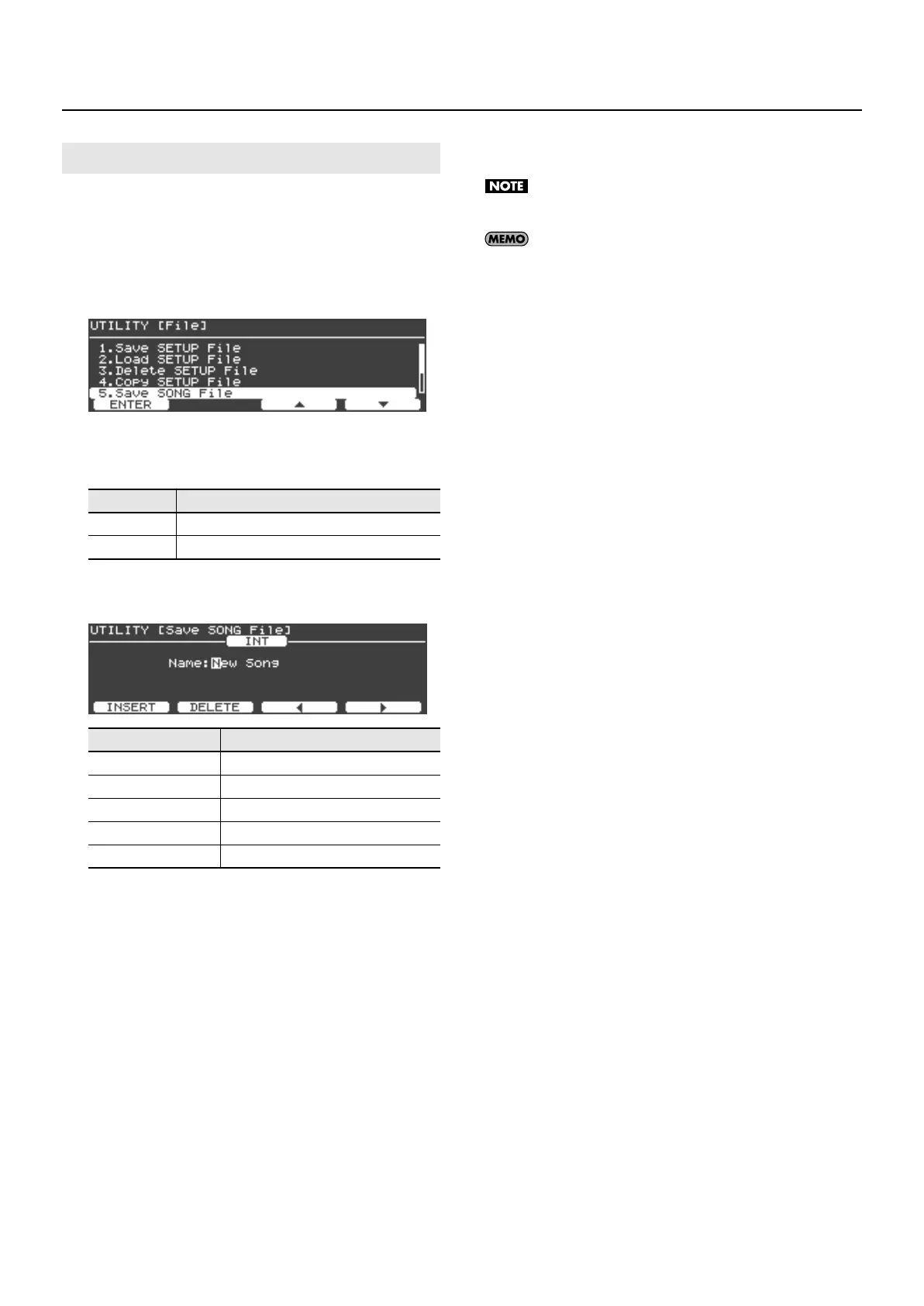67
Detailed Settings for Various Functions (Utility Screen)
Here’s how a performance you recorded on the V-Piano Grand can
be saved to internal memory or to USB memory (sold separately)
connected to the USB Memory connector.
1.
In the File screen, turn the [Value] dial to select “Save
SONG File,” and press the [Enter] button or the [F1
(ENTER)] button.
fig.UtilSongSave01.eps
2.
Select the media on which you want to save the song file.
In the Save SONG File screen, press the [F1 (MEDIA)] button to select
the save-destination media.
3.
Assign a name to the song file. Press the [F2 (RENAME)]
button.
fig.UtilSongSave03.eps
When you’ve specified the name, press the [Enter] button or the
[Exit] button to return to the previous screen.
4.
When you’ve finished entering the file name, press the
[F4 (EXECUTE)] button to start saving the file.
The screen will indicate “Executing...” while the file is being
saved. Never turn off the power while this screen is shown.
If a file of the same name already exists, the confirmation
message “File Exists Overwrite OK?” appears. If you want to
overwrite the existing setup file, press the [F4 (OK)] button. If
you want to re-save the file under a different name, press the
[F1 (CANCEL)] button.
5.
When the file has been saved, press the [Exit] button to
return to the previous screen.
Saving a Song (Save SONG File)
Value
Media
INT
V-Piano Grand’s internal memory
USB USB memory connected to the USB Memory connector
Buttons
Description
[Value] dial
Changes the character.
[F1 (INSERT)] button Inserts a blank space.
[F2 (DELETE)] button Deletes the character at the cursor location.
[F3] button Moves the cursor one character to the left.
[F4] button Moves the cursor one character to the right.
V-Piano-Grand_e.book 67 ページ 2011年2月10日 木曜日 午後12時4分
