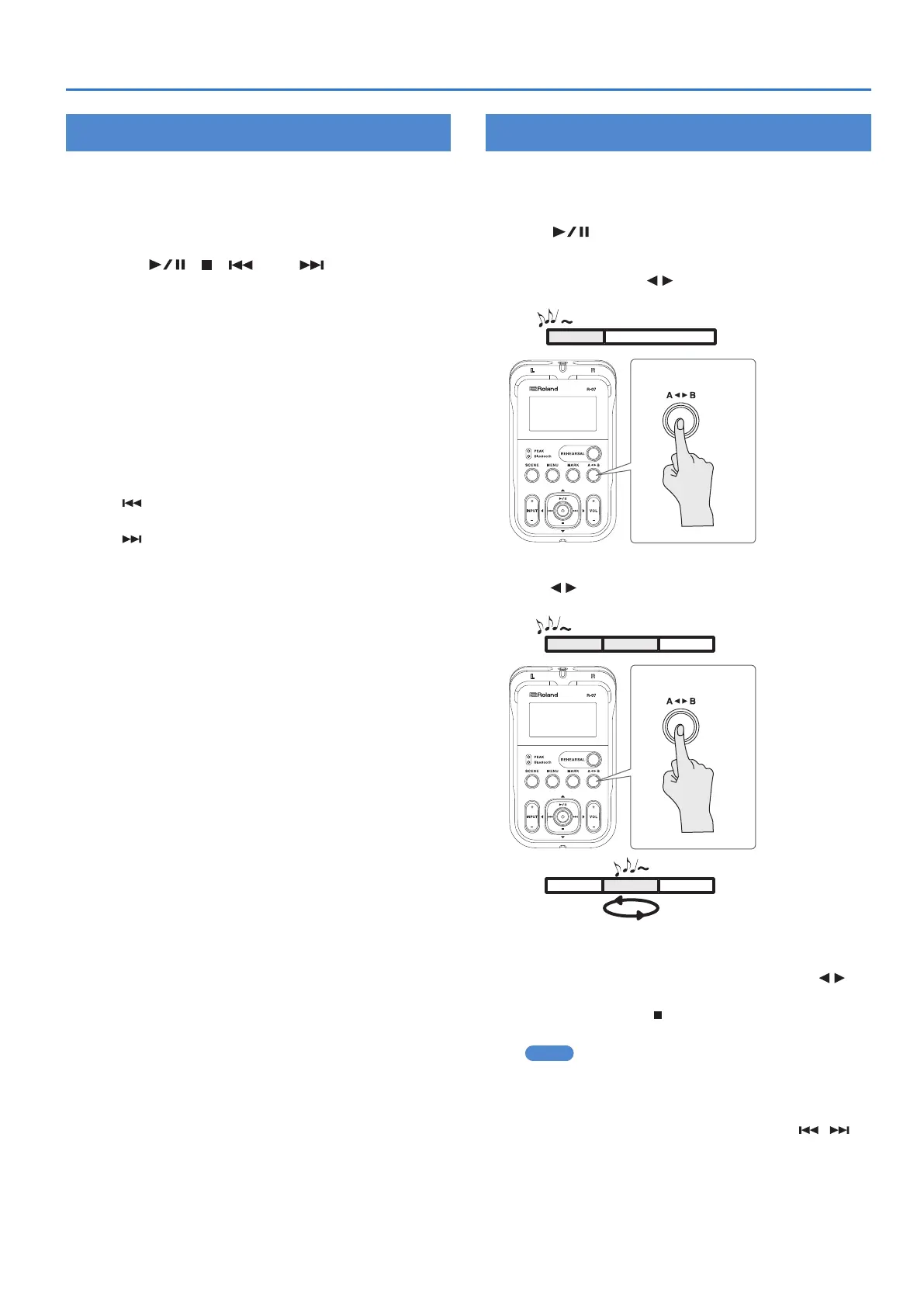23
Playback
Assigning Markers in a File
You can assign markers to the desired locations in a WAV le, and
then jump easily to those locations.
* Markers cannot be assigned to an MP3 le.
1. Access the main screen.
2. Use the [ ], [ ], [ ], and [ ] to play, fast-
forward, or fast-reverse to nd the location at
which you want to assign a marker.
3. When you’ve found the location at which you want
to assign a marker, press [MARK].
The number of markers will be shown. Markers are numbered
sequentially starting at the beginning of the project.
A maximum of 99 markers can be assigned. Repeat steps 2 and 3
to assign markers at the desired locations.
Moving to a marker
Press [ ] to move to the marker that precedes the current
location.
Press [
] to move to the marker that follows the current location.
Deleting a marker
Press [MARK] at a location where a marker is assigned.
Repeatedly Playing a Portion of a File
The AB Repeat function lets you repeatedly play a specied
portion of a le. You can use this to repeatedly hear a section of
interest.
1. Press [ ] to play the le.
2. Specify the beginning of the repeat (point A).
During playback, press [A B]. That point will be the beginning
(point A) of the repeated portion.
A
Song
Set point A
3. Specify the end of the repeat (point B).
Press [A B] once again. That point will be the end (point B) of
the repeated portion.
A
Song
B
Set point B
A
Song
B
Cancelling the setting
5 If point A and point B are already specied, pressing [A B]
will clear the point A and B settings.
5 To stop playback, press [
]. The repeat playback settings
(points A and B) will be retained, but playback will stop.
MEMO
5 If you’ve set point A and do not set point B before playback
reaches the end of the le, playback will repeat between
point A and the end of the le.
5 The repeat settings will be cancelled if you use [
]/[ ] to
select another le.
