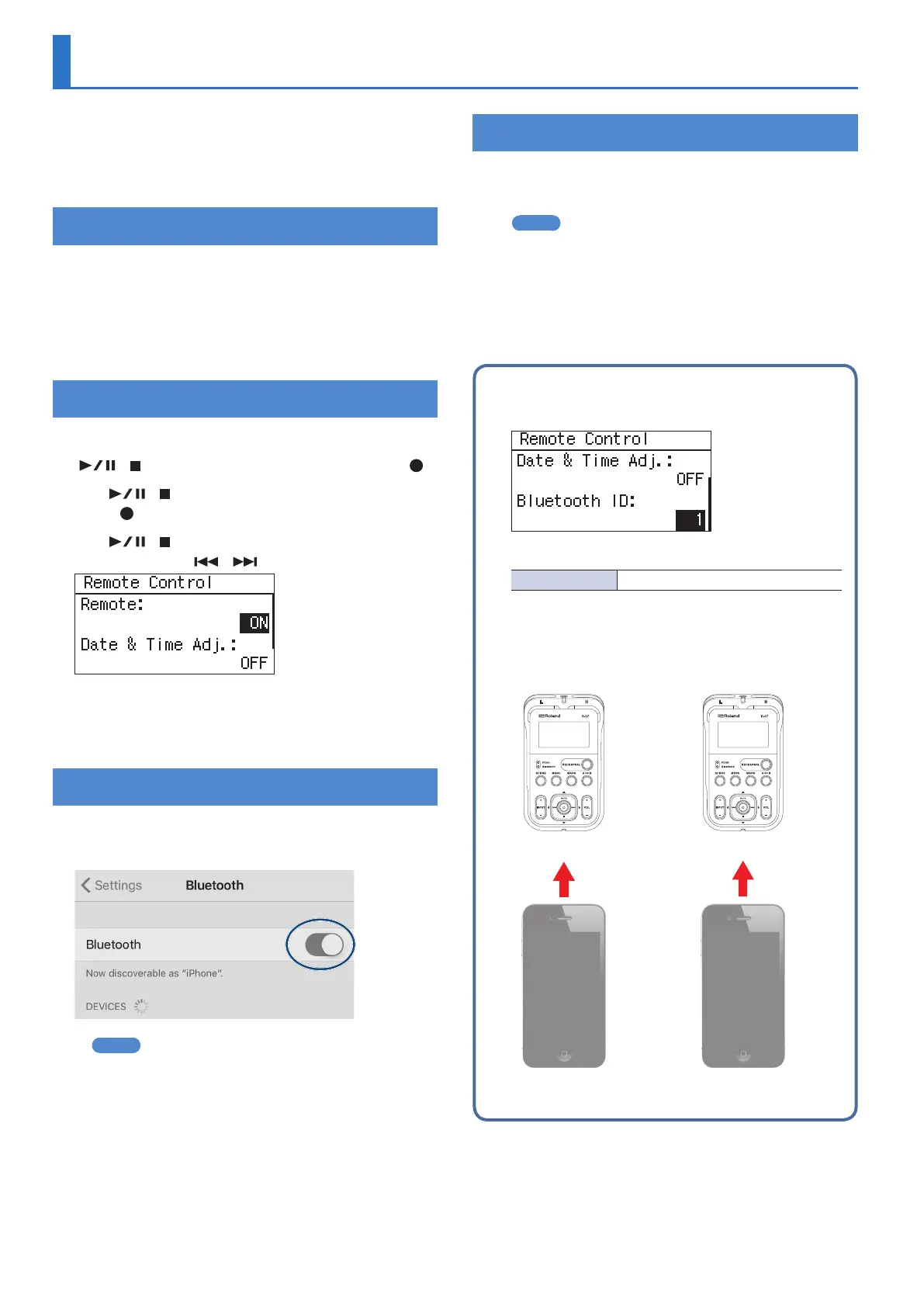26
Controlling the R-07 from a Mobile Device
Using Bluetooth® functionality lets you remotely control the R-07
from a mobile device such as a smartphone or tablet.
* The app supports iOS and Android.
Here we explain how to install the app and make initial settings.
Installing the App “R-07 Remote”
1. From the web browser of your mobile device,
access the following URL.
http://roland.cm/r-07
From the page that appears, install the app that’s appropriate for
your mobile device.
Making Settings on the R-07
1. Press [MENU] to access the “Menu” screen, use
[ ]/[ ] to select “Bluetooth,” and then press [ ].
2. Use [ ]/[ ] to select “Remote Control,” and then
press [ ].
3. Use [ ]/[ ] to move the cursor to Remote
setting, and use [ ]/[ ] to turn “ON.”
The Bluetooth indicator will light.
4. Press [MENU] three times to return to the main
screen.
Making Settings on the Mobile Device
1. Turn on the Bluetooth function of the mobile
device.
MEMO
The explanation here uses the iPhone as an example. For
details, refer to the owner’s manual of your mobile device.
* Do not tap the “R-07” that is shown in the Bluetooth settings of
the mobile device.
Starting the R-07 Remote
1. Place the mobile device that you want to connect
nearby this unit.
MEMO
If you have more than one unit of this model, power-on only
the unit that you want to pair (power-o the other units).
2. Start the R-07 Remote.
If you are starting the R-07 Remote for the rst time, or if you have
initialized the R-07’s settings, tap the R-07 that appears.
When the connection is completed, the Bluetooth indicator is lit.
If you have multiple R-07 units
Specify the Bluetooth ID separately.
(Default in bold)
Bluetooth ID 0–99
If you change the Bluetooth ID, you need to restart the R-07.
The setting is applied when the unit is restarted.
Install R-07 Remote on each of your mobile devices, and
start R-07 Remote.
Example:
Start the R-07 Remote
Tap Roland R-07 MIDI
Start the R-07 Remote
Tap Roland R-07 MIDI-01
Bluetooth ID: 0 Bluetooth ID: 1
