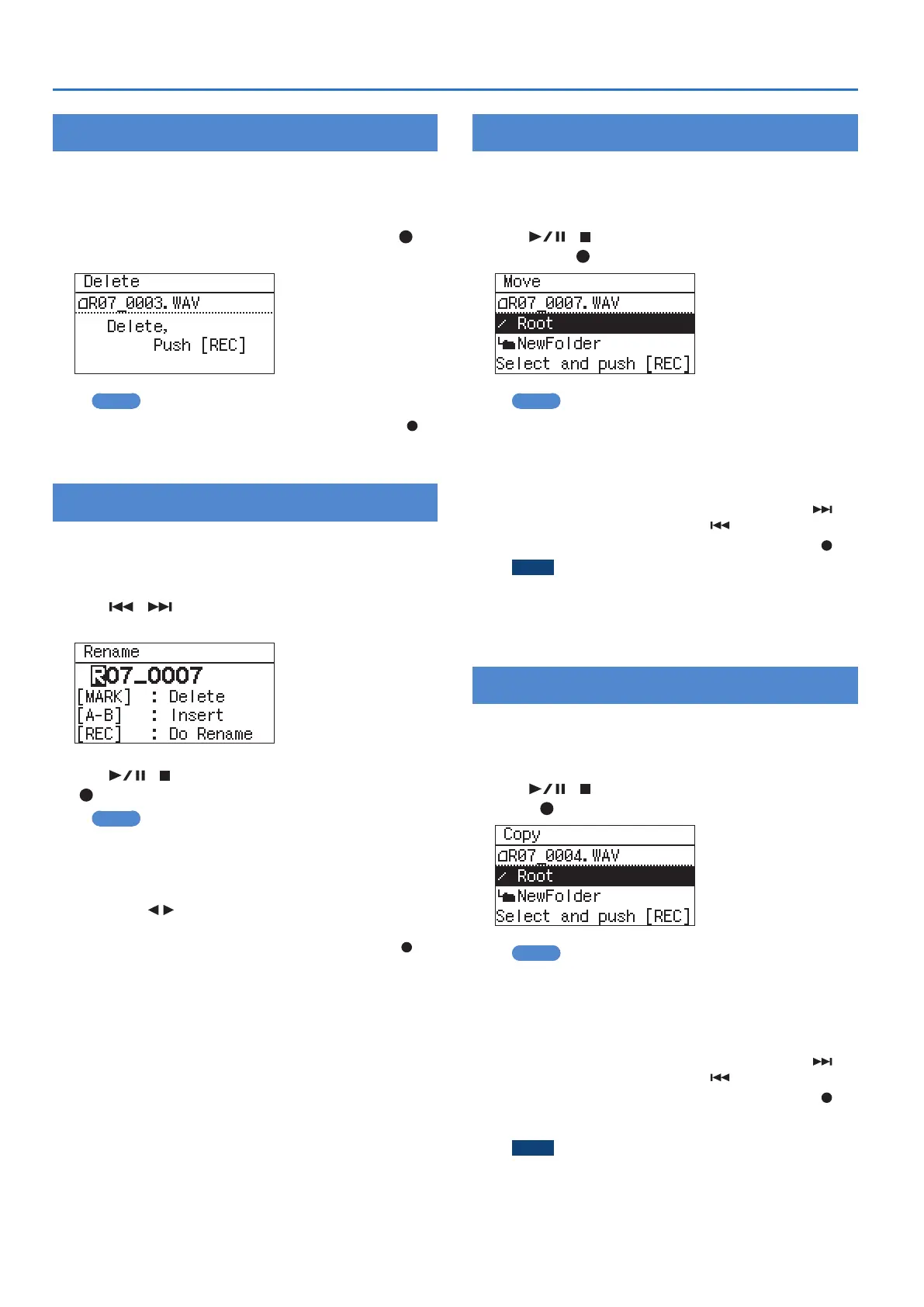34
Handling Files and Folders
Deleting a File or Folder
1. In the “Finder” screen, select a le or folder.
2. Choose “Delete.”
3. When the conrmation screen appears, press [ ] to
conrm the operation.
MEMO
If you decide to cancel, press [MENU] before you press [
].
4. Press [MENU] twice to return to the main screen.
Renaming a File or Folder
1. In the “Finder” screen, select a le or folder.
2. Choose “Rename.”
3. Use [ ]/[ ] to move the cursor to the position of
the character that you want to change.
4. Use [ ]/[ ] to change the character, and press
[
] to conrm your choice.
MEMO
5 On the R-07, you can only rename le names that consist
of ASCII characters (single-byte alphanumeric characters).
You cannot rename a le name that contains double-byte
characters such as Japanese.
5 Press [A
B] to insert a space, and press [MARK] to delete
a character.
5 If you decide to cancel, press [MENU] before pressing [
].
5 If an identical name already exists, the display will indicate
“Already Exists.” Please specify a dierent name.
5. Press [MENU] twice to return to the main screen.
Moving a File
1. In the “Finder” screen, select a le.
2. Choose “Move.”
3. Use [ ]/[ ] to select the move destination, and
then press [ ].
MEMO
5 If you select “Root,” the le will be moved to the top level
(the root folder) of the R-07’s card. If you select a folder, the
le will be moved into that folder. For details, refer to “File
structure on the R-07’s microSD card” (p. 32)
5 If you want to select a folder that’s inside a folder (i.e., a
lower-level folder), select that folder and then press [
]. To
select a higher-level folder, press [ ].
5 If you decide to cancel, press [MENU] before pressing [
].
NOTE
You can’t perform the Move operation if there’s insucient
free space on the microSD card.
4. Press [MENU] twice to return to the main screen.
Copying a File
1. In the “Finder” screen, select a le.
2. Choose “Copy.”
3. Use [ ]/[ ] to select the copy destination, and
press [ ].
MEMO
5 If you select “Root,” the le will be copied to the top level
(the root folder) of the R-07’s card. If you select a folder, the
le will be copied to that folder. For details, refer to “File
structure on the R-07’s microSD card” (p. 32).
5 If you want to select a folder that’s inside a folder (i.e., a
lower-level folder), select that folder and then press [
]. To
select a higher-level folder, press [ ].
5 If you decide to cancel, press [MENU] before pressing [
].
4. Press [MENU] twice to return to the main screen.
NOTE
If you copy a le within the same folder, “-1” will be
appended to the name of the copied le.
