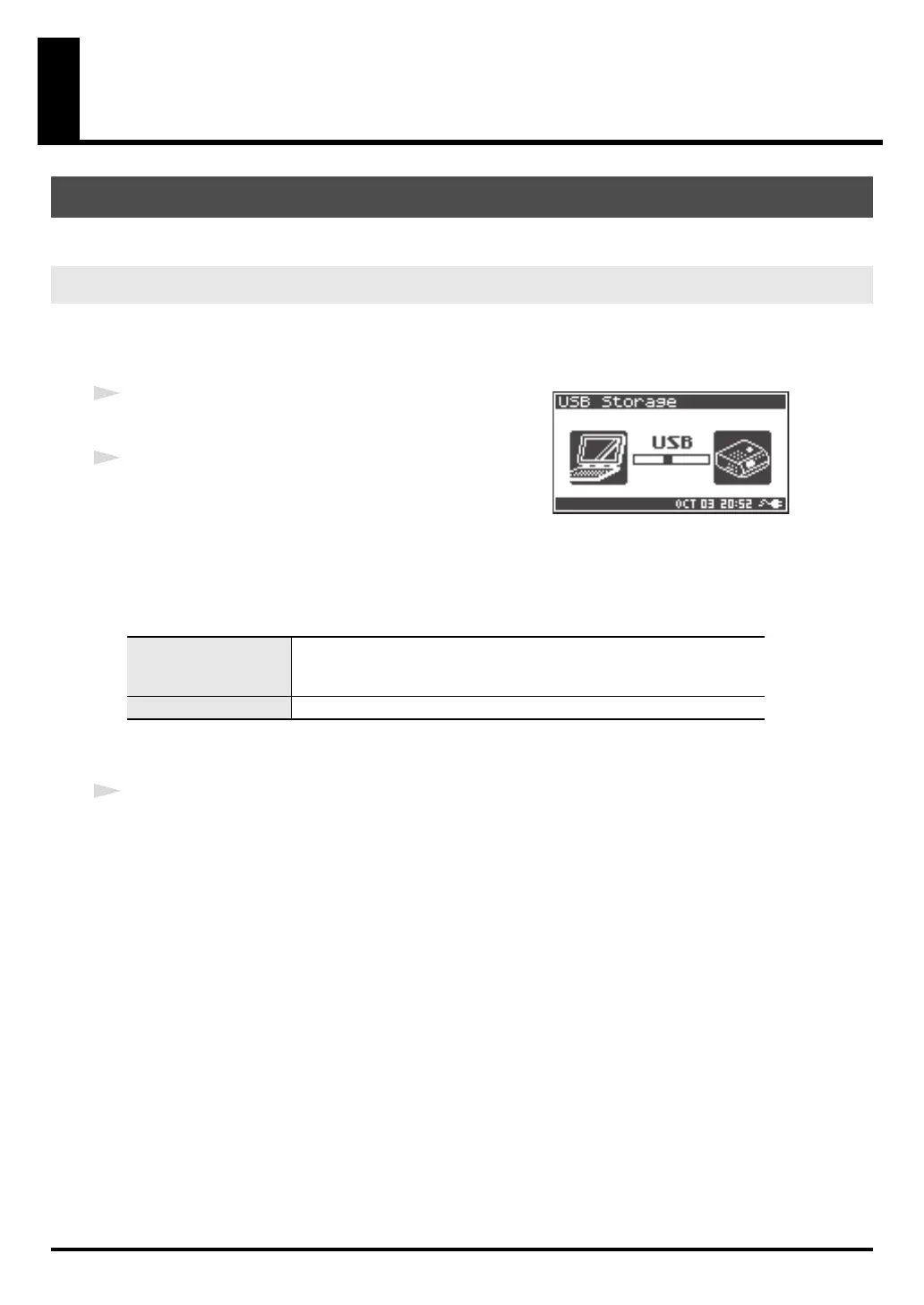71
Appendix
You can move or copy projects recorded on the R-44 to your computer. Likewise, you can move or copy
files from your computer to the SD memory card.
Using battery power will not cause a malfunction, but we recommend that you always use the AC adaptor
to prevent damage to the contents of the SD memory card, which could occur if the batteries fail while the
R-44 is connected to your computer.
1
Turn on the [POWER] switch.
2
Use a USB cable to connect the R-44 to your computer.
The computer will detect the R-44, and the screen shown at right
is shown.
It may take several seconds for detection to occur.
* If you see the “Windows can perform the same action each time you insert a disk or connect a device
with this kind of file.” dialog box, click [Cancel].
The computer will detect the R-44 as follows.
* If you connect the R-44 to your computer when using an SD memory card that was not formatted by the R-44, the
name "R-44" will not be displayed.You must use an SD memory card that was formatted by the R-44.
3
You can copy WAV files from the R-44 to your computer, or from your computer to the R-44.
To copy a file, drag and drop it.
* Depending on the computer environment, you may not be able to play project files recorded in 24 bit or 4ch.
Connecting to a Computer
Connecting the R-44 to Your Computer
Windows Vista
Windows XP
Windows 2000
When viewed from My Computer or Explorer, the R-44 appears as R-44.
Mac OS X The R-44 appears as R-44 on the desktop.
R-44_e_new.book 71 ページ 2008年5月15日 木曜日 午後4時53分
