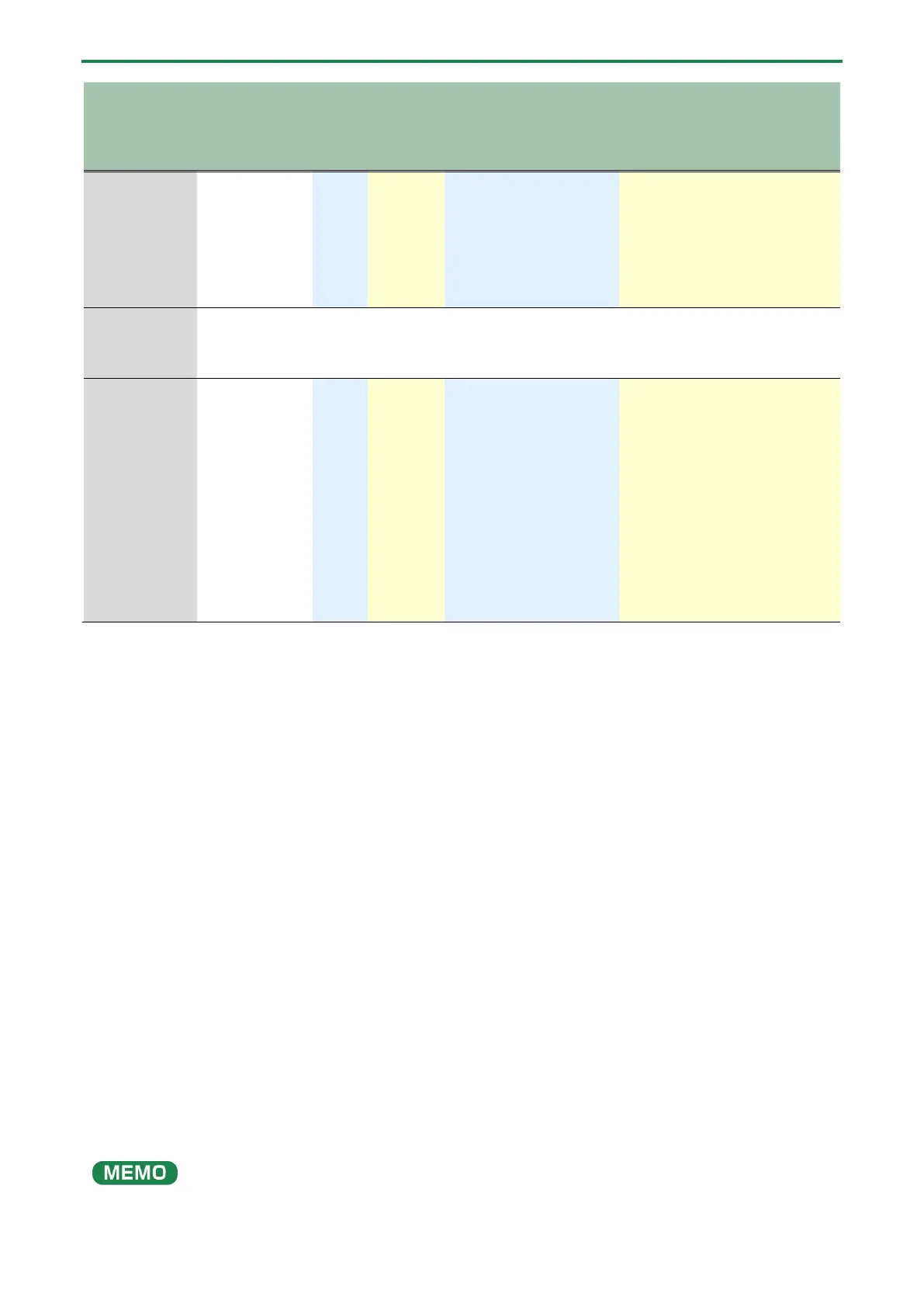Editing the notes, performance data and motions
33
Type
(PLAY)
button
(lit:
(REC)
button
(lit:
[STEP]
button
(lit:
unlit: -)
Display
indication
[1]–[16] pads
notes
Pad [11]
(CLEAR
Input
motion
motions
Pad [12]
(CLEAR
inputted note
● Press [D-MOTION]
button while holding
down a pad to switch
between notes and
sub steps, in order
your
performance in
○
○
● Input multiple notes
into the step that’s
in a
pattern
currently
playing
in a pattern
E. Editing a step
while checking
what you
played(P.41)
○
○
○
St.
(number)
● Go to the step
corresponding to the
pad you pressed
● Hold down the pad to
display the note
number of the
inputted note
● Press [D-MOTION]
button while holding
down a pad to switch
between notes and
sub steps, in order
in the
selected
step
step
in the
selected
step
Setting the playback range (last step)
1.
Hold down the [SHIFT] button and press pad [4] (LAST).
2.
Use the [TEMPO/VALUE] knob to set the number of steps in the pattern.
Setting range: 1–64
Switching between pages (steps) shown on the panel
1.
While the [STEP] button is lit, use the [PORTA ON] (<) [PORTA TIME] (>) pads to switch between pages.
The step currently shown is indicated when switching.
1.16: steps 1–16,17.32: steps 17–32,33.48: steps 33–48,49.64: steps 49–64
Example: when the last step is 24
[PORTA ON] (<) 1.16: steps 1–16
[PORTA TIME] (>) 17.24: steps 17–24
What’s a motion?
The function that records and plays back knob operations and MIDI message-related changes such as control change and pitch
bend messages received, step by step along with a pattern as it plays is called a “motion”.
You can use motions to make the [FREQ] knob gradually increase the brightness of the tone, make the [DECAY] knob change the
sound from staccato to legato and so on. These motions can be used when you create a pattern.
On the S-1, you can record and play back the changes you make to a maximum of eight parameters and to the pitch bend for each
pattern.
● MIDI control change and pitch bend messages can only be recorded using type D (real-time recording).
