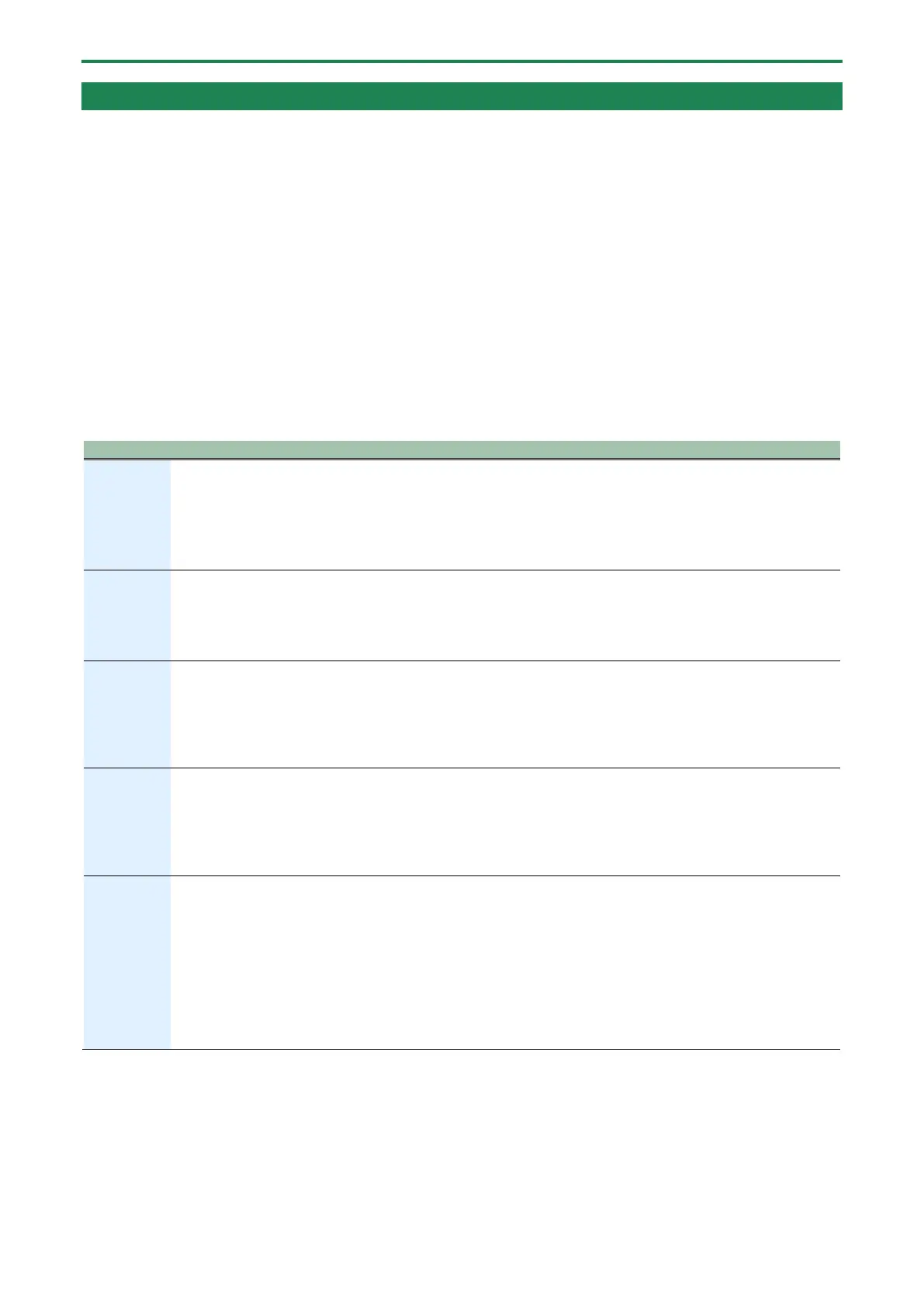Editing the notes, performance data and motions
41
Editing a step while checking what you played
1.
Press the [STEP] and [ó] (REC) buttons to make them light up.
The buttons toggle between lit and unlit each time you press them.
The step number appears on the display.
2.
Press the [ø] (PLAY) button to make it light up.
This plays back the pattern.
3.
Use the [TEMPO/VALUE] knob to select the step to edit.
Editing the note numbers and performance data
1.
Hold down the step pad of the step that contains the performance data you want to change and press
the [D-MOTION] button to select the performance data you edited.
When you long-press a step pad, the performance data inputted to that step is shown in the display.
When you press the [D-MOTION] button while holding down a step pad, the display switches in the following order.
Keep holding down the step pad to edit its value.
Note
number
n.$C5
Setting range: C-–Gq (C-1 –G9)
For instance, C´5 is shown as Cģ5.
* If a chord has been input, the lowest note number in the chord is shown. When you edit this value,
the other notes change accordingly.
Velocity
Setting range: 1–127
* If a chord has been input, the highest velocity value used in the chord is shown. After you edit this
value, the other notes are set to the same value.
Gate
G.$80
Sets the gate time (note length).
When this is set to 100 and the same note number has been input for the next step, a tie is played.
Setting range: 1–100
* If a chord has been input, the longest gate time used in the chord is shown. After you edit this
value, the other notes are set to the same value.
Probability
Sets the probability for notes to play back.
Use the master probability setting when you want to change the probability en masse, for all steps that
are set at 99 or lower.
Setting range: 1–100
* This affects all notes within the step.
Sub step
Divides up the step to play.
o: Sound is played.
È: Sound is not played.
For example, when ooÈ is indicated, the step is divided into three parts, with the first and second parts
being played and the third part not played.
* This affects all notes within the step.
* This has no effect on steps for which notes have not been specified, or on steps that are in the
middle of a tie.
2.
While holding down the step pad, use the [TEMPO/VALUE] knob to edit the setting.
Inputting a tie
1.
To input a tie that extends to the next step, press the [HOLD] button while holding down the step pad of
the step whose length you wish to change.
