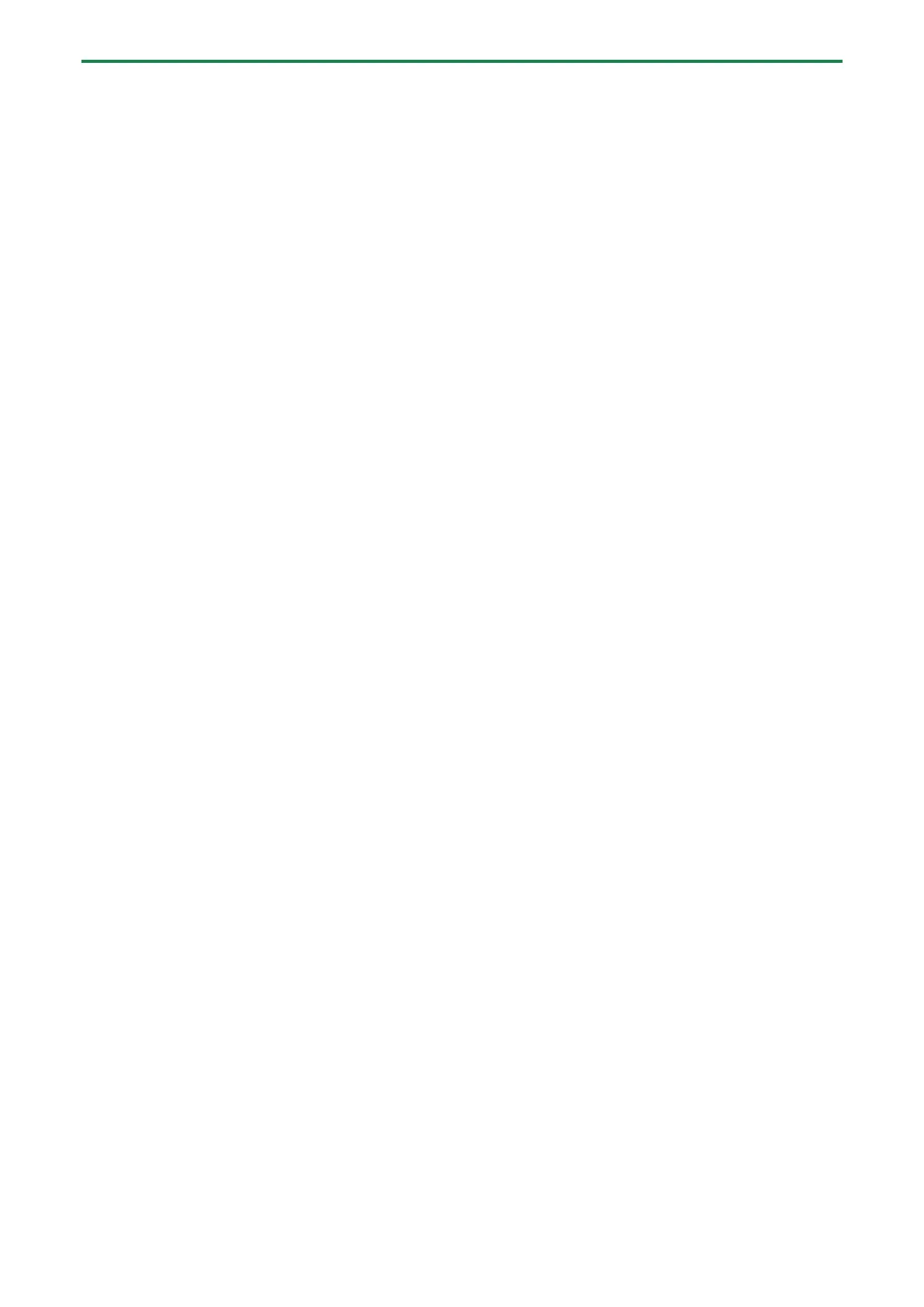Editing the notes, performance data and motions
35
2.
While holding down the step pad, use the [TEMPO/VALUE] knob to edit the setting.
Inputting a tie
1.
To input a tie that extends to the next step, press the [HOLD] button while holding down the step pad of
the step whose length you wish to change.
When you long-press a step pad that contains a tie, the note number inputted to that step is shown in the display.
You can’t input a tie if a note already exists in the next step.
Deleting all notes at once within a pattern
1.
Hold down the [SHIFT] button and press pad [11] (CLEAR NOTE).
“CLr.n” blinks in the display, and the unit waits for you to execute or cancel.
2.
To execute, press pad [2] (ENTER).
If you decide to cancel, press pad [1] (EXIT).
Inputting a motion into a specified step
1.
Press the step pad corresponding to the step for which you want to input a motion.
2.
Hold down the step pad and turn a knob to register the motion.
“FULL” is indicated if the number of parameters exceeds the maximum number that can be registered in a motion.
If this happens, follow the steps in “Deleting all motions in a pattern at once” to delete any unnecessary motions.
Deleting all motions in a pattern at once
1.
Hold down the [SHIFT] button and press pad [12] (CLEAR MOTION).
“CLr.N” blinks in the display, and the unit waits for you to execute or cancel.
When the unit is waiting for you to execute or cancel, you can delete only the parameter for a specific knob from a motion by
turning that knob. (This is executed when you turn the knob.)
2.
To execute, press pad [2] (ENTER).
If you decide to cancel, press pad [1] (EXIT).
