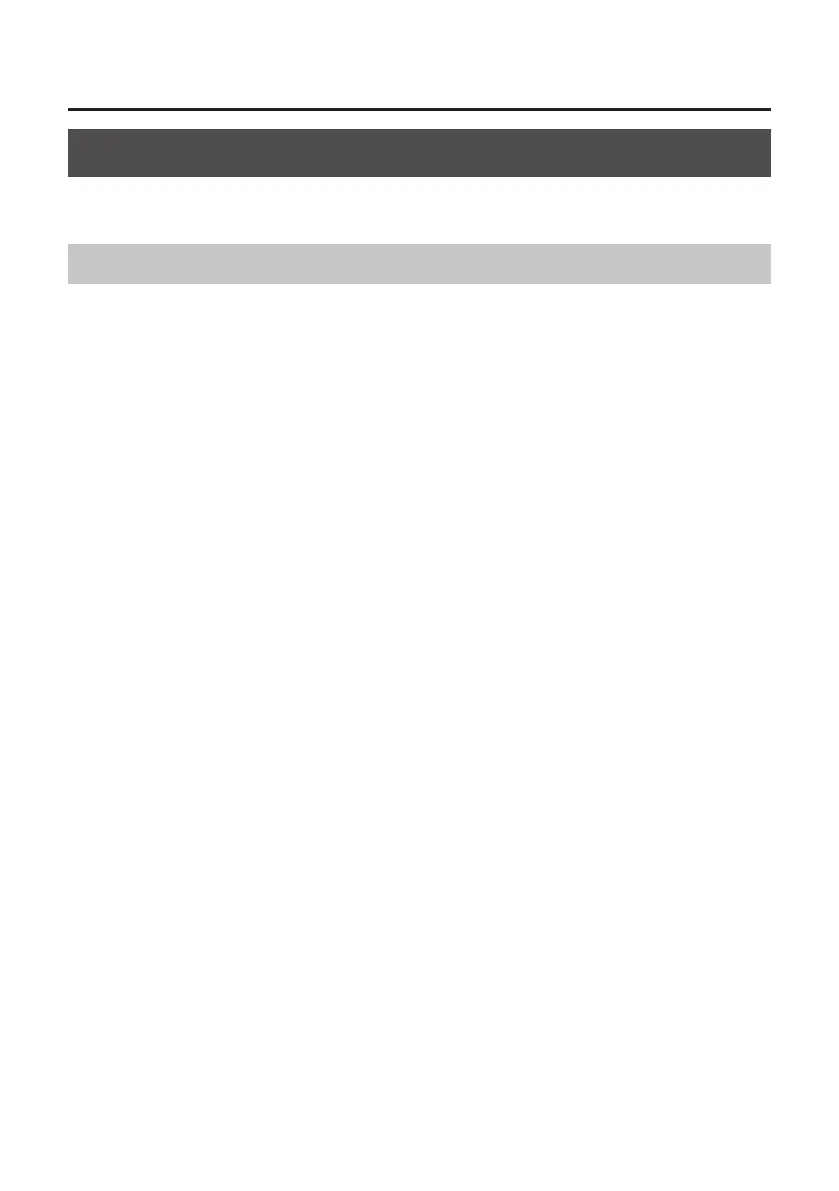36
Troubleshooting
Changing Computer Settings to Avoid Problems
Changing these computer settings can help you avoid the problems described in “Problems When
Installing the Driver” (p. 30) and “Problems When Using the TRI-CAPTURE” (p. 31).
Driver Signing Options Setting (Windows XP)
If the “Driver Signing Options” setting is set to [Block], you cannot install the driver. Congure as
follows.
1. Open the “Control Panel,” click [Performance and Maintenance], and then click the
[System] icon.
If you have selected Classic view, double-click [System].
2. Click the [Hardware] tab, and then click [Driver Signing].
The “Driver Signing Options” dialog box will open.
3. In the “Driver Signing Options” dialog box, select [Warn] or [Ignore], and then click
[OK].
4. Click [OK] to close the “System Properties” dialog box.
5. Install the driver as described in “Driver Installation” (p. 14).
When you have completed the installation, return the “Driver Signing Options” setting to its original
setting.
