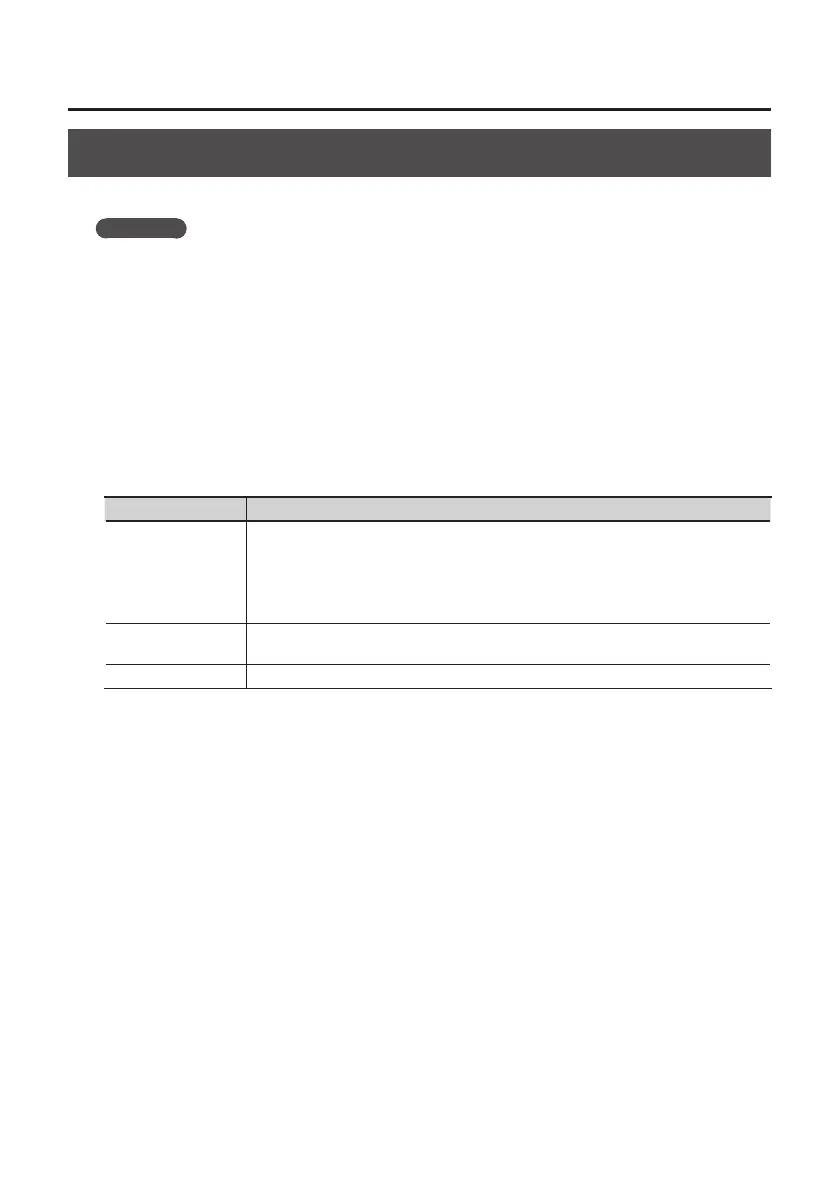43
Troubleshooting
Advanced Driver Settings
You can set the input and output audio buer size and ASIO-related settings.
Windows
When using Windows 8/Windows 7, driver settings cannot be changed while the monitoring
function of Windows is enabled. Disable the monitoring function (p. 40).
1. Exit all programs that are using the TRI-CAPTURE.
2. Open the “Control Panel” and set the display mode as follows.
• Windows 8/Windows 7: Icon view
• Windows Vista/Windows XP: Classic view
3. Double-click the [TRI-CAPTURE] icon.
4. From the “Driver” menu, select [Driver Settings].
The “TRI-CAPTURE Driver Settings” dialog box will appear.
Setting Description
Audio Buer Size
You can adjust the input and output audio buer size.
Decrease the buer size to decrease latency. Increase the buer size if audio drops out.
* After adjusting the buer size, make sure to restart all programs that are using the
TRI-CAPTURE. If using software that has an “audio device test” function, run the test
function.
[Use ASIO Direct
Monitor] check box
To use the ASIO Direct Monitor function of ASIO-compatible software, select this check
box.
[Show “README”] You can display the online manual for the driver.
