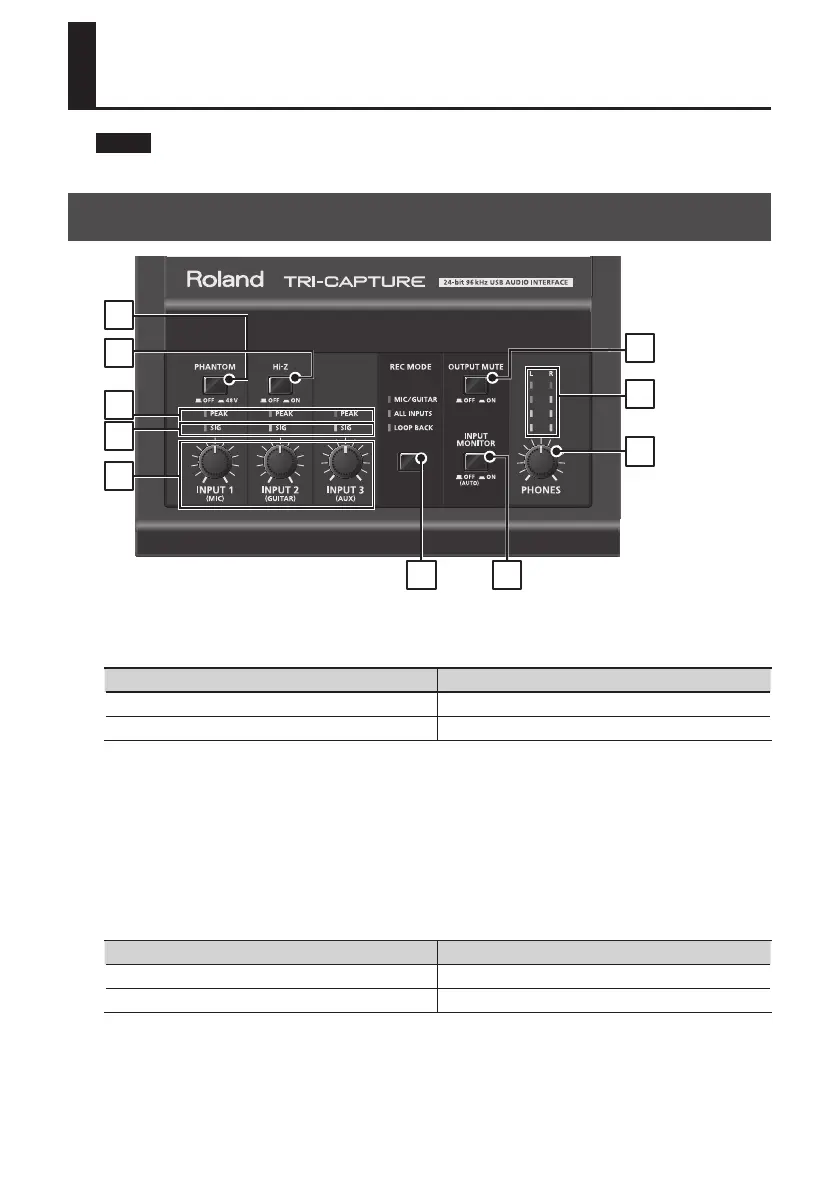10
Panel Descriptions
Note
Do not connect the TRI-CAPTURE to the computer until the driver has been installed (p. 14).
Top Panel
1
10
2
8
7
3
4
5
6
9
1. [PHANTOM] button
Switches on or o the supply of phantom power to the XLR type jacks of the INPUT 1 (MIC) jack.
Connected equipment [PHANTOM] button
Condenser microphone 48V
Other equipment OFF
You must leave the [PHANTOM] button set to “OFF” unless condenser microphones requiring
phantom power are connected to the XLR type jacks. Supplying phantom power to a dynamic
microphone or to an audio playback device may cause malfunctions. For details on the requirements
of your microphone, refer to its owner’s manual.
TRI-CAPTURE’s phantom power supply: DC 48 V, 10 mA maximum
2. [Hi-Z] button
Switches the impedance of the INPUT 2 (GUITAR) jack. You can select high impedance (Hi-Z) or low
impedance (Lo-Z) as appropriate for the connected equipment.
Connected equipment [Hi-Z] button
Guitar or bass ON (High impedance)
Other equipment OFF (Lo impedance)
