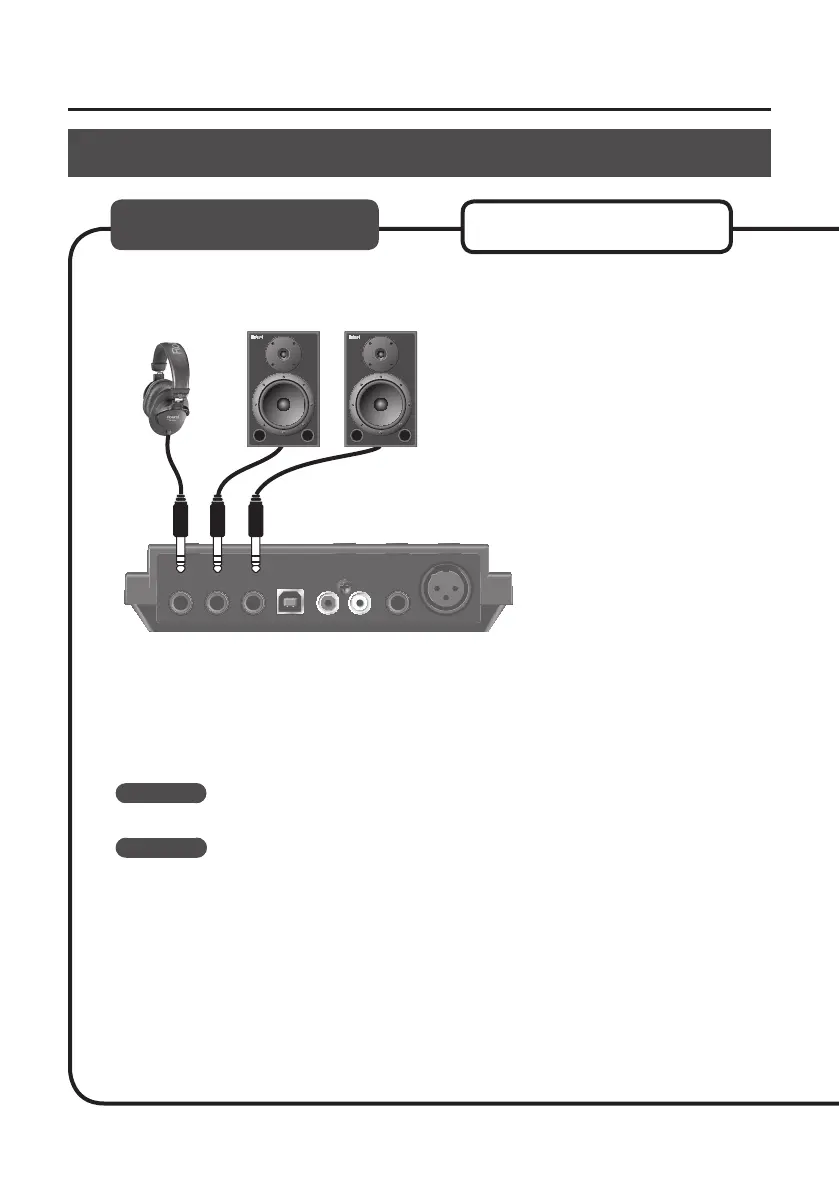19
Driver Installation
1. Connect the headphones or amplied speakers as shown in the gure.
Amplied speakersHeadphones
* To prevent malfunction and/or damage to speakers or other devices, always turn down the
volume, and disconnect the USB cable on all devices before making any connections.
2. Open the folder named [Sample] on the included CD-ROM, and copy the le
“TTears” (.mp3) to the desktop.
3. Double-click the le “TTears” (.mp3) that has been copied to the desktop.
Windows
Windows Media Player starts.
Mac OS X
iTunes starts.
Click the playback button to play the sample le.
The software that starts and is used to play the sample le may vary depending on your
computer environment. If dierent software starts, play the sample le as described in the
owner’s manual for the software you are using.
Mac OS X
* The copyright of content in this product (the sound waveform data, style data,
accompaniment patterns, phrase data, audio loops and image data) is reserved by Roland
Corporation and/or Atelier Vision Corporation.
Windows
Conrm that Sound can be Heard
