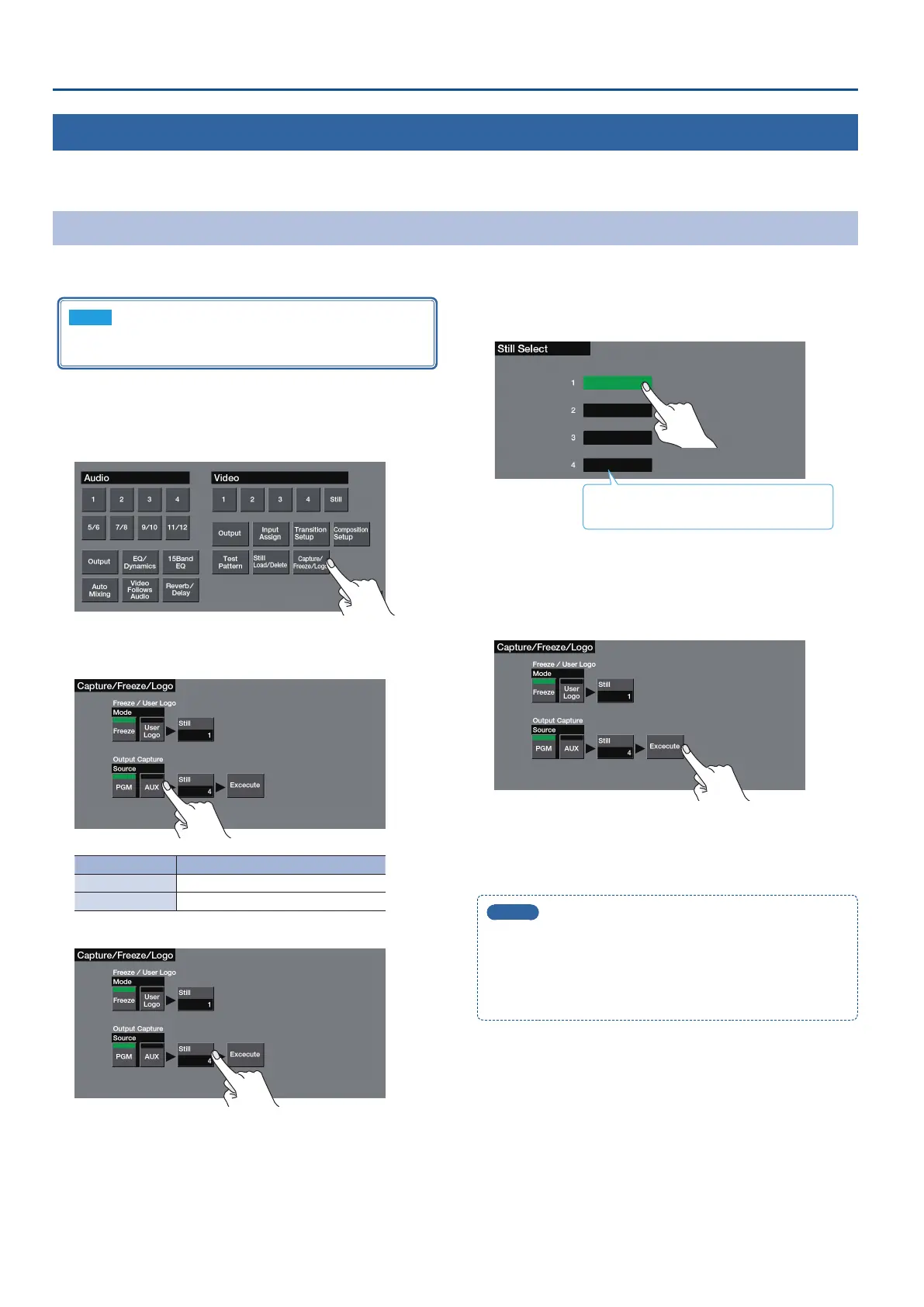14
Video Operations
Loading a Still Image
You can load a still image, and output it in the same way as video (p. 13) or use it as a source for key compositing (p. 21) or a user logo (p. 17). There
are two ways to load a still image: you can capture from output video, or you can load from a USB ash drive.
Capturing a Still Image from Output Video
Here’s how to capture a still image from the output video.
NOTE
Up to four still images can be temporarily saved in the unit.
When you turn o the power, the still images are deleted.
1. Press the [MENU] button
0
touch Video <Capture/
Freeze/Logo>.
2. Touch Source <PGM> or <AUX> and specify the video
from which you want to capture.
Value Explanation
PGM PGM bus video
AUX AUX bus video
3. Touch Output Capture <Still>.
4. Touch a box to specify the save-destination for the still
image.
Boxes in which a still image is saved show
the le name of the still image.
5. Press the [EXIT] button to return to the previous menu
screen.
6. According to the still image that you want to capture,
touch <Execute>.
The capture is executed.
7. Press the [MENU] button to close the menu screen.
MEMO
5
It may take some time for the capture to be completed.
5
If you capture when HDCP (p. 11) is on, the still image that is
created is handled in the same way as HDP-protected video. It
cannot be used if HDCP is o.
5
You can’t save the captured still image to the USB ash drive.
