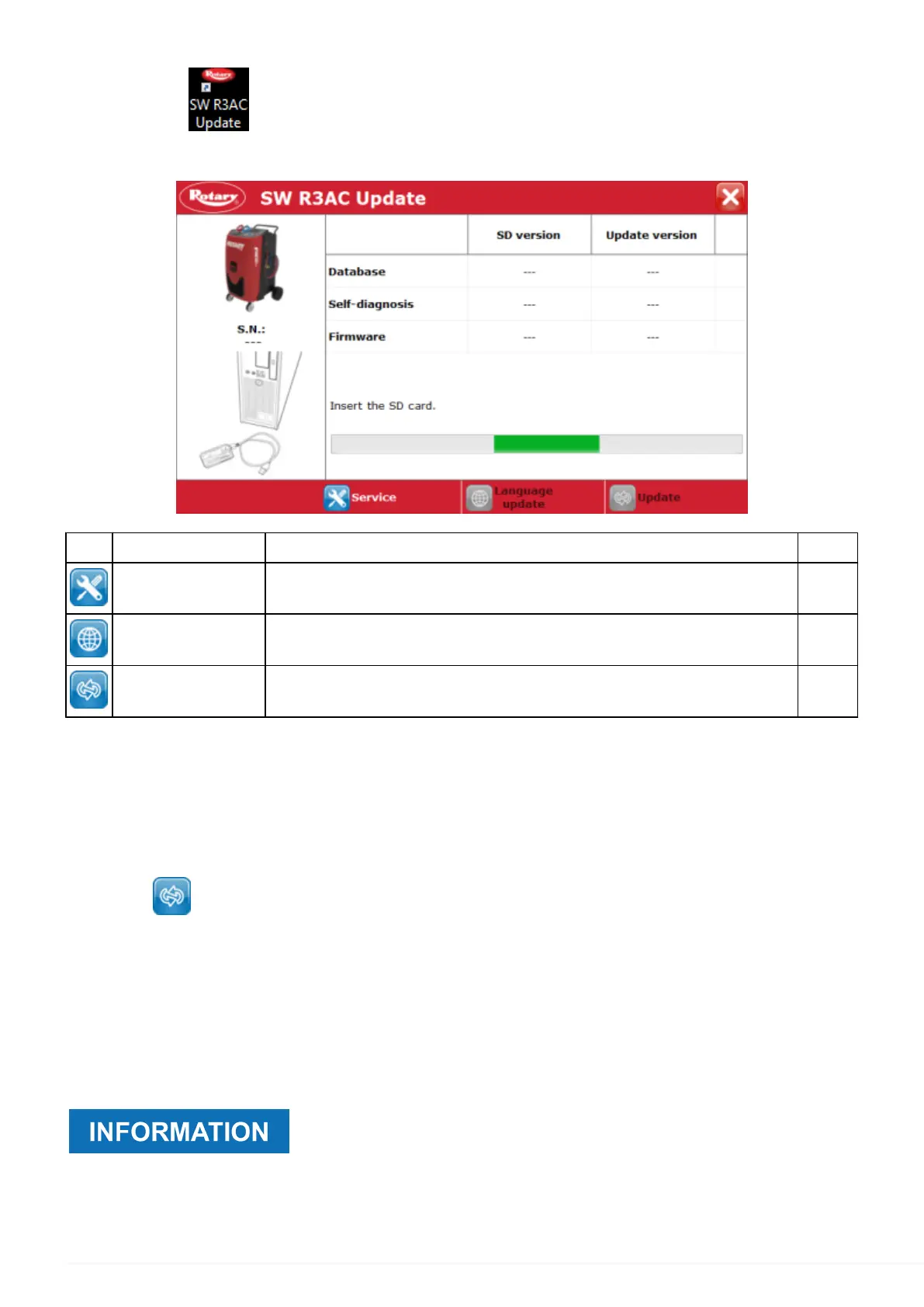8. Click on the icon.
The software has been started.
Icon Name Description Notes
Service It allows you to access the advanced configuration options. --
Language update It allows you to update the languages available on the SD CARD. --
Update
It allows you to update the database, the self-diagnosis software
and the firmware in the SD CARD.
--
The screen provides the following information:
•
serial number of the charging station,
•
current database version and version available for the update,
•
current self-diagnosis software version and version available for the update,
•
current firmware version and version available for the update.
9. Click on
.
10. Follow the instructions that appear on the screen until the SD CARD update procedure is
complete.
11. Remove the SD CARD from the reader.
12. Insert the SD CARD into the appropriate slot on the equipment.
13. Turn on the equipment.
Wait for the automatic charging station update procedure is complete.
During the update, the display will remain off and the green LED on
the top will flash intermittently.
Once the update is complete, the software will restart automatically.
40
