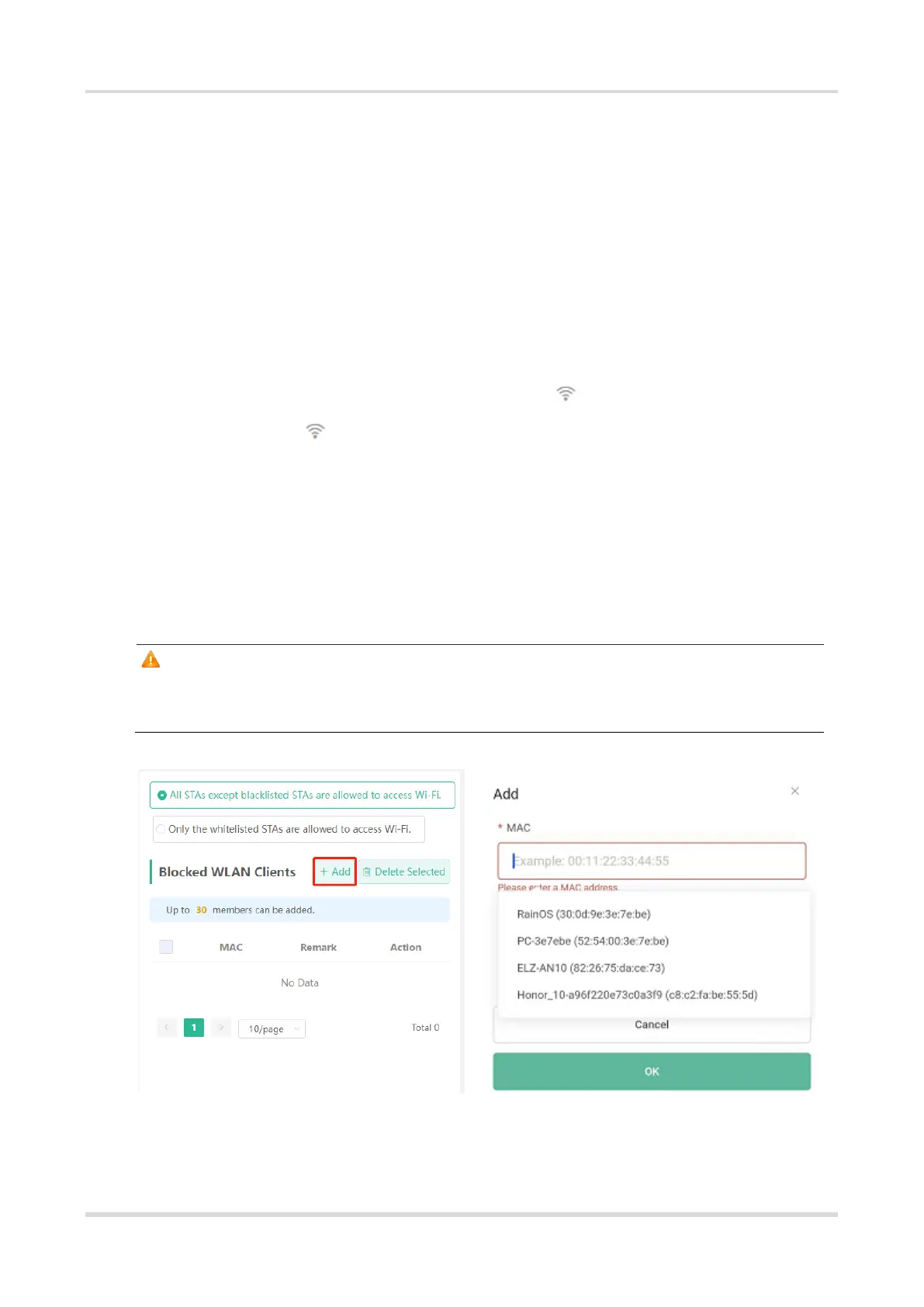Web-based Configuration Guide Wi-Fi Network Settings
14
3.4 Configuring the Wi-Fi Blacklist or Whitelist
3.4.1 Overview
Wi-Fi blacklist: Clients in the Wi-Fi blacklist are prevented from accessing the Internet. Clients that are not
added to the Wi-Fi blacklist are free to access the Internet.
Wi-Fi whitelist: Only clients in the Wi-Fi whitelist can access the Internet. Clients that are not added to the Wi-Fi
whitelist are prevented from accessing the Internet.
3.4.2 Configuration Steps
Mobile Phone View: Choose More > Switch to PC view > More > WLAN > Blacklist/Whitelist.
PC View: Choose More > WLAN > Blacklist/Whitelist.
The following takes the blacklist configuration as an example. If you want to configure a whitelist, take the same
steps.
(1) Select the blacklist mode and click Add. The default mode is blacklist mode.
In the pop-up dialog box, enter the MAC address and remarks of the client to be blacklisted. The device
displays information about the connected clients. Select a client, and it will be added to the blacklist
automatically. Click OK to save the configuration. The client will be disconnected and prevented from
connecting to the Wi-Fi network.
Caution
This configuration prevents some devices from connecting to the Wi-Fi network. Exercise caution when
performing this operation.
(2) Click Delete. The client can connect to the Wi-Fi network again.
