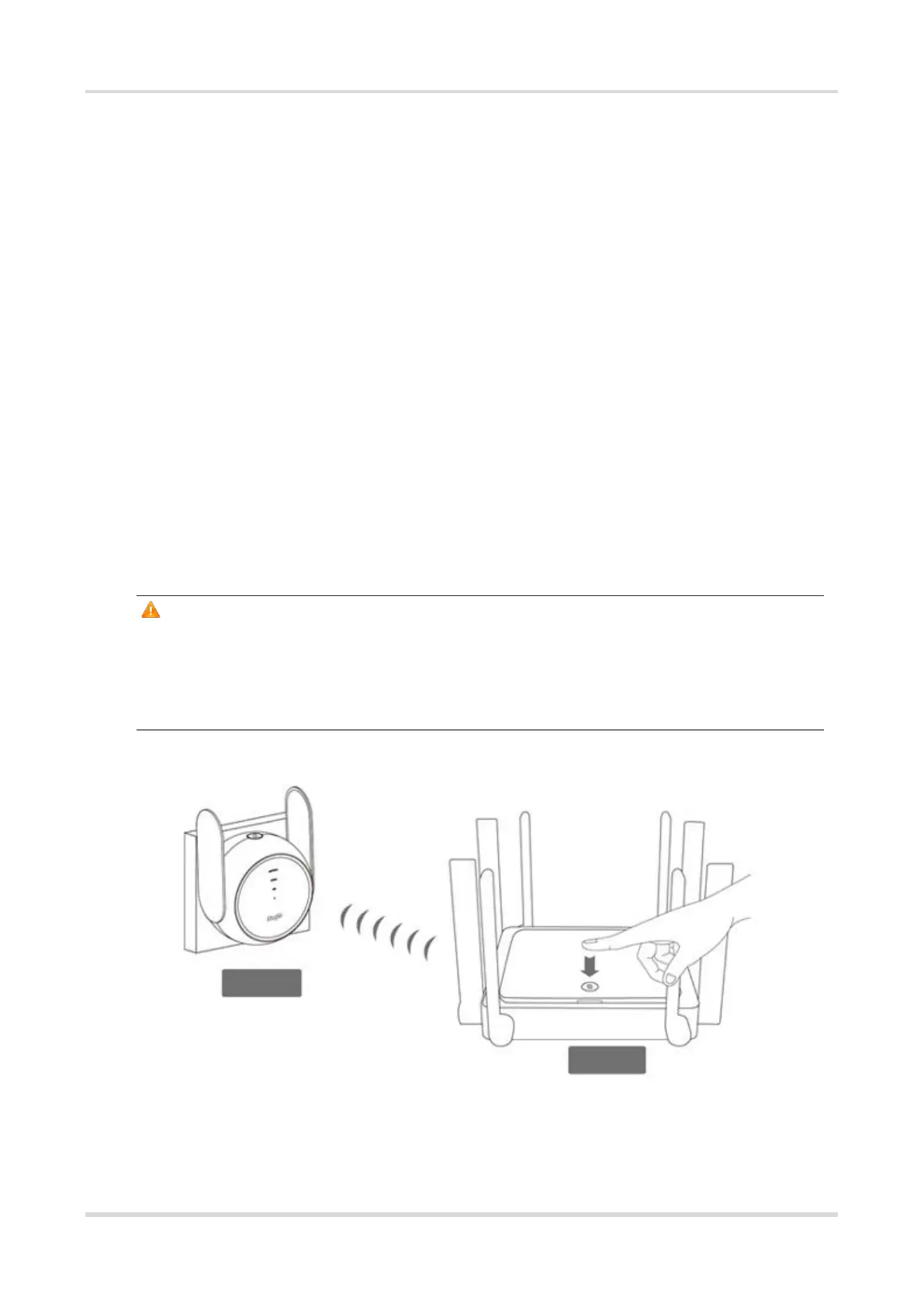Web-based Configuration Guide Fast Internet Access
3
2 Fast Internet Access
2.1 Connecting the Device
⚫ Connecting the Device to a Reyee Router (Reyee Mesh)
a Connect the mesh repeater to power source, and wait 1-2 minutes until the status of center green
indicator changes from blinking to solid on. The mesh repeater is started.
b Press the Reyee Mesh button on the primary Reyee router or connect the network cable to the primary
Reyee router for automatic networking. When the three bars of the indicator are on, Reyee mesh is
successfully set up. Then, the default Wi-Fi disappears, and the Wi-Fi name and password are
synchronized with the primary router. When the signal indicator is solid white, the network connection is
successful. Clients can connect to the amplified Wi-Fi of the primary router to access the Internet.
c If the center dot indicator is solid red, the network connection fails. Check whether the primary router
can access the Internet. If the center dot is solid orange, the connection to the primary router fails. Move
the mesh repeater to a position closer to the primary router, remove obstacles, and press the Reyee
Mesh button on the primary router again.
Caution
When you connect the network cable to the Reyee router, the router will automatically connect to the network.
After the network connection is successfully set up, the default signal of the mesh repeater disappears. In this
situation, the mesh repeater is successfully networked and managed by the Reyee primary router. The default
address of the mesh repeater is unreachable.
⚫ Connecting the Device to a Primary Router (WPS)
