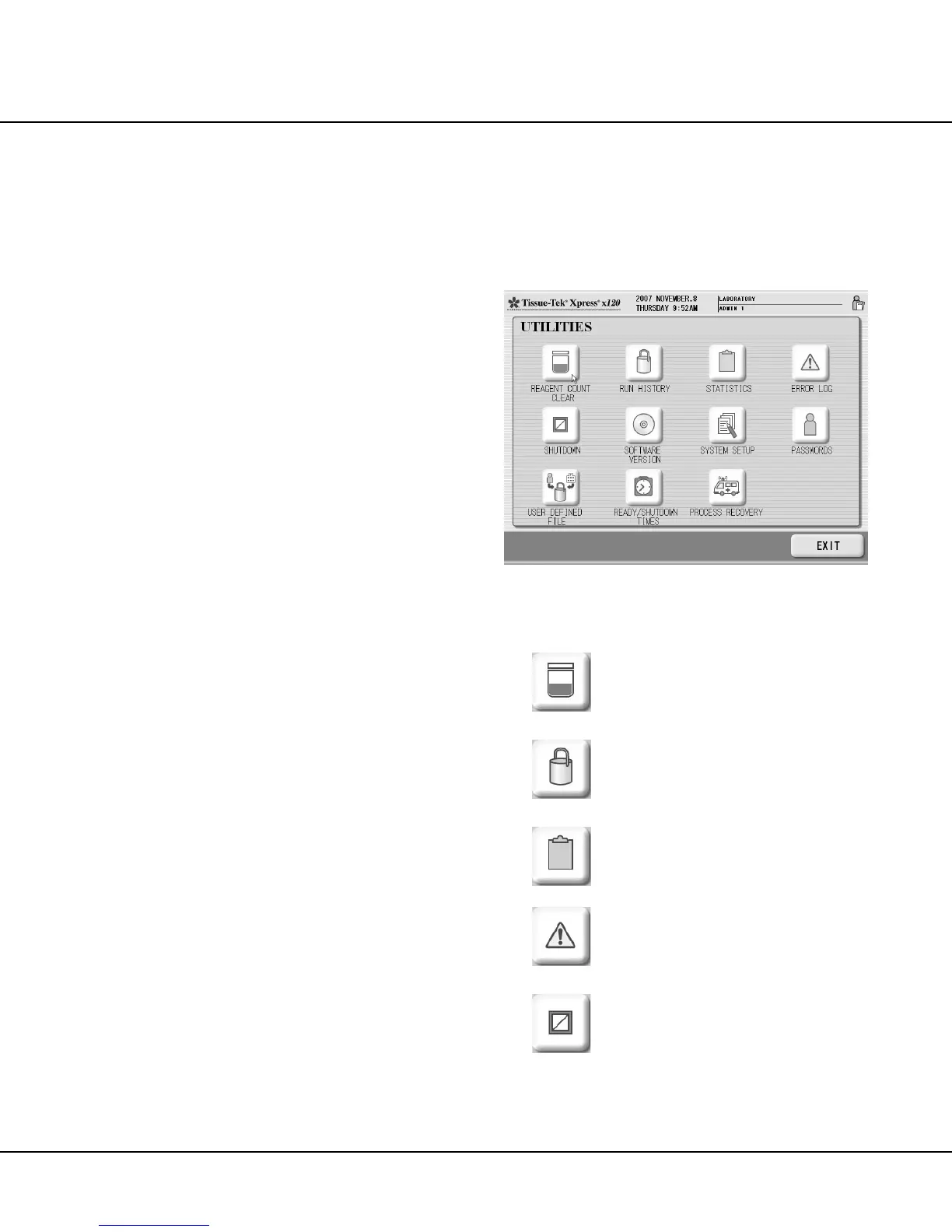Revised 10/02/2012 3.1
Section 3
CUSTOMIZATION OF SETTINGS
General Information
The Tissue-Tek
®
Xpress
®
x120 allows for the customi-
zation of a number of system options and operating
parameters to suit the user requirements of a given
installation. The UTILITIES menu provides the means of
viewing the current system settings, of selecting and
configuring system options, and specifying the desired
values for user-configurable operating parameters.
This section provides the procedures to perform initial
setup of the Tissue-Tek Xpress x120 system settings.
Factory default settings for each parameter are listed
where applicable.
Perform the following setup procedures before routinely
using the Tissue-Tek Xpress x120 system. In addition,
perform these procedures as needed to reset the clock,
add or remove users, change automatic, start-up, and
shut-down times, etc.
NOTE: Refer to “Control Panel (Figure 1-O)” on page 1.12
for a description of the controls and indicators used in
performing setup procedures.
Accessing the UTILITIES Menu
NOTE: Login as an Administrator in order to modify
system settings through the UTILITIES menu. Logging in
with an Operator’s password allows “read-only” access to
the UTILITIES menu (current system settings may be
viewed, but cannot be changed).
To access the UTILITIES menu:
1. From the WARMING UP SYSTEM screen, MANUAL
START screen or AUTO START screen, touch the
LOG ON button.
• The INPUT PASSWORD dialog displays.
• Use the keypad to enter the password, then
touch the ENTER key.
NOTE: The password is displayed on the screen, as
entered, as a series of asterisks.
• If the login is unsuccessful: When password is
incorrectly entered, the message “INCORRECT
PASSWORD ENTERED” displays. Reenter the
password, then press the ENTER key to resubmit
the login request.
• If the login request is successful: The WARMING
UP SYSTEM screen displays while the system
warms up, then the MANUAL START or AUTO
START screen displays, as appropriate. Press
the UTILITIES key to display the UTILITIES
menu (Figure 3-A).
Figure 3-A
2. From the UTILITIES menu, select to perform the
following operations:
REAGENT COUNT CLEAR –
cumulative cassette or run coun
replacing reagents (see “Reagent R
placement” on page 7.4 for details).
RUN HISTORY –
displays a status listing
for each completed processing run initia
ed (see “Viewing Run History”
4.14 for details).
–
displays statistics on the
number of cassettes/runs/days proc
for a selected time period (see “
Statistics” on page 4.14 for details).
ERROR LOG –
displays a log of errors that
have occurred in monitored operations,
systems or components (see “
Error Log” on page 4.16 for details).
SHUTDOWN – facilitates manual shu
down of the instrument when config
MANUAL START operation (see “
Shutdown” on page 4.10 for details).
