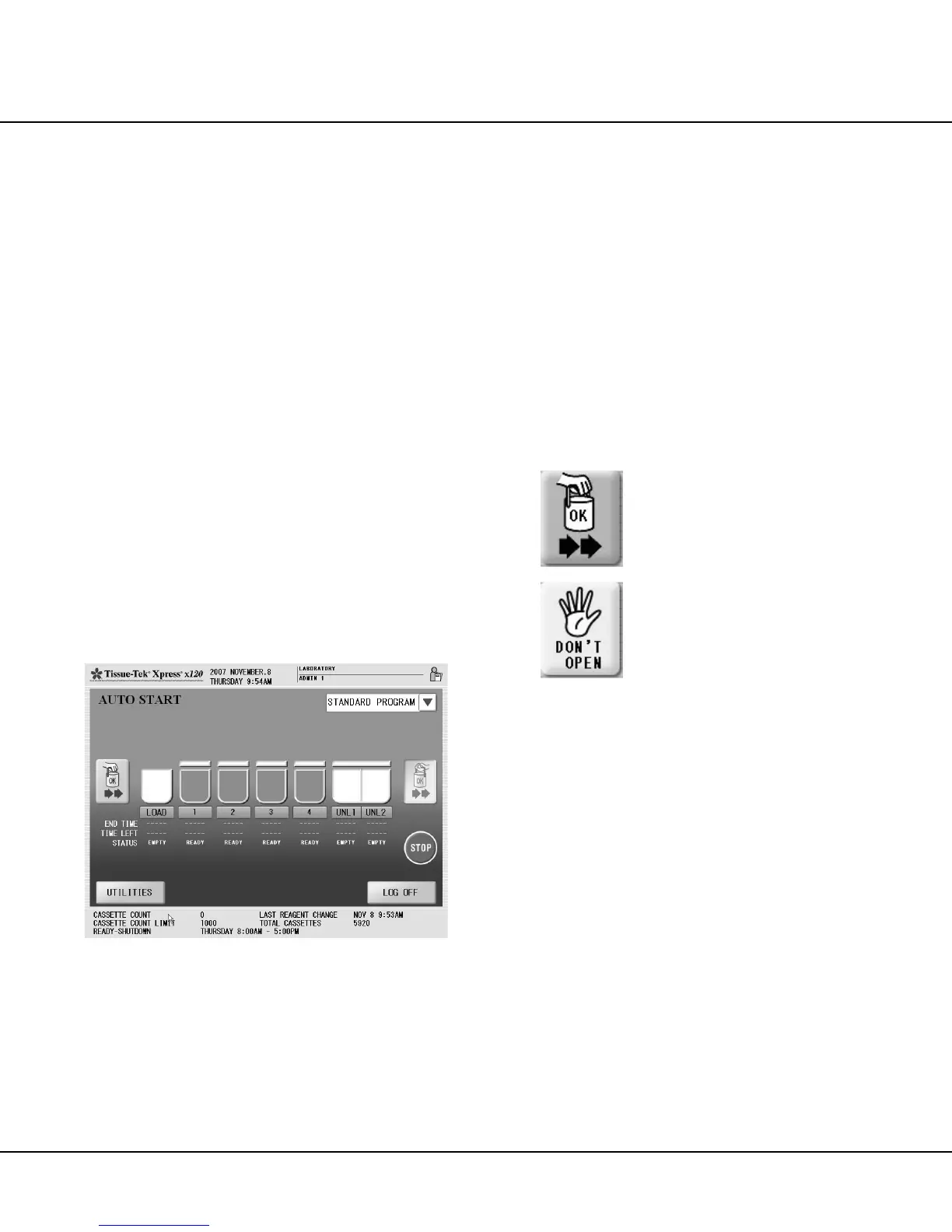Revised 10/02/2012 4.1
Section 4
OPERATING INSTRUCTIONS
Initial Setup
Ensure that initial setup procedures have been per-
formed in accordance with the requirements of Section 3,
Customization of Settings, prior to operating the Tissue-
Tek
®
Xpress
®
x120 instrument.
Understanding the Control Panel
Display
The Control Panel provides the controls and indicators
necessary to initiate a processing cycle, monitor the status
of individual baskets or Paraform
®
magazines during
processing, configure system setting, manage user, and
view statistical reports.
Process Monitor Screen
The Process Monitor screen (Figure 4-A) is displayed
when the system is ready for processing, and during
processing cycles. The Process Monitor screen is
comprised of a screen header, process monitor window,
information window, and button bar.
Figure 4-A
• The screen header shows the current date and
time, the name of the hospital, laboratory, or in-
stitution where the instrument is installed, and the
name of the currently logged on user (if no user
is currently logged on, the field is blank).
• The process monitor window provides a pictorial
representation of the Loading Station, Microwave
and Vacuum retorts, and Unloading Station, and
provides tabular data related to the status of bas-
kets currently being processed (see “Process
Monitoring” on page 4.8 for details). The currently
selected operational mode (MANUAL START or
AUTO START) is shown in the upper left-hand
corner of the window. The currently selected pro-
cessing program (STANDARD PROGRAM or
EXTENDED PROGRAM) is shown in the upper
right-hand corner of the window.
The process monitor window also provides status
indicators for the Loading Station and Unloading Station
access doors. The indicators show when the associated
access door can be opened to load or unload baskets or
Paraform magazines, as follows:
Access Permitted Icon –
associated access door may be opened to
allow loading or unloading, as applicable.
NOTE: The Loading Station Access
Permitted Icon is active only when a user is
logged on to the instrument.
Access Denied Icon –
associated access door may not be opened.
When displayed for the Loading Station, one
of the following conditions exists:
• A basket or magazine set is currently in
the Loading Station retort.
• The Transfer Arm is in motion.
• A reagent shortage is detected.
When displayed for the Unloading Station,
one of the following conditions exists:
• The Transfer Arm is in motion.
• The information window provides the following
information:
CASSETTE or RUN COUNT – The number of cas-
settes or runs processed since the last reagent
change.
CASSETTE or RUN COUNT LIMIT – The total
number of cassettes or runs that may be pro-
cessed, as applicable, before it is necessary to re-
place the reagents.
LAST REAGENT CHANGE – The date and time
at which the reagents were last replaced and the
reagent counter was cleared.
TOTAL CASSETTES or RUNS – The total num-
ber of cassettes or runs, as applicable, that have
