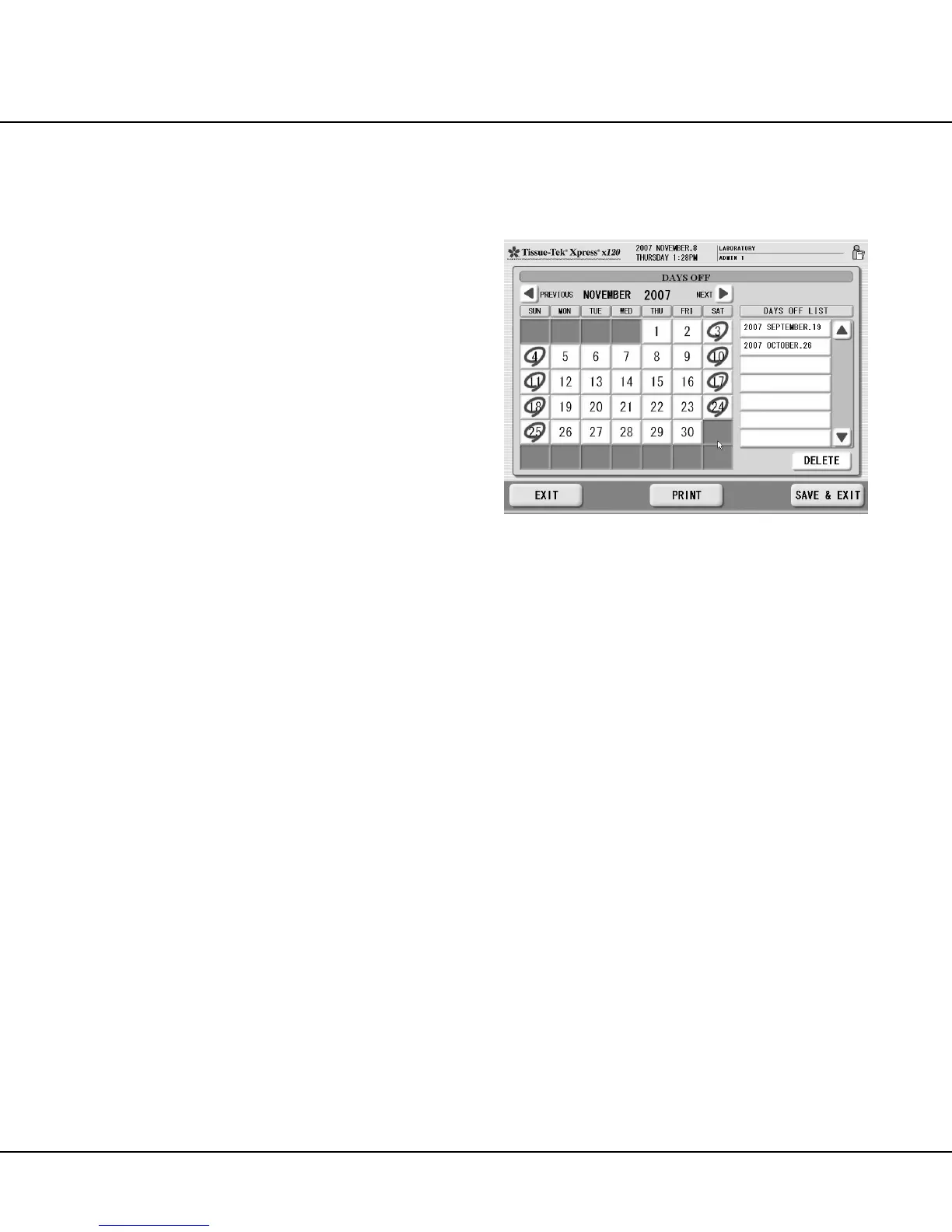CUSTOMIZATION OF SETTINGS
3.8 Revised 10/02/2012
To set A “Not In Use” day:
NOTE: “Not In Use” days should be set only for days on
which the instrument will not normally be operated.
1. Touch the ON TIME or OFF TIME field for the desired
day of the week (MONDAY through SUNDAY).
2. Touch the NOT IN USE key, then press the ENTER key.
3. When the desired “Not In Use” days have been set,
touch the SAVE & EXIT button to save the changes
and return to the Utilities screen.
NOTE: To return to the UTILITIES screen without
changing on/off times, press the EXIT button.
To determine the mode of operation for the Tissue-
Tek Xpress x120 system:
Touch the desired option field, either AUTO (instru-
ment is started and shutdown automatically, according to
the scheduled READY/SHUTDOWN TIMES) or MANUAL
(instrument must be started manually before use and
shutdown manually after use)
Setting Days Off
The DAYS OFF option overrides the normal on/off time
settings for selected dates on which the instrument will not
be used, such as holidays, vacation days or other
scheduled days off.
To access the DAYS OFF function:
1. From the UTILITIES screen, touch the READY /
SHUTDOWN TIMES button.
• The READY/SHUTDOWN TIMES screen dis-
plays (Figure 3-H), showing the current system
ON TIME and OFF TIME for each day of the week.
2. Touch the DAYS OFF button.
• The DAYS OFF screen displays (Figure 3-I),
showing the “days off” calendar for the current
month. Currently specified “days off” are indicat-
ed by a red circle around the date.
• The DAYS OFF LIST lists all currently specified
“days off”, in chronological order.
• Days off can be selected by using the calendar.
• Days off can be deselected by using either the
calendar or the DAYS OFF LIST.
To use the “days off” calendar:
1. Use the PREVIOUS and NEXT buttons at the top of
the screen to scroll the calendar to the desired month.
Figure 3-I
2. To add a “day off”, touch an unselected day on the
calendar. The screen refreshes to display a red circle
around the selected day, and the selected date is
added to the DAYS OFF LIST.
3. To remove a “day off”, touch a selected day on the
calendar. The screen refreshes with the red circle
removed from the selected day, and the selected date
is deleted from the DAYS OFF LIST.
4. When all desired “days off” have been specified,
touch the SAVE & EXIT button to save the changes
and return to the READY/SHUTDOWN TIMES screen.
NOTE: To return to the READY/SHUTDOWN TIMES
screen without changing “days off”, press the EXIT button.
To use the DAYS OFF LIST:
The DAYS OFF LIST shows a complete listing of all
currently specified “days off.”
1. Use the scrollbar to scroll through the DAYS OFF LIST.
2. To remove a “day off”, touch the desired date in the
DAYS OFF LIST, then touch the DELETE key.
3. Touch the SAVE & EXIT button to save the changes
and return to the READY/SHUTDOWN TIMES
screen.
NOTE: To return to the READY / SHUTDOWN TIMES
screen without changing “days off”, press the EXIT button.
