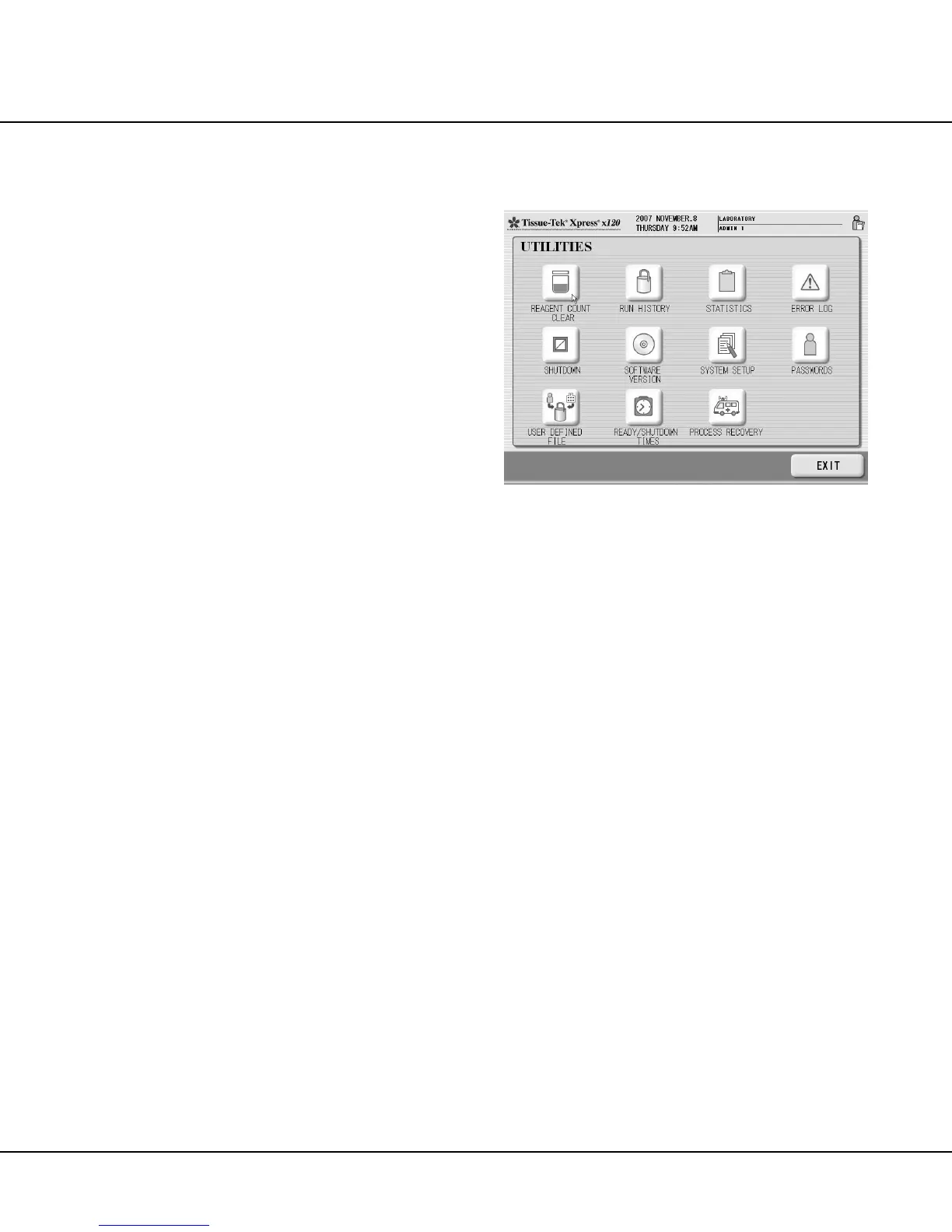Revised 10/02/2012 4.13
Performing an Emergency Stop
The Process Monitor screen includes an emergency
STOP button to stop the motion of the Transfer Arm and
all processing actions in case of emergency.
To perform an emergency stop:
1. Touch the STOP button in the lower right-hand corner
of the screen.
• The Transfer Arm stops moving immediately, and
a confirmation dialog displays the message
“ROBOT ARM IS TEMPORARILY DISABLED.
SELECT ‘RESUME’ OR ‘ABORT’.”
2. To cancel processing, touch the ABORT button on
the confirmation dialog.
• A confirmation dialog displays the message “ALL
RUNS WILL BE ABORTED. ARE YOU SURE
YOU WANT TO ABORT ALL RUNS?”
3. To abort all runs, touch the YES button on the
confirmation dialog.
• A shutdown dialog displays the message
“REMOVE ALL BASKETS FROM RETORTS.
THEN SELECT ‘GO TO STANDBY’ OR
‘SHUTDOWN’.”
4. Touch the SHUTDOWN button to shut down the
instrument.
NOTE: If baskets were in Retort(s) 3 or 4, they may be
reprocessed using the “recovery” process (see Section 5,
“Recovery Process” for details).
Viewing Reports and Statistics
The UTILITIES menu provides access to historical and
statistical reports and information screens intended to aid
in monitoring instrument usage and in monitoring and
maintaining the system.
NOTE: The user must log on to the system as an
Administrator in order to access all features and functions
available through the UTILITIES menu (see “Logging On”
on page 4.4 for details).
To access the UTILITIES menu:
• From the WARMING UP SYSTEM, MANUAL
START or AUTO START screen, press the
UTILITIES key to display the UTILITIES menu
(Figure 4-S).
Figure 4-S
