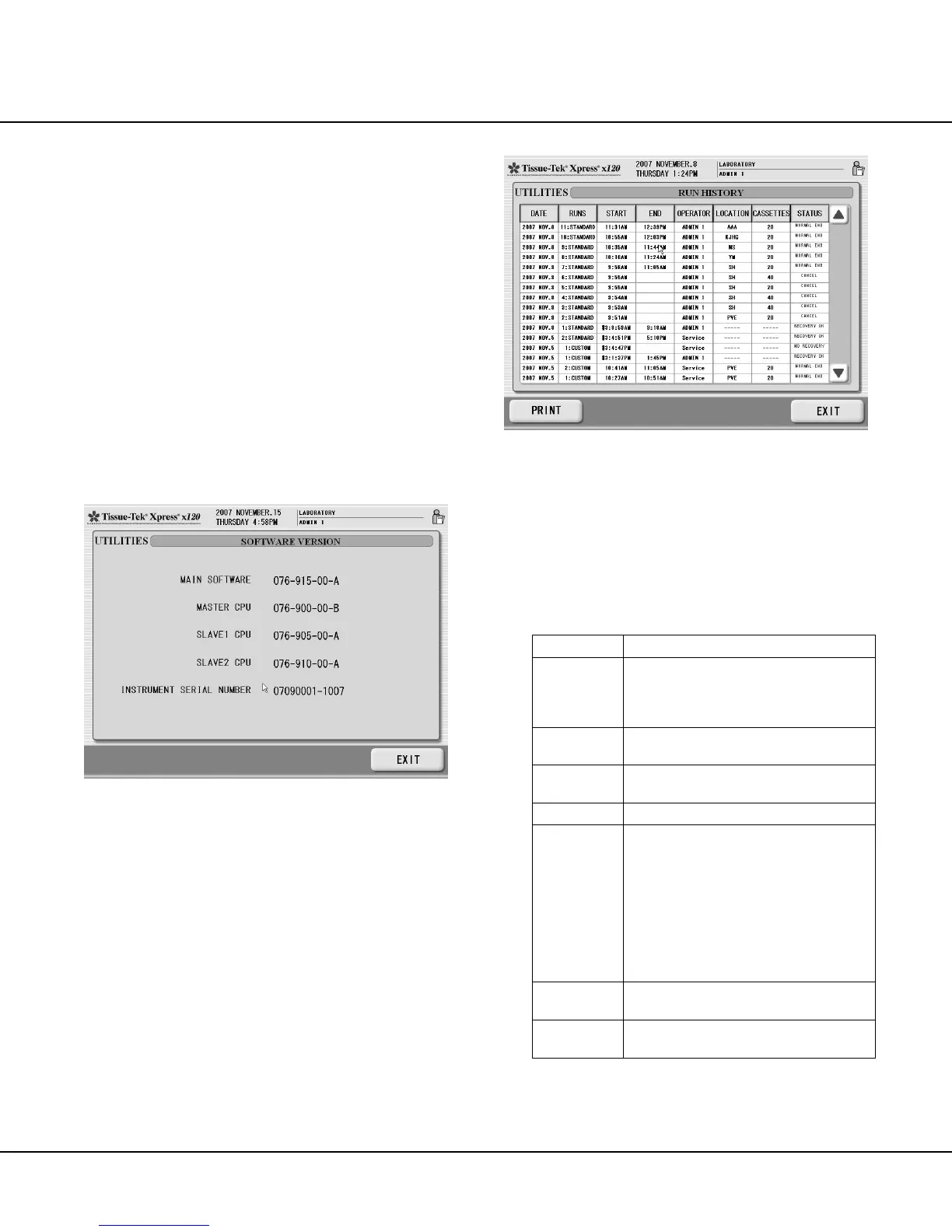OPERATING INSTRUCTIONS
4.14 Revised 10/02/2012
Viewing the Software Version
The SOFTWARE VERSION screen displays infor-
mation related to instrument software and firmware
versions, and the instrument’s serial number.
To view the software version:
1. From the UTILITIES screen, touch the SOFTWARE
VERSION button.
• The SOFTWARE VERSION screen displays
(Figure 4-T).
2. The SOFTWARE VERSION screen shows the main,
master CPU, slave CPU1, slave CPU2 software ver-
sion numbers, and the instrument serial number.
3. Touch the EXIT button to return to the UTILITIES
screen.
Figure 4-T
Viewing Run History
The system records and stores historical data related
to each processing run. This information is retrieved and
viewed using the RUN HISTORY function. The system
stores run history for the previous 30 days.
NOTE: This feature is available to System Administrators only.
To access run history:
1. From the UTILITIES screen, touch the RUN
HISTORY button.
• The RUN HISTORY screen displays (Figure 4-U).
In this example, the User Defined File has been
defined as “Location”.
Figure 4-U
To view run history:
• The RUN HISTORY screen is comprised of a
series of data lines. There is one for each run
(basket or magazine set) processed by the in-
strument.
• The RUN HISTORY screen provides the follow-
ing information:
DATE
The date on which the run was processed.
RUN
The system-assigned number for the run.
Each basket or magazine set
is assigned a
unique number indicating the order in which it
was processed.
START
The time at which the processing run was
initiated.
END
The time at which the processing run
OPERATOR
The operator that initiated the processing run.
File
(“LOCATION”
example)
The location for which the run was processed,
as selected from the “SELECT ITEM” menu
during setup.
NOTE: If an item was not selected during
setup for a given run, the LOCATION field for
that run will be blank. If no items are specified
in the USER DEFINED FILE for installation, or
if the USER DEFINED FILE is not enabled,
the LOCATION field will always be blank.
CASSETTES
The number of cassettes processed in the
run, as entered during setup.
STATUS
A brief description indicating the final status
for the run.
• Use the scrollbar to scroll through the entire report.
