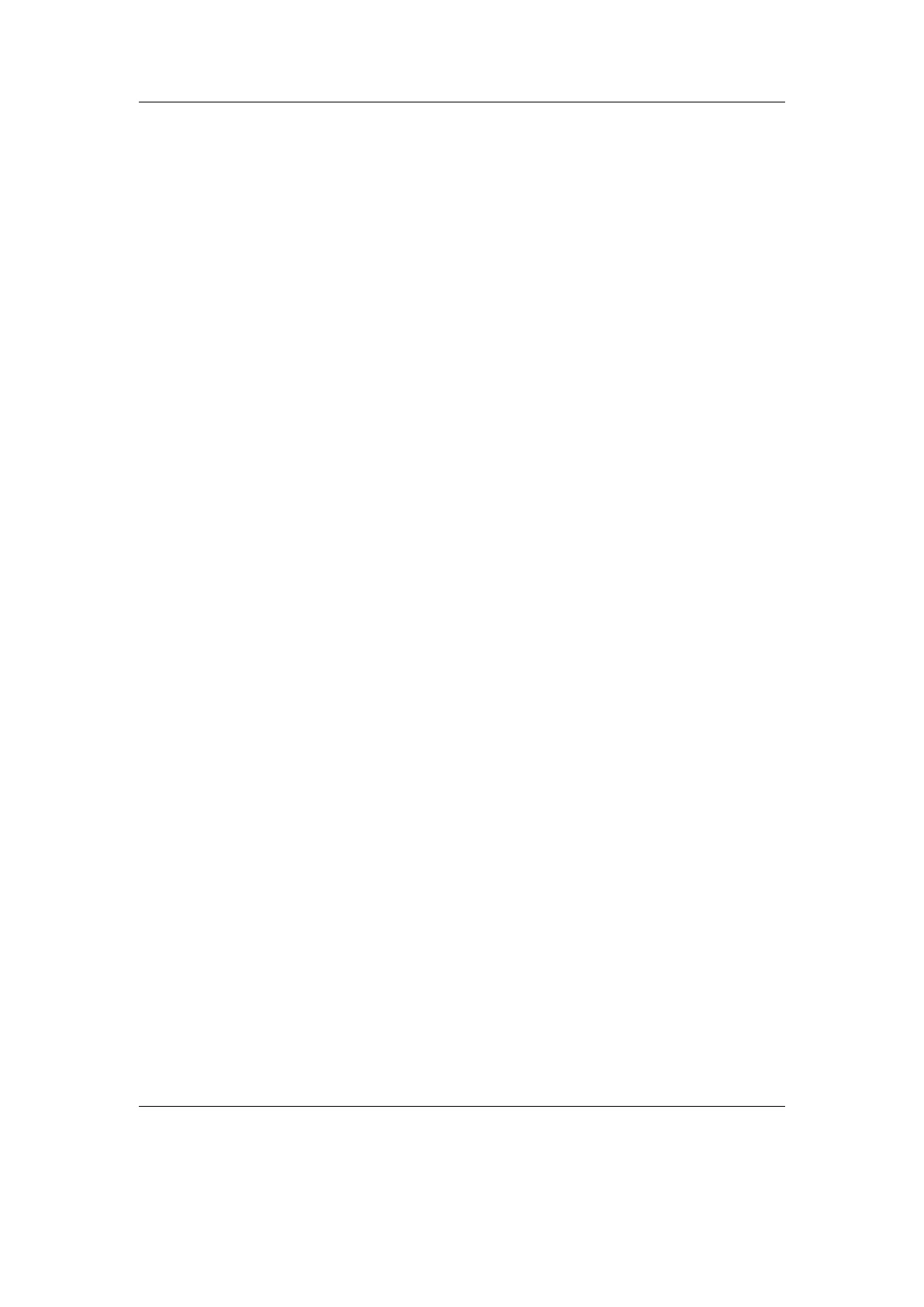Chapter 4. Browsing and playing 42
Queue. Queue is the same as Insert except queued tracks are deleted immediately from
the playlist after they have been played. Also, queued tracks are not saved to the
playlist file (see section 5.10 (page 51)).
Queue Next. Queue track(s) immediately after current playing track.
Queue Last. Queue track(s) at end of playlist.
Queue Shuffled. Queue track(s) in a random order.
Queue Last Shuffled. Queue tracks in a random order at the end of the playlist.
Play Next. Replaces all but the current playing track with track(s). Current playing
track is queued.
The Playlist Submenu can be used to add either single tracks or entire directories
to a playlist. If the Playlist Submenu is invoked on a single track, it will put only
that track into the playlist. On the other hand, if the Playlist Submenu is invoked
on a directory, Rockbox adds all of the tracks in that directory to the playlist.
Note: You can control whether or not Rockbox includes the contents of subdirectories
b
when adding an entire directory to a playlist. Set the Settings → General Settings
→ Playlist → Recursively Insert Directories setting to Yes if you would like
Rockbox to include tracks in subdirectories as well as tracks in the currently-selected
directory.
Dynamic playlists are saved so resume will restore them exactly as they were before
shutdown.
Note: To view, save or reshuffle the current dynamic playlist use the Playlist sub
b
menu in the WPS context menu or in the Main Menu.
4.4.4. Modifying playlists
Reshuffling
Reshuffling the current playlist is easily done from the Playlist sub menu in the WPS,
just select Reshuffle.
Moving and removing tracks
To move or remove a track from the current playlist enter the Playlist Viewer by
selecting View Current Playlist in the Playlist submenu in the WPS context
menu or the Main Menu. Once in the Playlist Viewer open the context menu on
the track you want to move or remove. If you want to move the track, select Move in
the context menu and then move the blinking cursor to the place where you want the
track to be moved and confirm with Select or Right. To remove a track, simply select
Remove in the context menu.
The Rockbox manual (version 3.14) Sansa Fuze+
