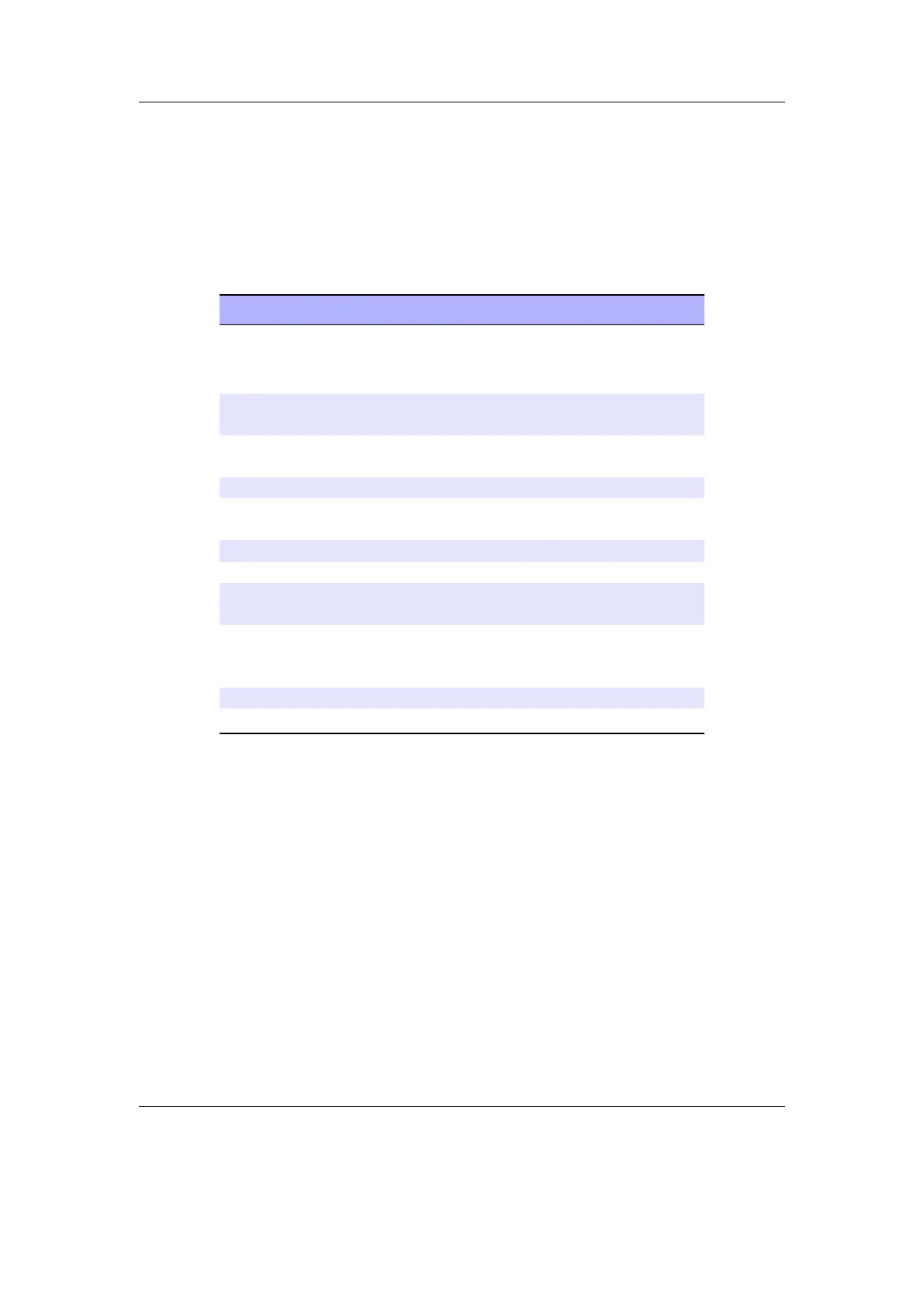Chapter 5. The Main Menu 50
it from the file browser. Rockbox will “remember” and use it in PRESET mode until
another file has been selected. Some preset files are available here: ZFmPresets.
It is also possible to record the FM radio while listening. To start recording, enter the
FM radio settings menu with Long Select and then select Recording. At this point,
you will be switched to the Recording Screen. Further information on Recording
can be found in section 5.8 (page 48).
Key Action
Left, Right Change frequency in SCAN mode or
jump to next/previous station in PRE-
SET mode.
Long Left, Long
Right
Seek to next station in SCAN mode.
Bottom-Left,
Bottom-Right
Jump to next/previous preset station.
Up, Down Change volume.
Back Leave the radio screen with the radio
playing.
Long Play Stop the radio and return to Main Menu.
Play Mute radio playback.
Select Switch between SCAN and PRESET
mode.
Long
Bottom-Right
Open a list of radio presets. You can view
all the presets that you have, and switch
to the station.
Long Select Display the FM radio settings menu.
Power Key lock (software hold switch) on/off.
Saving a preset: Up to 64 of your favourite stations can be saved as presets. Long
Select to go to the menu, then select Add preset. Enter the name (maximum
number of characters is 32). Press Long Select to save.
Selecting a preset: Long Bottom-Right to go to the presets list. Use Up and Down
to move the cursor and then press Select or Right to select. Use Back or Left
to leave the preset list without selecting anything.
Removing a preset: Long Bottom-Right to go to the presets list. Use Up and Down
to move the cursor and then press Long Select or Long Right on the preset that
you wish to remove, then select Remove Preset.
Note: The radio will turn off when starting playback of an audio file.
b
The Rockbox manual (version 3.14) Sansa Fuze+
