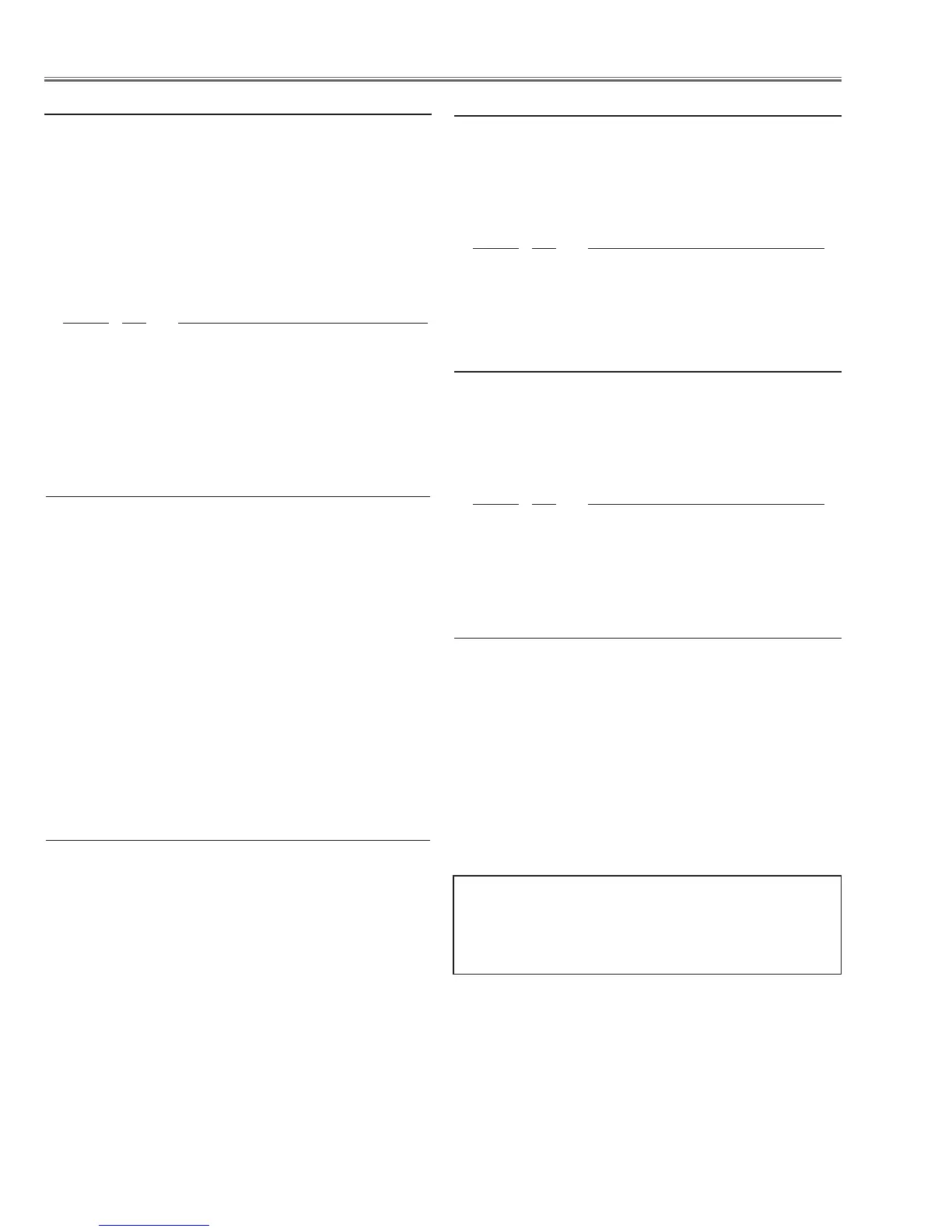-32-
Electrical Adjustments
, 50% White adjustment [PC]
Equipment Luminance meter
Input mode Computer 1 (RGB)
Input signal 100%-white and 50%-gray com-
puter signal
1. Enter the service mode.
2. Input the 100%-white computer signal and measure
luminance on the screen with the luminance meter. It
is A for the reading of luminance meter.
3. Change the signal source to the 50%-white computer
signal.
4. Select group no. “100”, item no. “6” and change the
Data value to make the reading of luminance meter to
be A x 22%.
m Common Voltage adjustment
Input mode Computer 1 (RGB)
Input signal 50%-RGB pattern computer signals
or 16-step gray scale computer sig-
nal
1. Enter the service mode.
2. Select Group "100", No. "92" and then change data
value from "0" to "2" to reduce the panel frequency.
3. Change data value to obtain the minimum flicker for
each color on screen.
Group No. Adjustment
101 - 0 for red flicker
101 - 1 for green flicker
101 - 2 for blue flicker
4. Select Group "100", No. "92" and then change data
value from "2" to "0".
. 50% White adjustment [Video]
Equipment Luminance meter
Input mode Video (Video)
Input signal 100%-white and 50%-gray compos-
ite video signal
1. Enter the service mode.
2. Input the 100%-white composite video signal and
measure luminance on the screen with the luminance
meter. It is A for the reading of luminance meter.
3. Change the signal source to the 50%-white composite
video signal.
4. Select group no. “100”, item no. “6” and change the
Data value to make the reading of luminance meter to
be A x 22%.
⁄0 White Balance adjustment [PC]
Input mode Computer 1 (RGB) mode
Input signal 16-step gray scale or 50% white pat-
tern computer signal
1. Enter the service mode.
2. Change data value to obtain the proper white balance.
Group No. Adjustment
100 - 7 Red color balance
100 - 8 Blue color balance
⁄1 White Balance adjustment [Video]
Input mode Video (Video) mode
Input signal 16-step gray scale or 50% white pat-
tern composite video signal
1. Enter the service mode.
2. Change data value to obtain the proper white balance.
Group No. Adjustment
100 - 7 Red color balance
100 - 8 Blue color balance
⁄2
Color Shading Correction adjustment
Software
PROJECTOR SERVICE TOOL v4.20
Use the software to correct the color shading of the
screen. See the further information of the software in-
struction manual.
The color shading correction adjustment for this model
should be performed with the whole-gray patterns speci-
fied as below.
4-input patterns:
6.25% gray, 12.5% gray, 25% gray, 50% gray
The Color Shading Correction software CD-ROM can be
ordered with following service code
.
PROJECTOR SERVICE TOOL CD-ROM v4.20
SERVICE CODE: 610 343 5596
