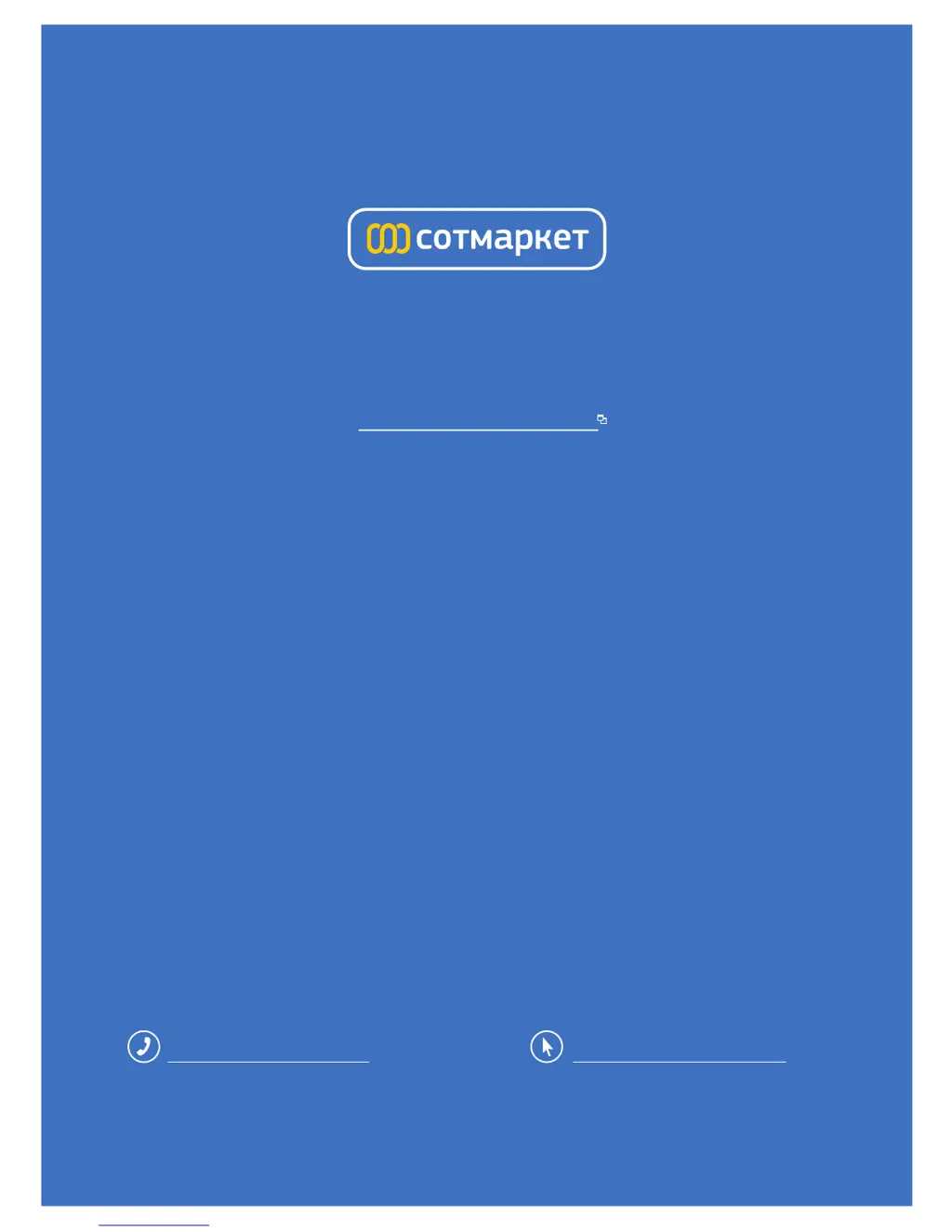What to do if the Sanyo Projector lamp replace indicator lights yellow?
- MMisty GreenJul 31, 2025
When the LAMP REPLACE indicator lights up yellow on your Sanyo Projector, promptly replace the projection lamp with a new one. After replacing the lamp, remember to reset the lamp replacement counter.