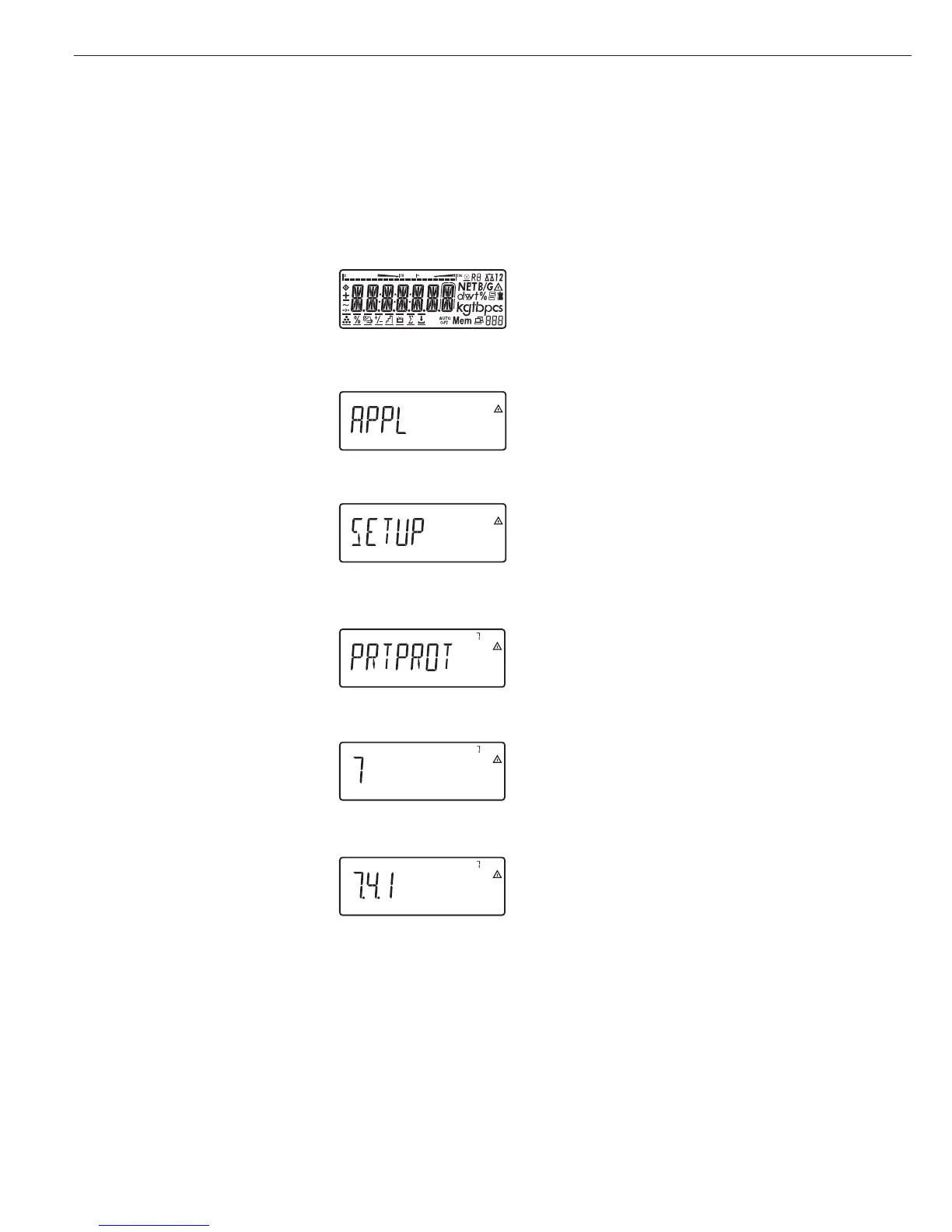Data ID Codes
Midrics 2 only:
You can assign codes (such as product
name, batch number, etc.) for identifi-
cation of measured values on printouts.
Features
– Assign up to four ID codes.
– Assign both a name and a value
for each ID code.
– The name is left-justified and the
value is right-justified on the printout.
If the entire code is too long for one
line, additional lines are printed.
– Enter ID code names in the operating
menu under:
Setup
prtprot
: 7.4.
Enter up to 20 characters for the
ID code name. No more than
11 characters are displayed during
input; all 20 characters are printed.
– Enter up to 40 characters for the
value of the ID code. Press the ID key
to activate the input mode.
– You can delete characters from the
ID code by pressing the c key.
– If both the name and value fields are
empty, no ID code is printed.
– In the operating menu, you can
configure when and whether ID codes
are printed (see “Configuring Printouts”
on page 65).
Factory settings for the ID code names:
ID1: ID1
ID2: ID2
ID3: ID3
ID4: ID4
Factory settings for the ID code values:
No default values set.
Example with Midrics 2:
Enter ID code names.
Enter “Batch no." and “Cust." as names for ID codes 1 and 2.
e
1. Switch on the scale
)
2. While all segments are lit, press the ) key
The first item in the main menu is shown:
APPL
k
3. Select the Setup menu to access
scale configuration functions
(press k repeatedly until
Setup is displayed)
)
4. Open the Setup menu
5. Select the
prtprot menu item to access
ID code settings
(press k repeatedly until
prtprot is displayed)
)
6. Select the menu item for header and ID code settings
)
7. Press k repeatedly until 7.4.1 is displayed.
)
8. Press ) to activate alphanumeric input.
38
