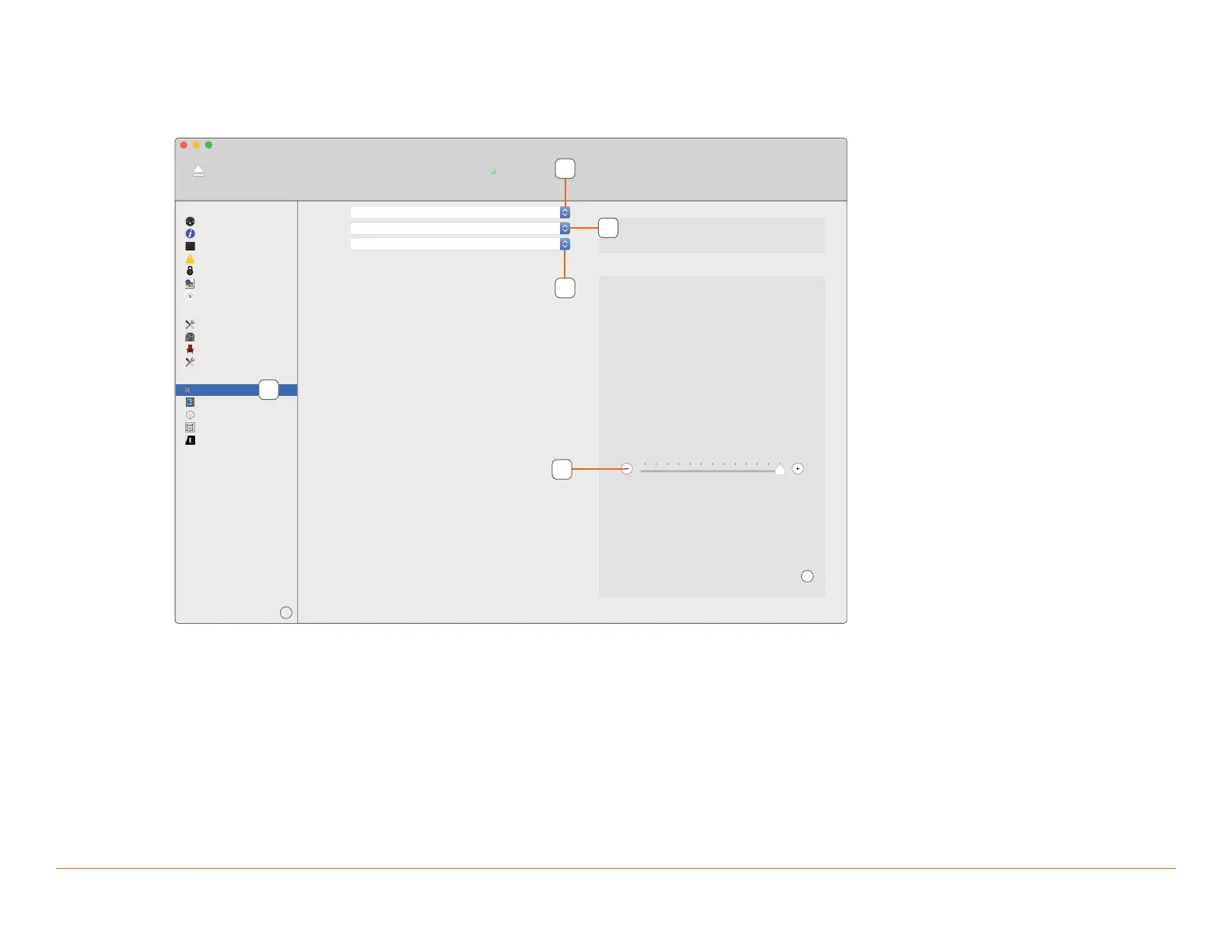Savant IP Audio Deployment Guide Copyright © 2020 Savant Systems, LLC
009-1571-03 | 200224 35 of 39
9.4. Savant Music Trim
Input trim of the Savant Music 2.0 service can be adjusted from within System Monitor. The trim adjustment is from 0 dB to -12 dB. Below is an image
of the Music Service System Monitor screen.
1. Select the Audio Controls tab from the A/V menu.
Savant Music
Shared Equipment
Savant_music, Mainboard (Media Source 1) -> Savant Music
?
Current Audio Format
No Info
Audio Settings
Music Trim (dB) 0
?
GENERAL
CONTROL
System Dashboard
Controller Info
Processes
Diagnostic Reports
System Licenses
Conguration Info
Host Claiming
System State
Service Events
Services
Component Status
Audio Controls
Video Controls
AV Connections
EDID Settings
Sonos Info
A/V
Winespring Inn - 10.0.100.50 (Host)
System Status
Online
Disconnect
Device Name
Zone
Logical IO
1
2
3
4
5
2. Select the target IP Audio device.
3. Select Zone.
4. Select the output device/port.
5. Adjust the Music Trim as desired.