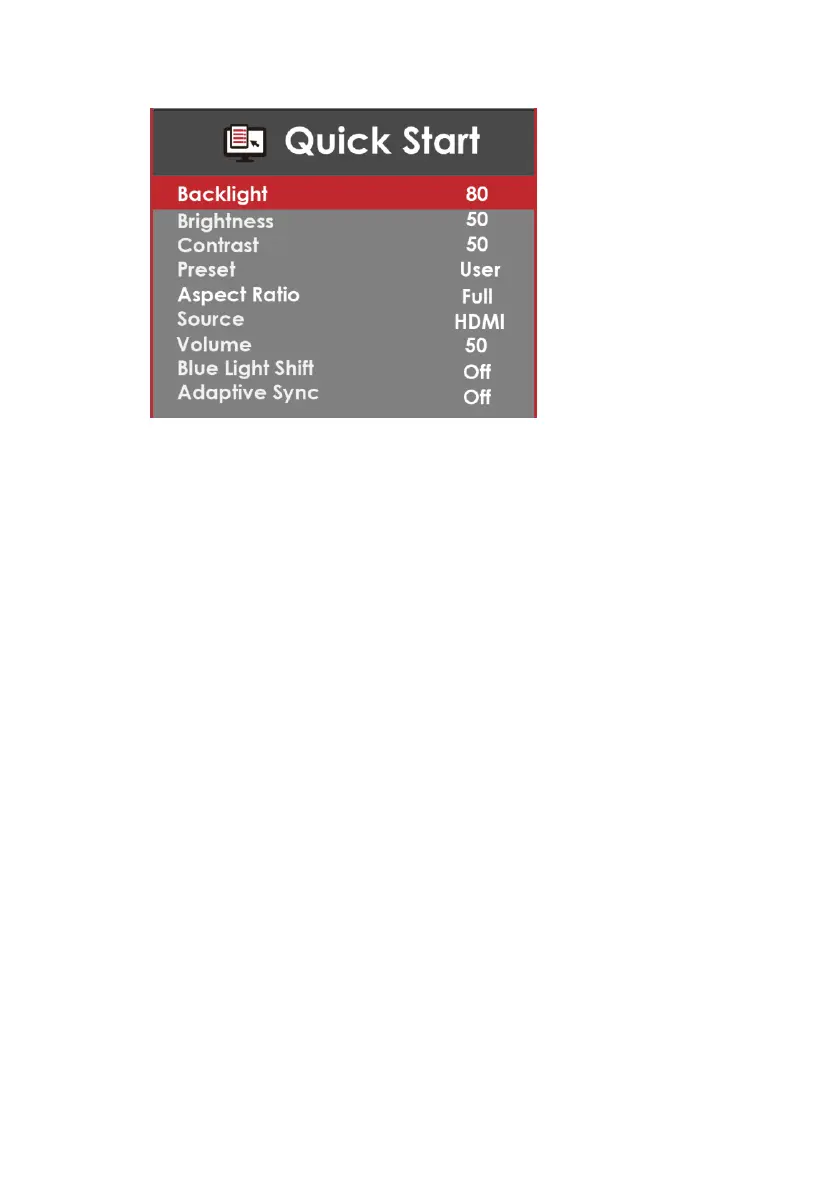- 19 -
www.SCEPTRE.com
SCEPTRE E20 Display User Manual
QUICK START
Quick Start offers users a variety of often adjusted options for users.
1. BACKLIGHT – This option adjusts the intensity of the LED diode directly.
2. BRIGHTNESS – This option adjusts the brightness of the monitor.
3. CONTRAST– This option adjusts the contrast of the monitor.
4. PRESET – This option lets the user select different preset display modes of the
monitor.
Only USER mode will allow the user to adjust options freely.
a. STANDARD – This display mode is for regular users.
b. USER – This display mode allows you to adjust contrast and brightness
manually.
c. MOVIE – This display mode is for playing movies.
d. ECO – This display mode is for power saving.
e. FPS – This display mode is for playing first person shooter games.
f. RTS – This display mode is for playing real time strategy games.
5. ASPECT RATIO – This option lets the user adjust the aspect ratio of the
monitor.
a. FULL – This option automatically stretches any picture to the full screen
regardless of picture proportion.
b. 4:3 – This option forces any resolution to a 4:3 square format.
6. SOURCE – This option lets the user manually switch an input or auto where the
monitor
detects a signal and changes the source automatically.
7. VOLUME – This option allows users to change the output level of the audio out
port.
8. BLUE LIGHT SHIFT – This display mode filters out blue light for users who
want blue light protection.
9. ADAPTIVE SYNC – This option enables the monitor to dynamically adjust the
vertical refresh rate to the frame rate of the graphics card.
