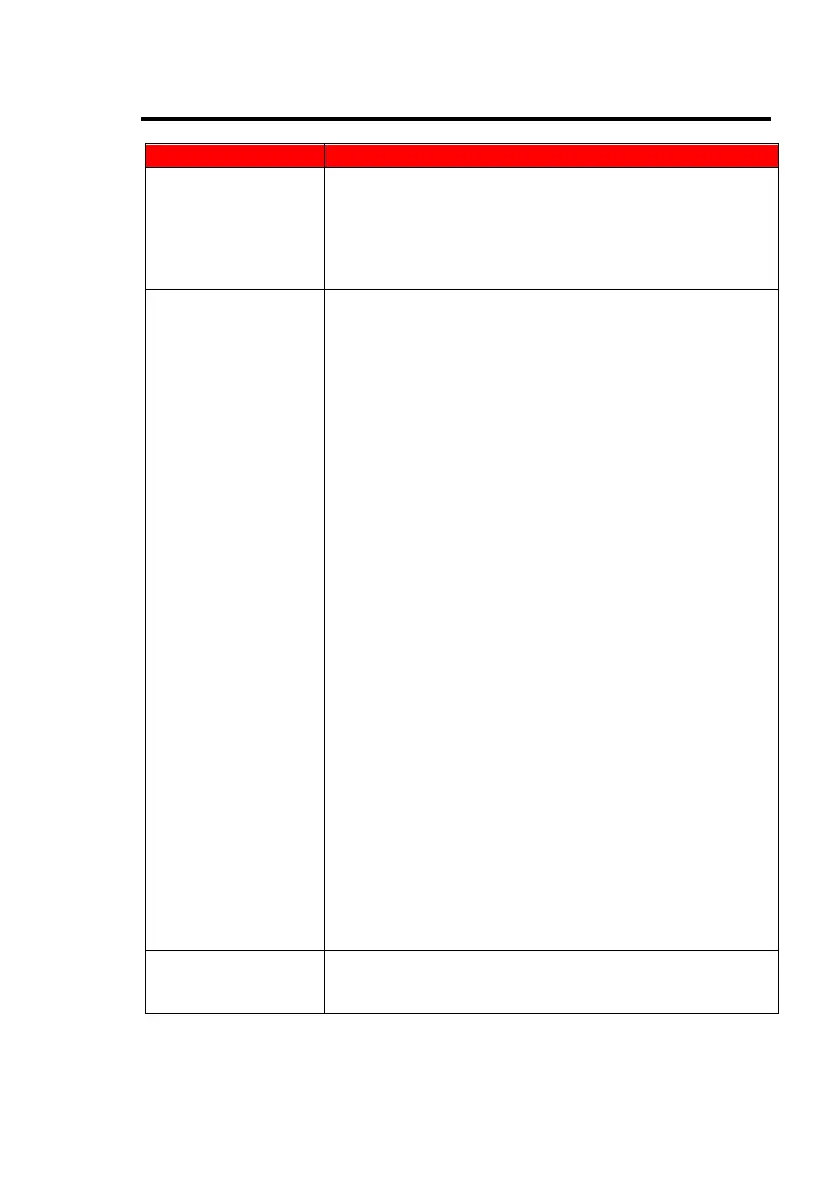Make sure you switched to the correct source. Check both
sources to see video is on the other source. Check your
video cable. It might be corrupt. Swap out the video cable for
another one to see if the monitor will work. Check your
power plug. See if it is fully plugged in on both the monitor
and the wall.
If you have a CRT monitor, please connect the CRT monitor to
the computer and change the refresh rate down to 60 Hz via
your video card’s display settings menu. After the setting of
60 Hz has been changed you can then use the LED on the
computer.
1. To change the setting go to display settings by right
clicking on your desktop with nothing selected.
Choose the PROPERTIES option.
2. Click on the SETTINGS tab, verify the resolution is
NOT higher than 1600 x 900,, and click on the
ADVANCED button.
3. Click on the MONITOR tab and change the refresh
rate to 60 Hz.
4. Click on OK 2-3 times to finalize your change.
If you do NOT have a CRT monitor or it is already broken, please
make sure both the E20 LED monitor and your computer is
turned off.
1. Turn on the LED monitor and the computer.
2. While the computer is turned on, press the “F8” key
on your keyboard continuously until a selection menu
appears and select the “Safe Mode” option.
3. When you have entered Safe Mode please uninstall
any video card driver and monitor driver by using
either the “Add / Remove Programs” icon or going into
“System”
4. Properties” and manually removing anything under
“Monitors” and “Display Adapters”. After removing all
the drivers, please reboot your computer and you
should be able to see windows. Please install your
monitor driver first, then your video card driver.
Please remember to make sure your refresh rate
should be at 60Hz.
