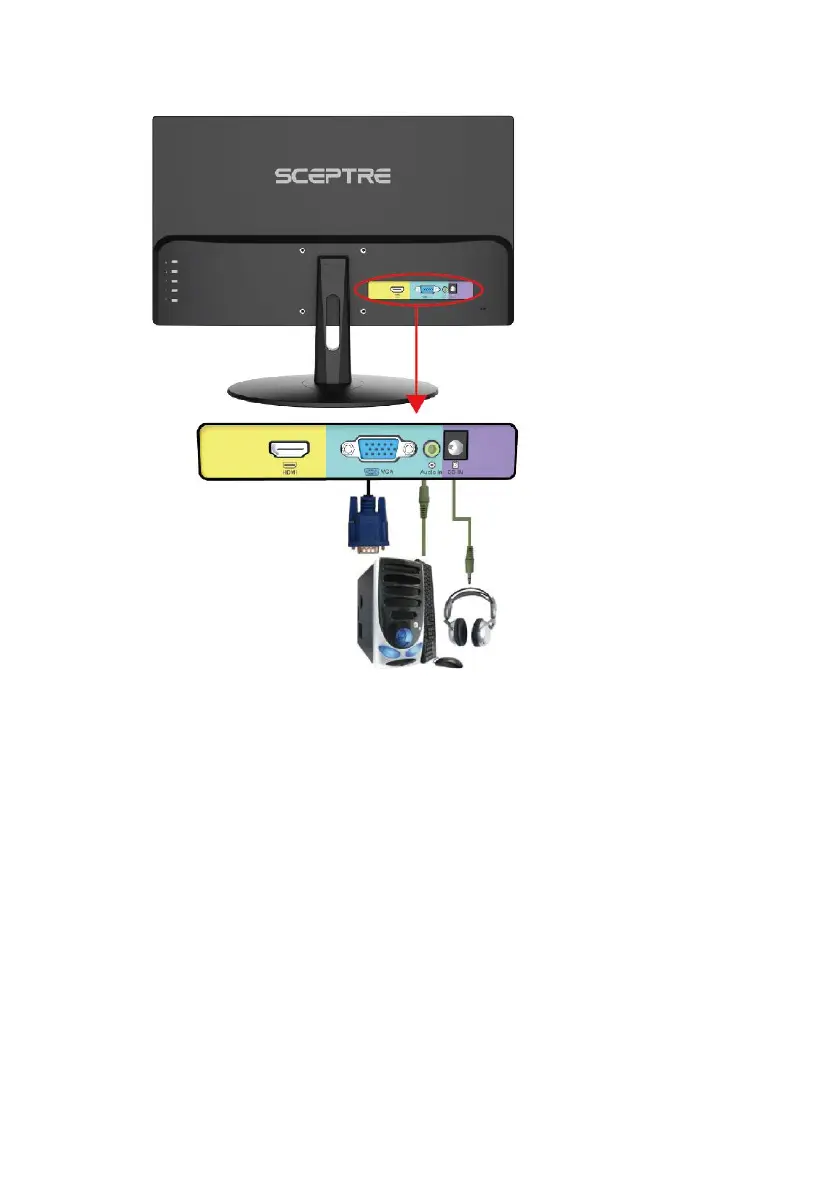- 17 -
www.SCEPTRE.com
SCEPTRE E20 Display User Manual
If You have VAG Connection on Your Video Card…
1. Make sure the power of E20 LED MONITOR is turned off.
2. If you were previously using a CRT (bulky) monitor, please hook up your old
monitor
first and make sure your refresh rate is set to 60Hz frequency before using the E20
LED MONITOR. You can find the refresh rate information and change it by RIGHT
CLICKING on the desktop with nothing selected. After you have right clicked, select
the DISPLAY SETTINGS option. Scroll to the bottom of the page and click on the
DISPLAY ADAPTER PROPERTIES. Click on the MONITOR tab. In that tab, change
the refresh rate to 60 Hz and click on APPLY. After the refresh rate changed, please
shut down the computer and monitor.
2. Obtain the VGA cable and connect to the VGA connection on your PC. Connect the
other end of the cable to your E20 LED MONITOR.
4. Obtain a 3.5mm mini-jack cable connect it between the computer’s audio out and
the monitor’s audio in.
5. Turn on the power of both the E20 LED MONITOR and the PC.
Please Note:
• The PC’s clearest picture is ran with 1920 x1080 at 60 Hz.
