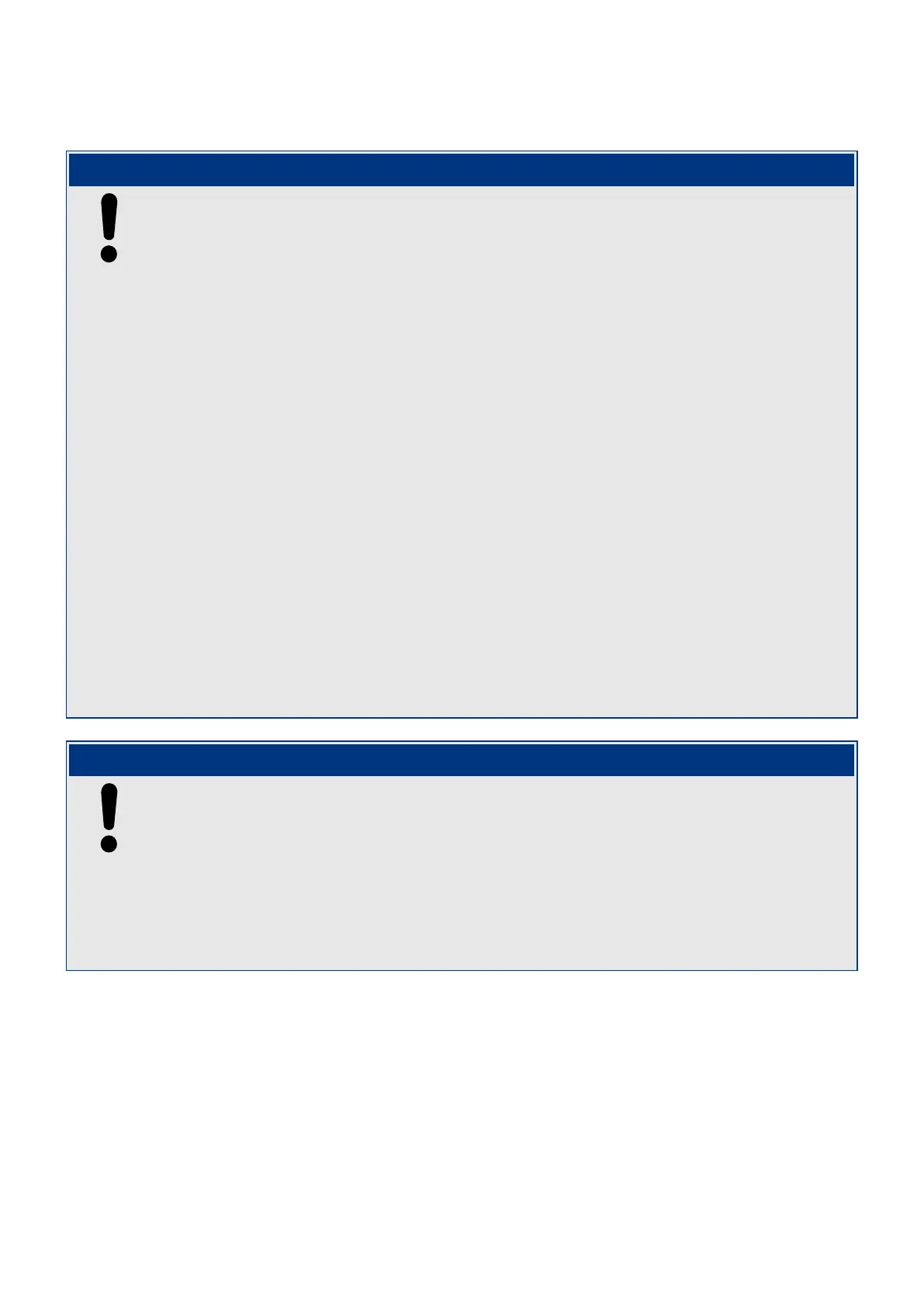◦ “Software” — DiggiMEC/Smart view settings shall be used.◦
NOTICE!
• In operating mode “Switches”, all the switches are permanently monitored, but•
with a particular delay of approx. 10 seconds. This means: Only after no further
switching has been done after 10 s, all (DIP/HEX) switch positions are evaluated. If a
new conguration results from the switch positions then the WIC1 performs a warm
restart, so that it can properly resume operation based on the new settings.
• It is recommended to x the acrylic glass cover after all DIP/HEX switch settings•
have been done. The cover oers some simple protection against unintended or
unauthorized re-conguration.
• Due to technical (device-internal) constraints it is not possible to set the•
parameter »Prot . Settings valid« back from to “Software” to the “Switches”
operation mode! If it is required to re-enable DIP/HEX switch settings the only way
to do this is to set the WIC1 back to factory defaults. This will then make the
WIC1 re-read all switch positions, and all other settings (that are inaccessible by
the DIP/HEX switches) get set back to their respective default values; see also ╚═▷
“2.12 Reset to Factory Defaults”.
• Settings changes that are made via DIP/HEX switches are not automatically•
transferred to a connected Smart view. This means that Smart view still shows
the previous setting until pressing the key »F2« at the PC (or Smart view menu
item “Receive Data from Device”) makes Smart view retrieve all data again. Note
that the “Auto Refresh” button / menu item is only for keeping the [Operation]
menu branch of the device (i. e. measured values, states, etc.) updated. The “Auto
Refresh” is not for settings.
A connected DiggiMEC, however, realizes and displays DIP/HEX switch changes as
soon as they become eective.
NOTICE!
An oine conguration (i. e. prepare parameter settings in advance via Smart view and
without a connected WIC1) is possible, even for a WIC1 variant with DIP/HEX switches.
But it must be kept in mind that after selecting the typecode, Smart view always starts
with the factory defaults for all settings. But this means that the initial setting for »Prot .
Settings valid« is “Switches”, so that Smart view seems to have all (other) settings
locked.
The rst step for creating an oine conguration must therefore always be to set »Prot .
Settings valid« = “Software”. Only after this will Smart view unlock all settings.
41WIC1WIC1-1.0-EN-MAN
2 WIC1 – Introduction and General Information
2.7 Settings – Operation
