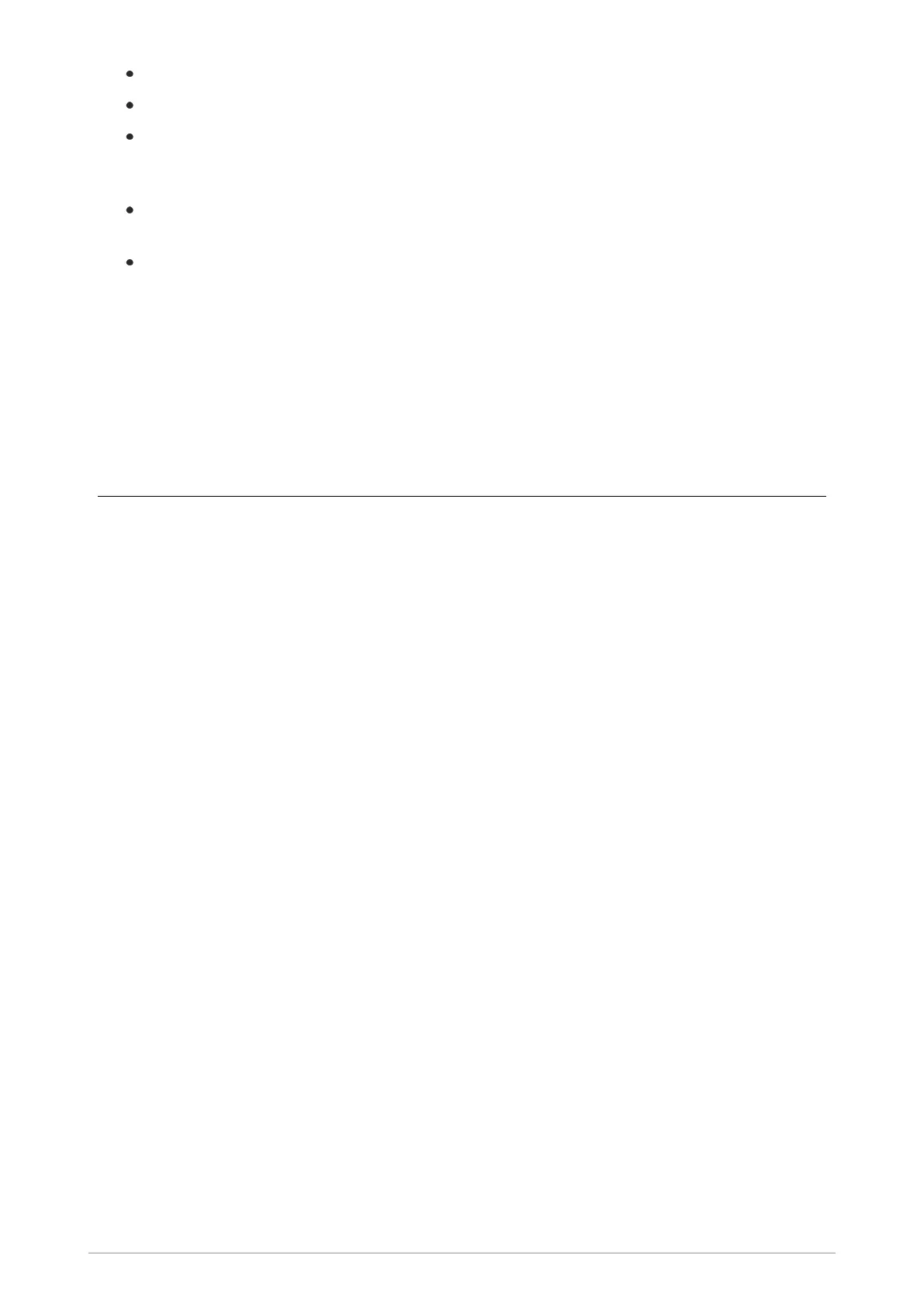New Bookmark - creates a new bookmark.
New Folder - creates a new bookmark folder within the list of bookmarks and folders.
Move - Move the bookmark or folder within the list of folders and bookmarks. Select the
bookmark or folder, then enter the number corresponding to the position in the numbered list
where you want the bookmark or folder.
Delete All - deletes all bookmarks and/or folders that are displayed in the same list as the
selected folder.
Hotkeys - allows you to create Hotkeys, but if any soft keys have been customised on the
radio which are not related to the WAP browser the Hotkeys function will not function.
Additionally, the following options are available for bookmarks:
Move to folder -allows you to move the bookmark into a folder, and name the folder.
Set as Homepage - allows you to set the page as your Home page in the browser. This page is
displayed when you select the 'Go to Homepage' card.
Call handling
Outgoing
While the browser is active it is possible to make a group call to the attached talkgroup by pressing
the PTT. If a talkgroup has not been attached, the user may select a talkgroup (see section on Group
Calls). During an outgoing call the browser remains active but you will only be able to view the
current page and pages which have already been viewed.
When a call is in progress and the browser page is displayed, pressing and holding the Right
navigation key allows you to view the call information box. If the call information box is displayed
while the call continues, the browser page may again be displayed by pressing and holding the Left
navigation key, or simply pressing either of the Left and Right navigation keys.
It is not possible to make an individual voice call while the browser is active. In order to do this, close
the browser by pressing and holding the Cancel/Home key, if customised. When the call is set up
and is ongoing it is possible to return to the browser either by selecting a card which allows this
(Resume Browsing) and pressing the Down navigation key or by using a soft key (if customised).
When the browser has been re-activated and the call is ongoing it is possible to switch between
displaying the call information box and the browser using the Left and Right navigation keys as
described above.
During an outgoing individual call the browser remains active but the user is only able to view the
current page and pages that have already been viewed.
If the user makes a Alarm Call while the browser is active, the browser will automatically be closed
and the radio will display the top level screen in Call Mode.
Incoming
When an individual call is received while the browser is active, the call information box is visible on
top of the browser and you can answer the call. If an Alarm Call is received the browser closes and
User Guide 95
