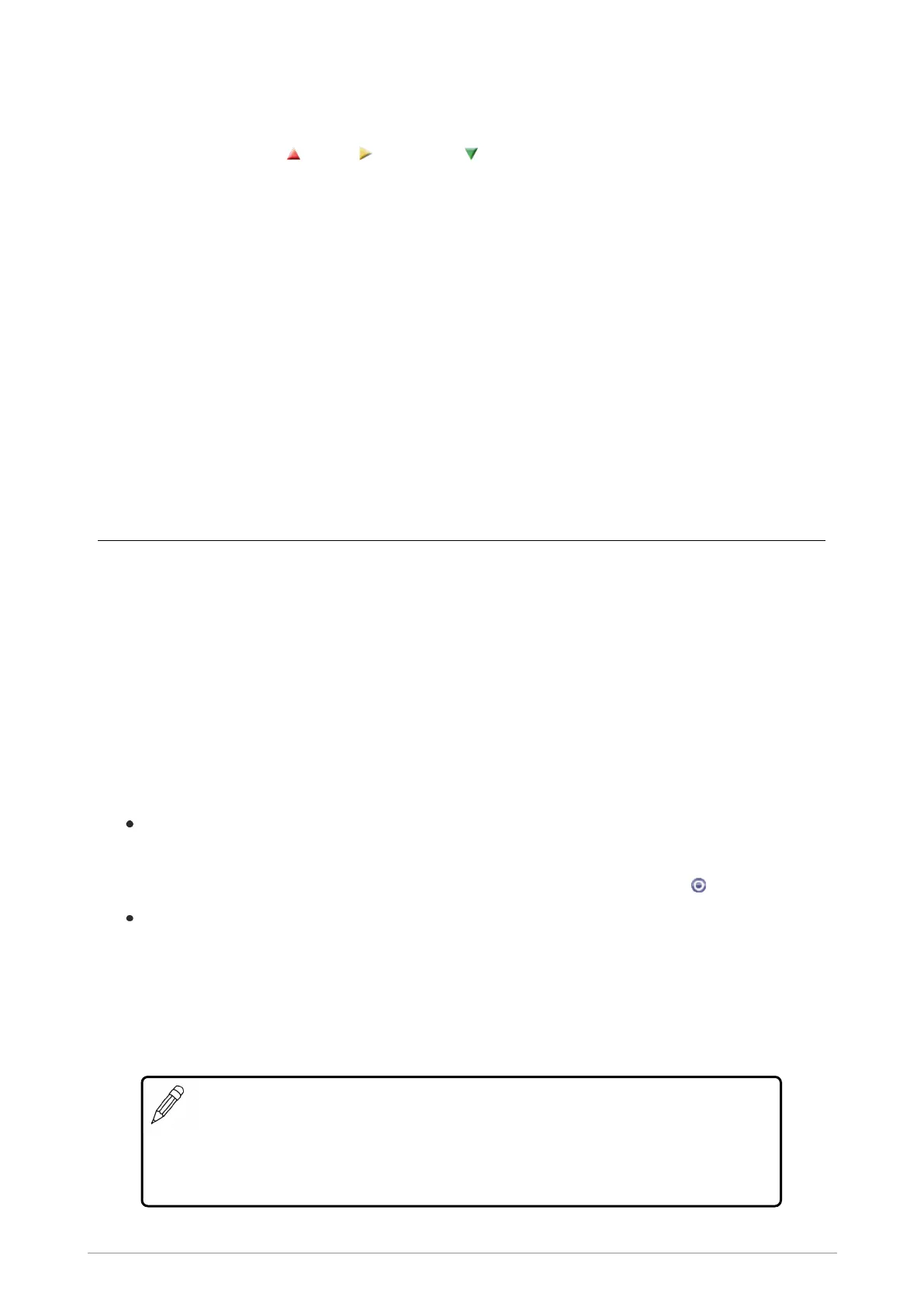Changing group scanning priority
1. Select Edit > Options > Change Priority.
2. Select scan priority (High), (Normal) or (Low) then press Select.
3. Select Edit > Options > Save.
Scanning ON/OFF
Scanning of talkgroups can be enabled and disabled. If scanning is disabled, the radio will ignore
incoming calls on these talkgroups. Your current talkgroup is always scanned.
Background talkgroups are always scanned and will continue to be scanned when scanning is
disabled.
1. Select Menu > Groups > Scanning ON/OFF.
2. Press Toggle (or the Select/Send key) to enable/disable scanning.
Folder Selection Mode
If you radio is customised for Folder Selection Mode, you will need to select a folder, which is
typically configured with zero or one selected TMO talkgroup and/or one selected DMO talkgroup,
which the radio uses to make calls.
When a folder is selected and a talkgroup within that folder is selected as the requested talkgroup,
they appear on the Home screen. If a folder is not selected when the radio powers on, the message
'No Folder' appears on the Home screen. When a folder is selected that does not have a selected
talkgroup, the message 'No Selected Group' appears.
Depending on the customisation of your radio, when you press the Groups key from the Home
screen, one of the following is activated:
Folder list. The current selected folder opens. You can change the talkgroup within the
selected folder or use the Back key to display the Folder list (a list of selectable and non-
selectable programmed into your radio) and choose a new folder. The selected folder within
the Folder list and the selected talkgroup within a folder are indicated by the icon.
Talkgroup Selection box. The selected talkgroup (appears in bold typeface) and the
selected folder are displayed within a selection box. Only those talkgroups that are selectable
within the selected folder appear in the selection box and you can scroll through the talkgroups
using the Navi-knob. An icon appears to the left of a TMO talkgroup, indicating the scanning
priority and whether or not the talkgroup is scan-enabled. You can select another folder by
scrolling through the folders at the same level as the current folder or those at a higher level or
sub-folders within the hierarchy.
NOTE: Only those talkgroups and folders that are selectable appear in the Talkgroup
Selection box. Non-selectable folders and talkgroups, such as the Always Attached
and the Background folders, do not appear for selection. The exception is the DGNA
folder where a talkgroup from the folder can be selected, but the selected folder
remains unchanged.
36 SCC3 colour console
