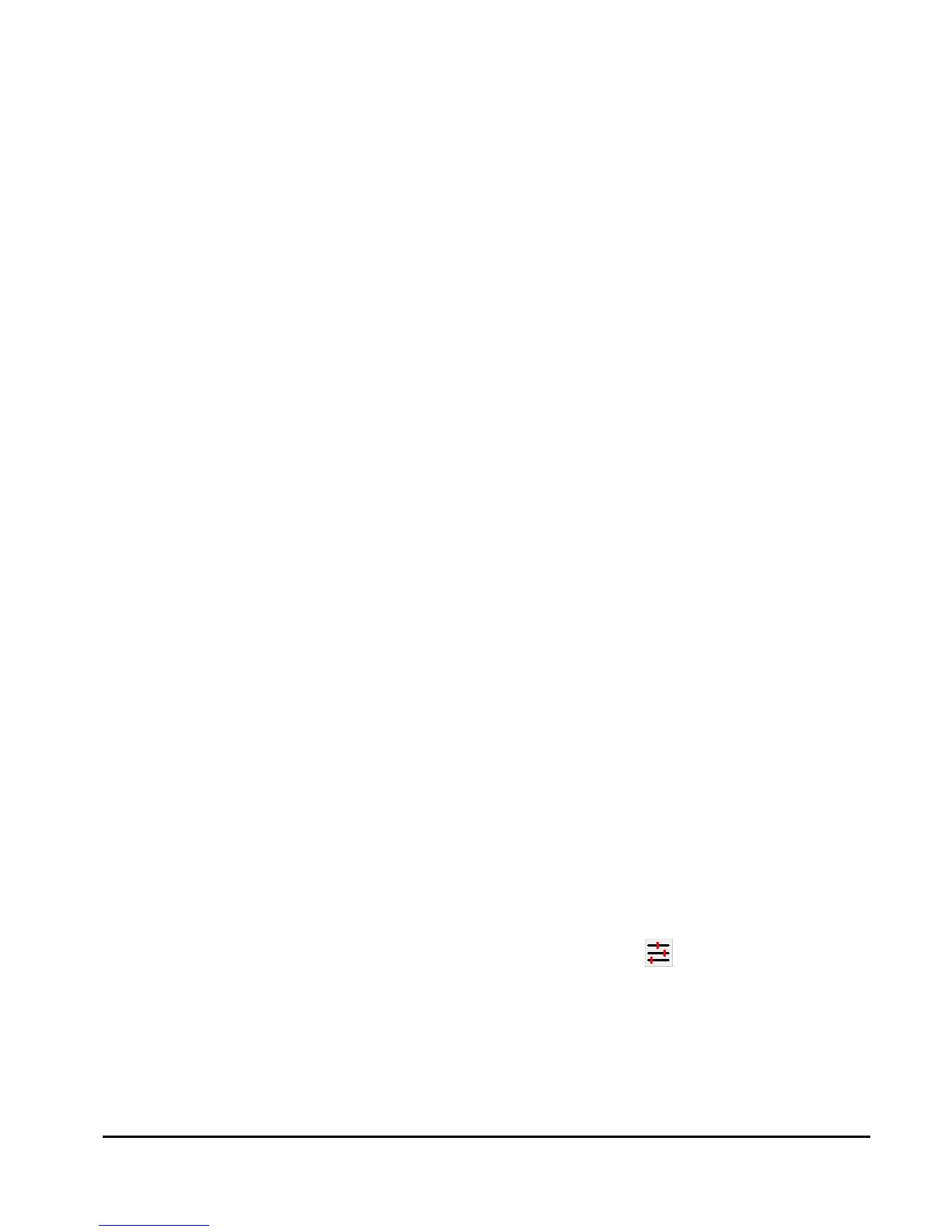LISST-200X User’s Manual LISST-200X Introduction and Tutorial Page 16
If the water or windows are not clean or if there is a problem with the
instrument, error messages and suggested actions will be displayed.
Dirty water or windows will generally cause higher values across the
middle rings. Large bubbles or particles in the water can cause higher
values on the inner rings or left hand side of the display. High values
on the inner rings combined with a lower transmitted laser power value
can also be an indication of optical misalignment.
If needed you can update the background, such as after cleaning the
windows or replacing the water, by pressing the BEGIN Collect button
again.
In general, the lower the background values the better the
background. The goal is to get values that are at the same values as
factory line. However, as the instrument is used the background may
increase due to small scratches and slight alignment changes. It may
not be possible to get the background down to the original factory
values.
If the values are acceptable the values can be saved both onboard the
instrument and to a file on your computer. The LISST-200X handles
the background files differently than the LISST-100X. The background
file is stored on the instrument and is saved as part of every data file
that is recorded. When processing a data file the background will be
automatically extracted and used during processing. Saving, tracking
and selecting a background file to use for processing is no longer
required. The background stored on the instrument will continue to be
saved in new data files until a new background is recorded.
NOTE: If you have already saved a background file, then decide to do
another one and you click Accept and Save, the background file on the
instrument will be overwritten without any warning.
If you wish to store a background into file on your computer as well as
on the instrument, check the ‘Save copy of background to computer’.
You will be prompted for location to save the file when you press the
‘Accept and Save’ button. It is not necessary to store the background
on your computer, however, these saved backgrounds can be used
during processing instead of the background saved in the data file.
Step 10:
Configuring
Instrument for
Deployment
The Sampling Program window is used to configure the deployment
parameters. To open the window, choose Configure Sampling
Program from the LISST menu or press the button on the tool bar.
A window similar to the one shown will appear. The window has four
tabs: Instrument Status, Operating Mode, Start Condition, and Stop
Condition.