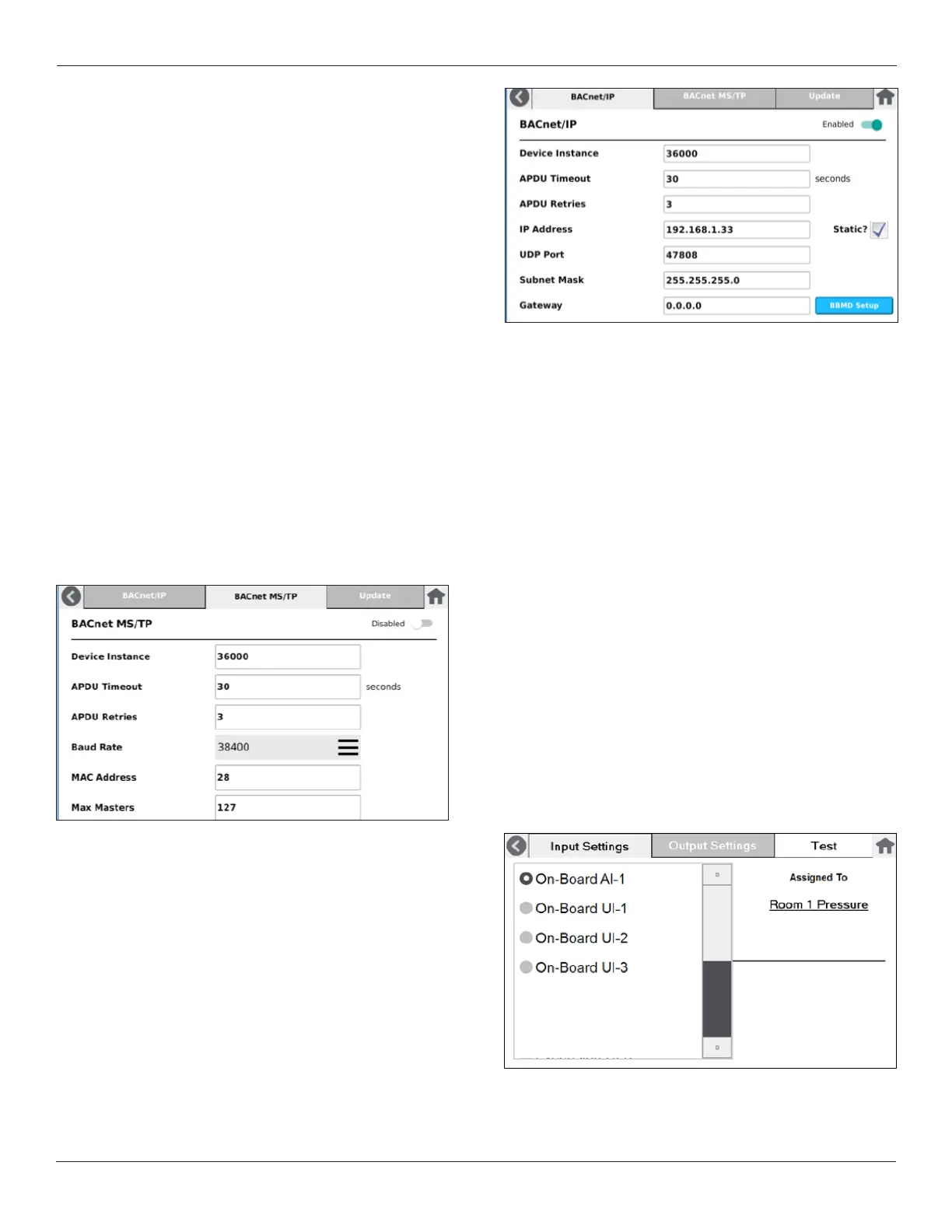17
© Setra Systems, Inc. All Rights Reserved. The Setra Systems name and logo are registered trademarks of Setra Systems, Inc.
3.3 Network
The Network settings area is where FLEX is setup for
network communications on a BACnet network. Either
BACnet/IP or BACnet MS/TP can be chosen, but not both.
Congure the area desired by selecting the appropriate
tab.
Note: after initial network setup is completed, FLEX can
be fully congured over the BACnet network. Visit Setra.
com for a FLEX BACnet points list.
If enabling BACnet/IP, move the Disabled slider to the
RIGHT so the feature becomes Enabled. Then ll in
the parameters as needed for the network. IP Address
supports either addresses obtained via Dynamic Host
Control Protocol (DHCP) or static IP addresses. If the DHCP
server is active on the IP network, then it will automatically
assign an IP address to the FLEX. One can assign a static
IPaddressbycheckingthe“Static?”check-boxandllin
thedesiredIPaddressintheeld.
Note: FLEX does not have capability to detect duplicate
IP addresses. The installer must be aware of which IP
addresses are available and unused on the subnet.
If enabling BACnet MS/TP, move the Disabled slider to the
RIGHT so the feature becomes Enabled. Then ll in the
parameters as needed for the MS/TP network.
Updating the BACnet Network
Selecting the Update tab will update the network settings
and reboot so FLEX can communicate effectively on the
network with the new settings.
Note: It is extremely important to use the “UPDATE” tab
after every change (single or multiple) to ensure changes
take effect. FLEX will restart application when “UPDATE”
tab is selected. Failure to select "UPDATE" will result in
changes not taking effect.
3.4 Inputs / Outputs
The Inputs / Outputs settings area is where FLEX is
congured for hard-wired sensors, on physical input on
the back of FLEX.
Input Settings
The FLEX main unit supports 4 inputs and 2 outputs.
Operation
