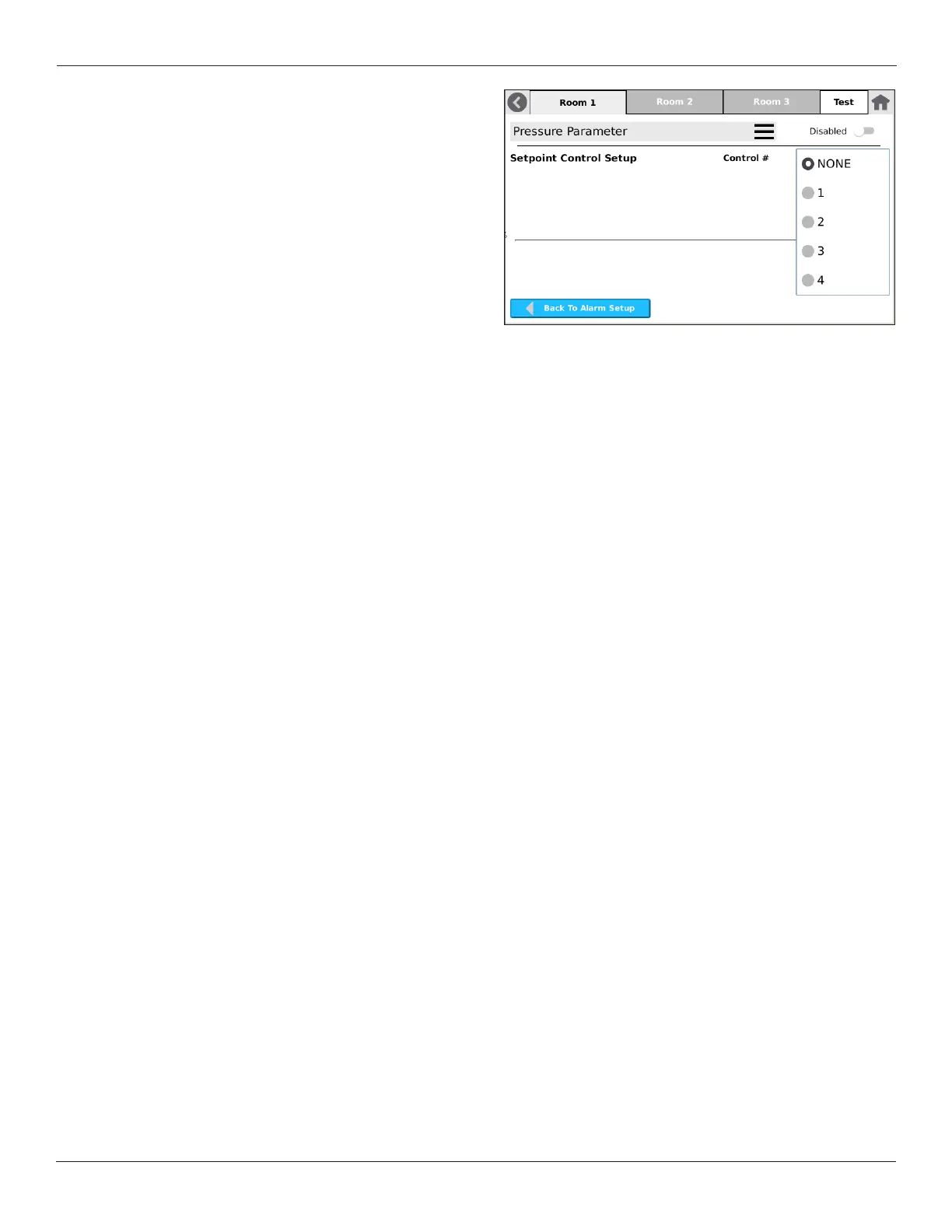Setra FLEX Operating Instructions
22
Phone: (800) 257-3872 | Fax: (978) 264-0292 | www.setra.com
3.5 Control (FLEX-RC only)
FLEX-RC contains software that permits control of
external equipment, such as VAV dampers, venturi valves,
and hydronic reheat valves. Each badge on the FLEX
home screen is capable of having Control enabled for
that parameter. The badge shows the present value of the
parameter, and Control is behind-the-scenes maintaining
that value.
This section will guide you through the setup and
conguration of enabling the use of Control on home
screen badges. There are two methods of Control in FLEX-
RC:
• BACnet Setpoint Overrides
• Proportional-Integral (PI) Loop Control
BACnet Setpoint Overrides simply writes new setpoint
values over the BACnet network to third-party controllers
that are controlling the equipment. PI Loop Control is an
algorithm internal to FLEX-RC that actively modulates
equipment that is wired to FLEX Inputs and Outputs.
If your systems includes third-party controllers that are
either integral to, or responsible for controlling external
equipment, BACnet Setpoint Overrides may be the best
method of FLEX Control for your application. Alternatively,
if you wish to save the cost of these third-party controllers,
you can choose to have FLEX PI Loop Control drive this
equipment directly through wired points to FLEX itself.
3.5.1 Setpoint Control Setup
From the Home screen, access Setup->Device
Conguration->Room, and select the Room tab and
desired Parameter to control. Ensure the Parameter is
Enabled, which places the badge on the Home screen.
There are four (4) available Control sets in FLEX, called
Control Assignments. Each Control Assignment is
dedicated to driving a piece of equipment via BACnet
Setpoint Override or PI Loop Control. These can mix-
and-match. That is, some Control Assignments can use
PI Loop Control, and other Control Assignments can use
BACnet Setpoint Override. A total of four (4) are available.
Tobegindeningtherstpieceofequipmenttocontrol,
select which of the four (4) Control Assignments you wish
to use. The Setpoint Control Setup screen appears. Note, if
a Control Assignment number is already in use, it will not
be available to select.
On the Setpoint Control Setup screen there are two active
sets of Setpoints and Limits for each of the four Control
Assignment that can be stored in FLEX. These are called
Control Preset A and Control Preset B. These are used for
thecongurableRoomProlesontheHomescreen.
Control Preset A or B have the desired Set Point, and any
Low Limit or High Limit that may be required for end-user
control in the application.
