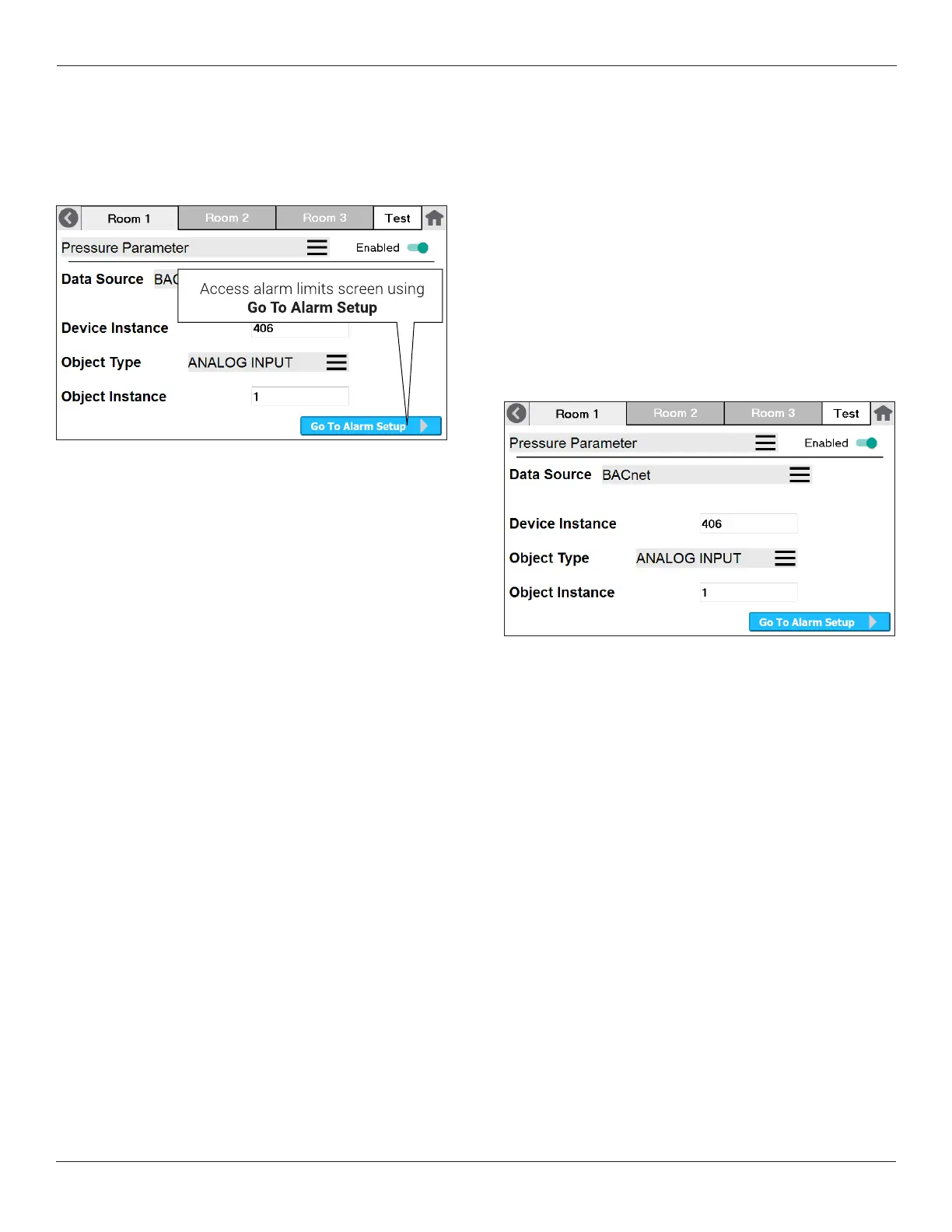Setra FLEX Operating Instructions
30
Phone: (800) 257-3872 | Fax: (978) 264-0292 | www.setra.com
Choosing BACnet as the Data Source enables the user
to dene the Device Instance, Object Type, and Object
Instance. This maps any BACnet network variable to the
Room 1 Pressure Badge. The value will then come across
the network and be displayed and updated on the Home
screen.
3.7 Room Remote Duplicate Display
Duplicate Display is a way to use two or more FLEX units to
monitor a single room. The FLEX units exist and coordinate
information together on a network for the purpose of
showing different parameters on different units, which is
desirable for some applications. This is typically done with
a primary unit inside a room, and a secondary unit outside
the room, or vice versa. For example, FLEX inside the room
may show pressure, temperature, humidity, and air change
rate, and have audible alarming turned off. The second
“Duplicate Display” FLEX outside the room may show
only pressure, and be congured with audible alarming
enabled. There are many Duplicate Display scenarios that
canbeconguredinFLEX.
Conguring Room Duplicate Display
1. First, decide what information and conguration
you want at each unit, similar to the example above.
Document the design intention.
2. The primary FLEX unit will be the unit where any
sensorsarewiredorconguredwithmappedBACnet
objects from where the sensors originate.
3. FullyconguretheprimaryFLEXunit,soitisoperational
with all the sensors and conguration parameters
desired.
4. ClonetheprimaryFLEXcongurationontoaUSBdrive
using the procedure documented in the Copy to USB
section.
5. If desired, Copy From USB to the FLEX Duplicate
Display unit. In some cases, Copy From USB may
makecongurationfaster.Inothercases,theremaybe
toomanycongurationitemstochangebetweenthe
primary FLEX and Duplicate Display. Use manual, or
Copy From USB, depending on what makes the most
sense for your application.
6. At the Duplicate Display, which is secondary (tertiary,
or more), there will be no sensors directly wired or
mapped via BACnet. Instead, you will map parameters
from the primary FLEX unit.
(a) For the desired Parameter on the secondary unit,
set the Data Source to BACnet.
(b) Set the Device Instance to match the Device
Instance on the primary unit.
(c) Set the Object Type to match the Object Type on
the primary unit.
(d) Set the Object Instance to match the Object
Instance on the primary unit.
7. Continue for any other badges desired at the Duplicate
Display.
Conguring Other Parameters on the Duplicate Display
Other than mapped BACnet objects from the primary
FLEX to home screen badges on the secondary FLEX, the
conguration of the Duplicate Display can be different
from the primary unit. You may choose to enable or disable
audiblealarms,havedifferentRoomProles,ordifferent
home screen icons or colors.
CAUTION: Alarm thresholds and values should be
identical in each of multiple FLEX units that are
monitoring a single room, so there is no confusion
about when the room is in alarm state.
