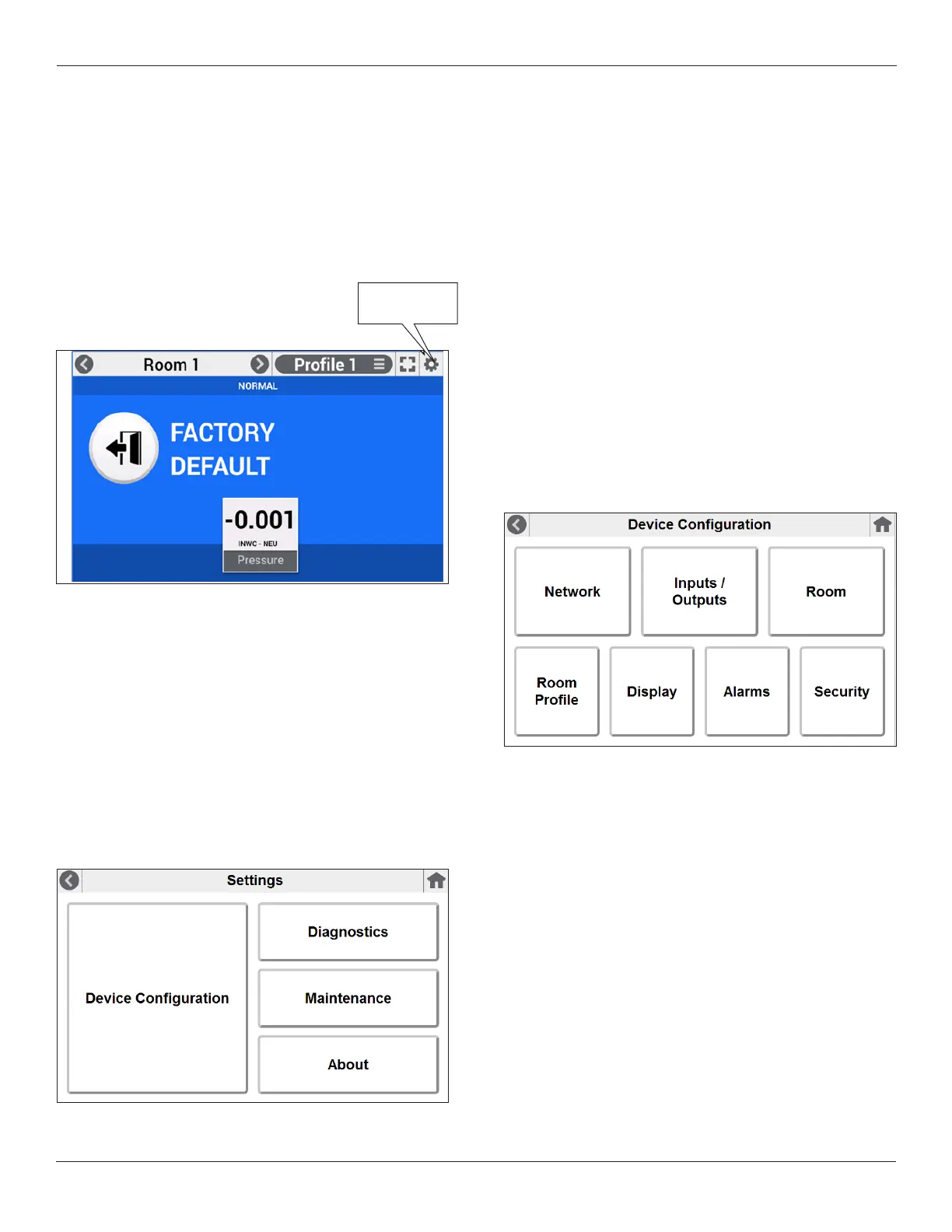Setra FLEX Operating Instructions
16
Phone: (800) 257-3872 | Fax: (978) 264-0292 | www.setra.com
3.0 Operation
OnceFLEXisinstalledandpowered-up,congurationand
operationcanbegin.Note,FLEXcanbeconguredviathree
methods: 1) the touch screen interface, 2) USB cloning
from another device, or 3) over the BACnet network (once
theunitbeingconguredisonthenetwork).Thissection
describescongurationviathetouchscreeninterface.
3.1 Initial Unit Setup
Select the Tools icon, which looks like a cog wheel on the
top-right of the Home screen. The Settings screen will
appear.
The Settings menu includes several functions:
• DeviceConguration,whichsetsalltheparametersof
Home screen and FLEX unit functionality
• Diagnostics, which performs system, network, and I/O
tests on the unit
• Maintenance, which allows pressure sensor calibration,
USB cloning, date and time setup, and other software
functions
• About, which shows the unit model, serial number,
calibration date, and other system information
3.2 Device Conguration
TheDeviceCongurationmenuistheseriesofmenusthat
denealltheoperatingparametersoftheFLEXunit.There
are seven menu areas:
1. Network, where BACnet/IP or BACnet MS/TP network
informationisdenedandtested
2. Inputs/Outputs, where on-board or external hard-wired
sensorpointsaredened
3. Room,whereroomname,proles,andbadgespresent
are setup
4. Room Prole, where Prole pull-down menus are
dened, including icons, on-screen text, and monitor
andcontrolspresetsarecongured
5. Display, where performance, timing, and other visual
aspectoftheHomescreenaredened
6. Alarms, for alarm general parameters, volume, and
mute timing
7. Security, which denes Supervisor and Operator
passcodes, if used
Setup Unit
