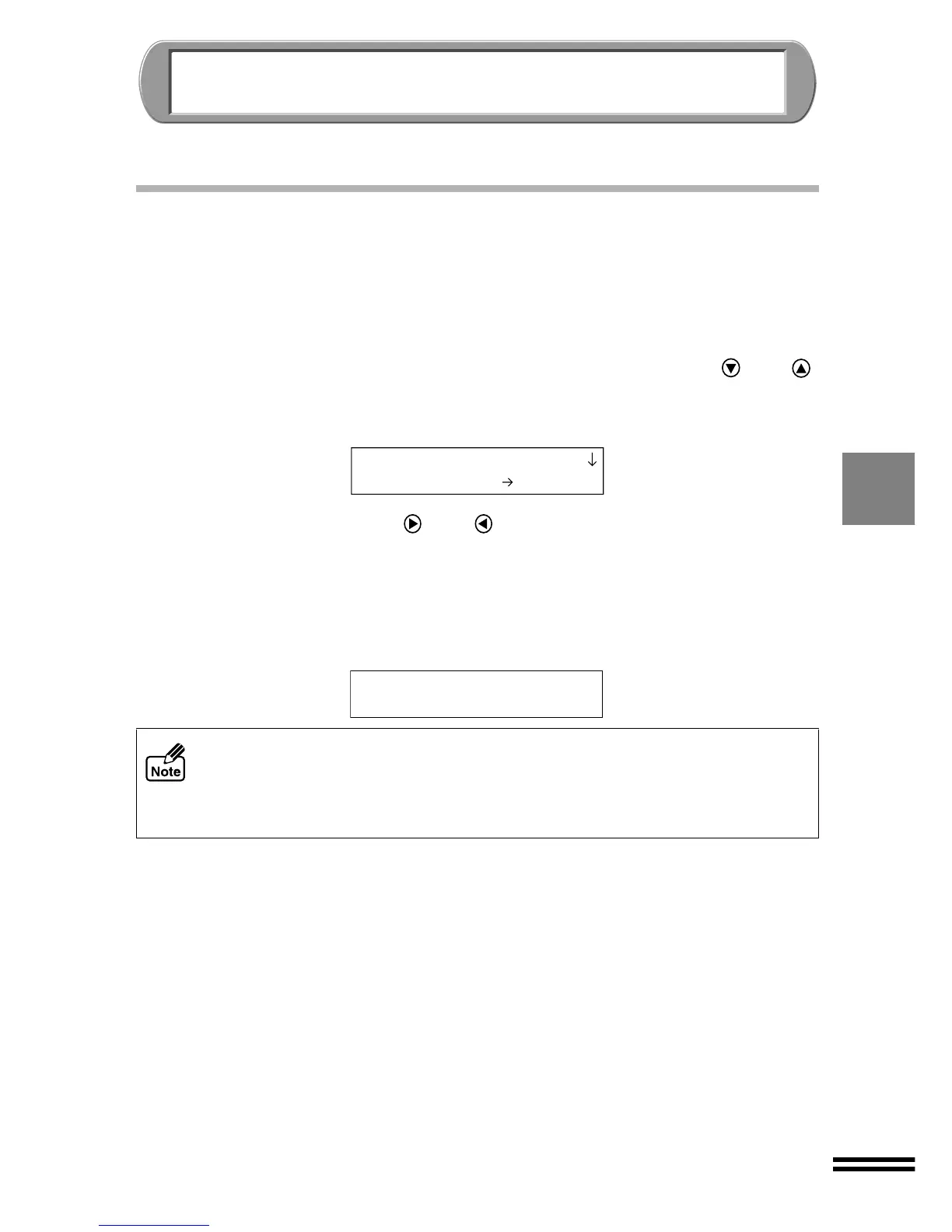43
USER PROGRAM
Depending on the user environment, you can save regularly used settings, and change the
factory default settings to suit individual conditions.
SAVING THE USER DEFAULT SETTING
You can save the current settings on the unit as user default settings. Follow the steps shown
below.
You can save the following settings as user default settings; colour mode, copy quality,
brightness, intensity, zoom, and original type. These settings will remain even after once the
power is turned off. (See the next page.)
1
Press the "MENU" button, and keep pressing the (or )
"ARROW" button until "Feature Defaults" is shown on the first
line of the display panel.
2
Keep pressing the (or ) "ARROW" buttons until "Save
new" is shown on the second line of the display panel.
3
Press the "ENTER" button.
Save the current settings as the user default settings. The following message will
appear for one second after the "ENTER" button is pressed. The unit will soon
return to be ready.
! If you do not save the desired settings by "Save new", the previous settings set
as defaults will remain in effect.
! The following settings are saved each time they are specified, and cannot return
to the default settings unless you run the Reset Factory function;
"Program Timeout", "Sleep Mode", "Paper Default" and "Language".
4.Feature Defaults
1.Save new
Saving new default
settings
...